We have added the optional parameter QBExported to the PUT /api/Rma/{id} endpoint, allowing you to change an RMA’s as “Exported to QuickBooks” status via API.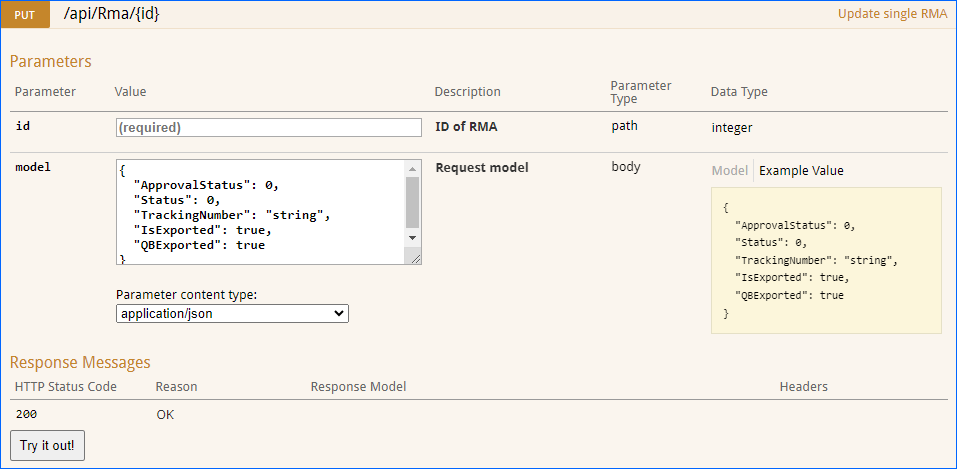
Create New ASINs
You can now Create new ASINs on Amazon from Sellercloud when posting your Products. To take advantage of the new workflow, your server must have an Update date after March 8th, 2024. Then, you would need to ensure your products are ready for posting and their category and attributes are configured. You may need to contact Sellercloud Support to update the Amazon Product Types on you server.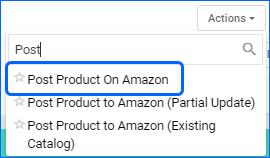
Tag Users in Order Notes
When adding a General Order Note, you will now be able to tag a specific user, ensuring they receive a Notification within the interface. You can also include your own username, and the note will be added to your notifications list. This feature can be helpful for keeping track of tasks or setting it up as a reminder.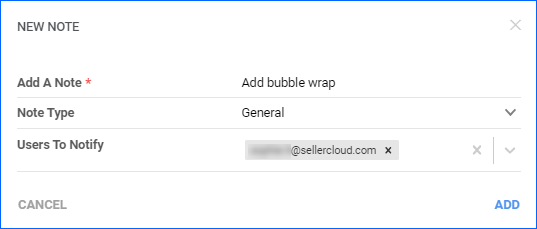
Rule Engine: Shipping Service Condition
The Shipping Service condition of the Order Rule Engine now allows setting Does not contain as a comparison operator. This means that you can configure the rule to skip processing orders created with the specified service.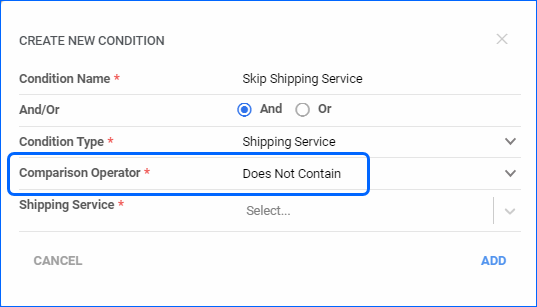
Vendor Transactions
You can now view Transactions linked to specific POs from the Vendor Details page. When you go to Toolbox > Purchase Orders, if there are recorded payments, you can open the PO dropdown to see the Transaction Type, Method Amount, and Pay Date.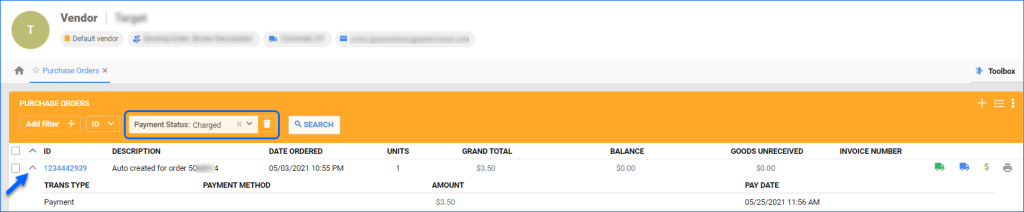
Shopify Orders: Address Length
We have improved the way we save customer addresses on Shopify Orders. While the addresses longer than 50 characters used to get cut, we will now import them in their entirety.
Create Order via API
You can now mark orders as Allow Shipping Without Payment directly while creating the sales order by calling the POST /api/Orders endpoint. By default, you are not able to ship an order unless it is fully charged. With this status set to true, you can ship the order before receiving payment. Ensure all other necessary settings are configured for this workflow.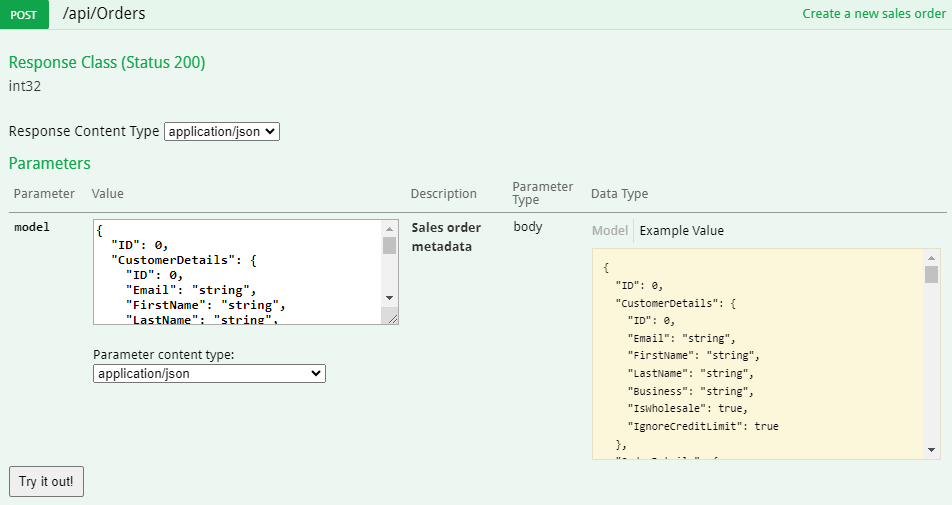
Get Carrier Information and Modify PO
We have added three new endpoints to our REST API:
- Update Purchase Order – use this endpoint to modify a single existing Purchase Order. You can update the corresponding fields in the General panel on the PO Details page.
- Get Shipping Carriers – call this endpoint to retrieve the list of valid Shipping Carriers from your server. The response will return the Carrier names and numerical IDs.
- Get Shipping Services – use this endpoint to retrieve the list of valid Shipping Services per carrier from your server. The response will return the Service names and numerical IDs.
Authorized Houzz Orders
We have added the ability to import Houzz Orders with Payment Status Authorized. The setting Import Orders as UpPaid has been substituted with a new setting called Import Orders As, which allows you to pick Paid, UnPaid, or Authorized from a dropdown. You can configure this on the Houzz General Company Settings. If you select UnPaid or Authorized, you may need to manually add the payment information later.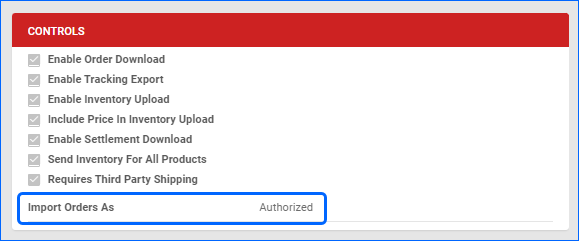
Support for New Placeholders
We have added support for new Word2PDF invoice placeholders:
- #?UCCBarcodeLabel?# – generates a barcode based on the Package ID and the Order ID.
- #?PaymentTermName?# – Pulls the name of the relevant Payment Term.
- #?PaymentDueDateByUserTerm?# – Payment due date for Customer Credit Terms.
- #?PaymentDueDateByOrderTerm?# – Payment due date for the Order Credit Term.
Additionally, we have added #?PurchaseOrderID?# as a Placeholder for Email Templates.