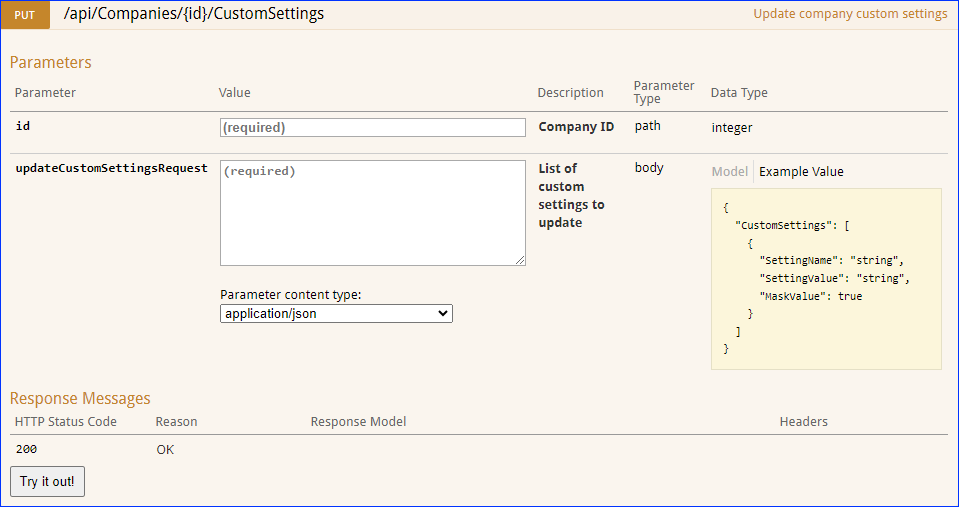We have added a new endpoint that allows you to update the Tracking information of an existing Purchase Order. Note that you can use this endpoint only if the Client Setting Enable Multiple Tracking Numbers On PO is disabled.![]()
Houzz Locations
We have added support for managing your inventory levels on Houzz on a per-warehouse basis. You can now create your locations and map them to your existing warehouses in your Sellercloud Company Settings under Houzz > Locations. If no mapping is provided or in case of any errors, the default logic will be used, and we will send the combined available inventory.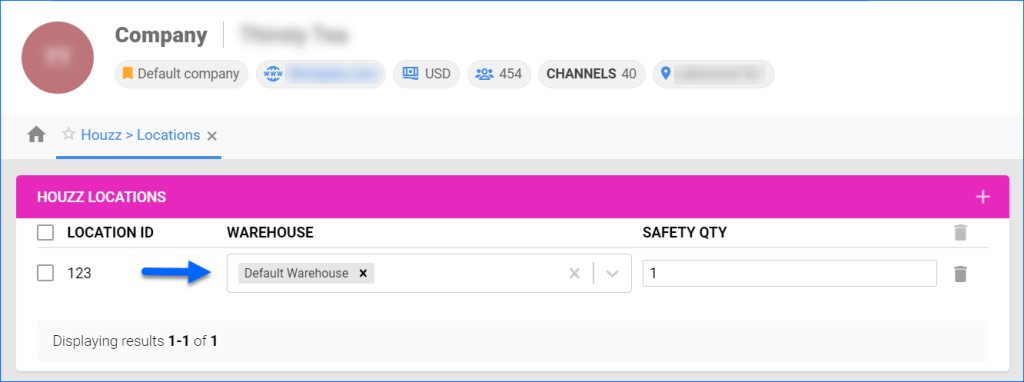
Merchant SKU Filter Change
By default, the Merchant SKU filter on the Manage Catalog page accepts multiple values separated by commas (e.g., SKU1,SKU2). However, this could become an issue if products have a Merchant SKU containing a comma: in that case, the system will assume that these are two separate values, and it will not display the correct result. For this reason, we have created a new Catalog Client Setting: Support Comma-Delimited Values In Merchant SKU Filter. When disabled, the Merchant SKU filter will expect a single value, but it can include commas.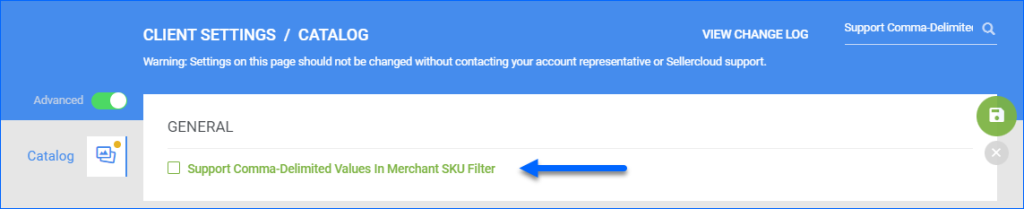
Square Account Integration
We have built a new integration with Square V2 that allows you to sync order and product information seamlessly via API. Contact our Support Team to request the latest plugin. 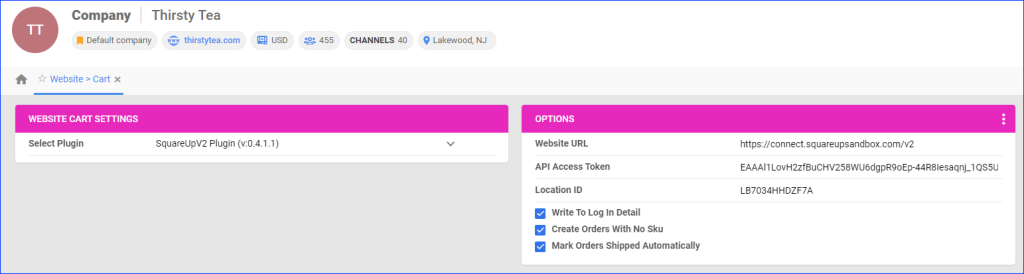
New Filters for Inventory Arrivals and FBA Shipments
We have added some new filters across the UI. On the Manage Inventory Arrivals page, you can now search by Product Type or by Date Range, which includes values such as Yesterday, This Week, Last Month, etc. Additionally, you can now look for FBA Inbound Shipments based on their creation date, also using pre-set ranges.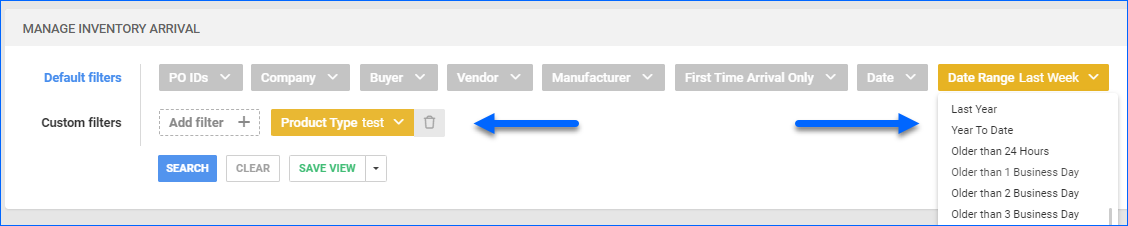
Rule Engine: Shipping Carrier Condition
We have added the Shipping Carrier condition to our Order Rule Engine. You can use it to set the rule to apply only to orders created with a specific carrier, or you can use the Is Not In comparison operator and it would skip specific orders.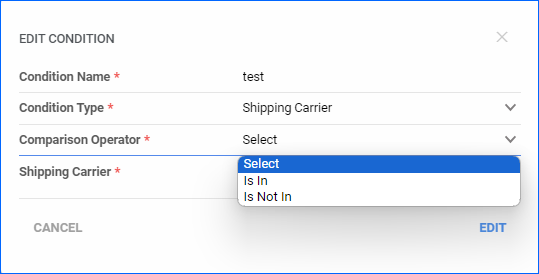
Inventory Tooltip
We have added a new Inventory Client Setting: Show Available Instead Of Physical Quantity In Product Availability Tooltip. This setting controls what information is displayed when you hover over the i icon tooltip in the Items panel of the Order Details page. When enabled, the tooltip will show the item’s current available inventory rather than the physical. Note that any reserves related to the specific order you are viewing will be included in the available inventory shown in the tooltip. 
Manage Custom Company Settings via API
We have added three new endpoints that allow you to create, update, and pull Custom Company Settings:
- Create Custom Company Settings – use this endpoint to create a new custom setting in a specific company, add a value, and set security masking.
- Get Custom Company Settings – call this endpoint to pull information about existing custom settings from a company.
- Update Custom Company Settings – use this to update the values and masking of existing custom settings.
Reprint Shipping Labels in Delta
Shipping labels printed through Shipbridge are now available to download through the Delta Interface. To use this feature, navigate to the Order Details page > Toolbox > Shipping. You will find the new button in the Shipping Details panel header. This functionality is only available if the label was originally printed from a Shipbridge application running version 5.9.5.4 or later and the label format is not EPL.
Orders Not Shipped on Channel
By going to the Orders Not Shipped on the Channel page, you can see a list of all current orders marked as Shipped in Sellercloud but still not showing any tracking information on the respective channel. The search results will be based on the last order report received from each respective sales channel, and you can perform related order actions in bulk without going to the Manage Orders page. This feature can be especially useful in recognising syncing issues as well as resolving one-off cases.