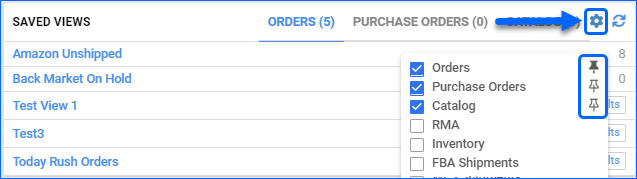We have modified the User Name Filter on the Manage Orders page. The filter now supports up to 30 comma-separated values, allowing you to search for several customer emails at a time.
Amazon Attributes Mapping
With our new workflow, which allows you to Create new ASINs from Sellercloud, we have also added a page where you can map all the various required Amazon Product Attributes to existing Sellercloud fields. This can significantly reduce the time spent preparing your SKUs for Amazon by automatically filling in values for your mapped attributes. 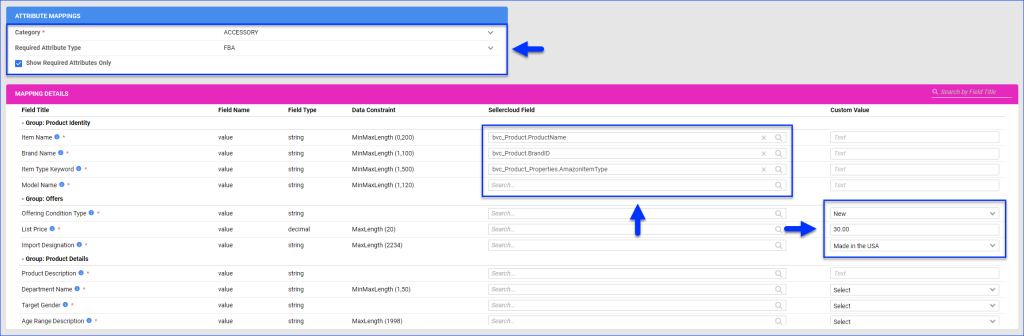
Reebelo API Integration
You can now integrate your Sellercloud account with Reebelo via API. Contact our Support Team or your onboarding specialist to request the latest Reebelo Website Cart plugin. The new integration supports order download, listing new products, and automatically updating prices and inventory.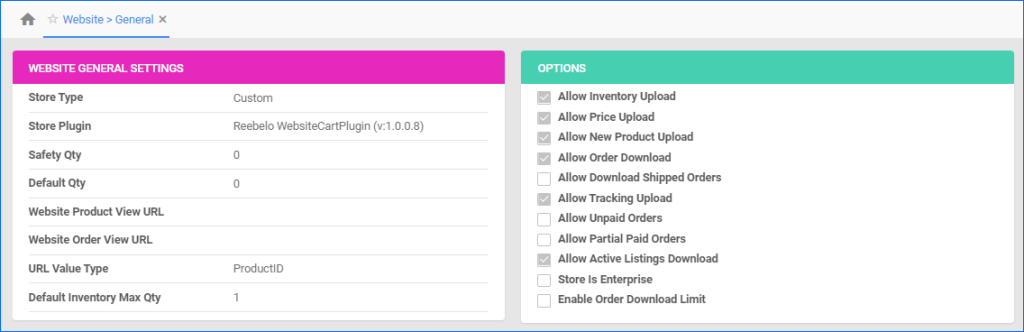
Automate Company Settings Update
You can now create a Scheduled Task to automatically change the Safety Quantity and Fulfillment Latency values of your company’s [Channel] General Settings pages, which are used as the default values for products created under that company. This can be particularly useful when preparing your account before a holiday or any extended period of time during which you are not able to process orders.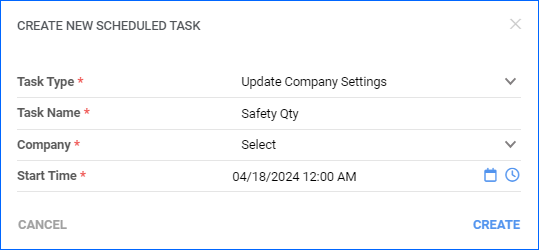
Export WFS Shipment Plans
We have added a new Scheduled Task type, which allows you to regularly export WFS Shipment Plans. 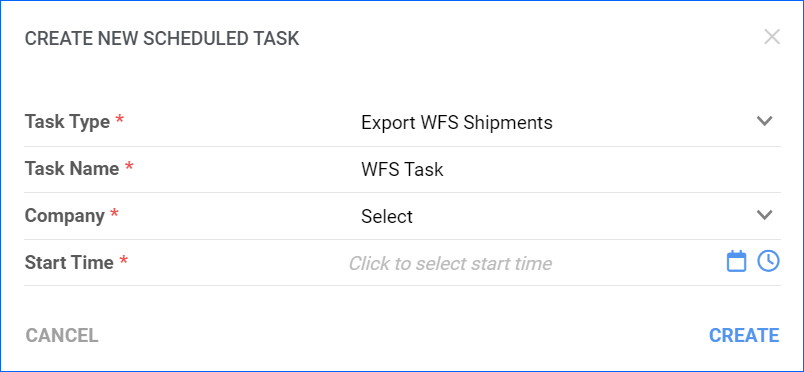
PO Exported Status
You can now add Is Exported in the Statuses panel of the Purchase Order Details page. It will appear as a checkbox, and by clicking it, you will replicate the Mark Exported/Mark Not Exported action.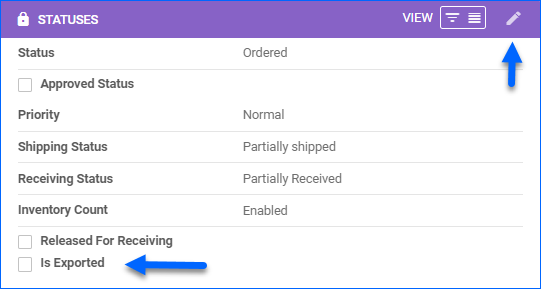
Update Order Shipping Information
You can now use the Update Order Shipping Information REST API endpoint to set an order’s Customer Handling Fee or change its Allow Shiping without Payment status.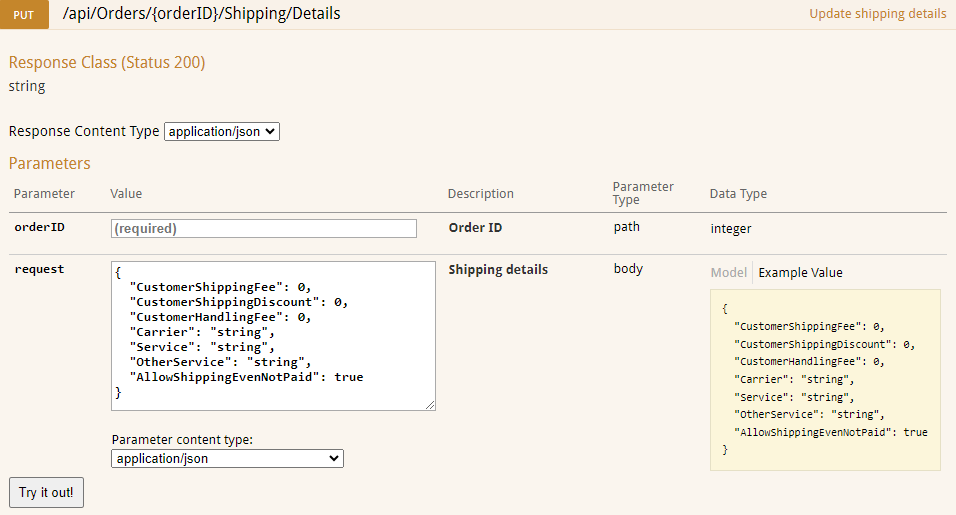
Import Products from BigCommerce
We have created a new plugin that allows you to import and create local products from BigCommerce using API, using your credentials set in the integrated company. The plugin also updates the details of products in Sellercloud if their Merchant SKUs match an active listing. Additionally, this workflow supports Variations and automatically sets the Matrix relationship. 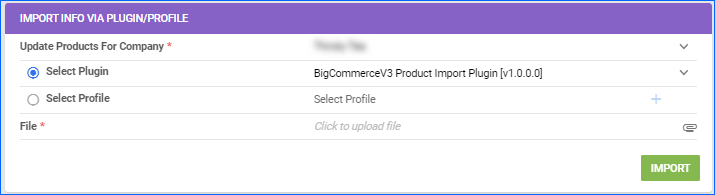
Create Product Custom Columns
You can now create and configure Custom Columns for Products directly from the Delta UI. However, all other types of columns are still restricted to Server Administrators and the Support Team.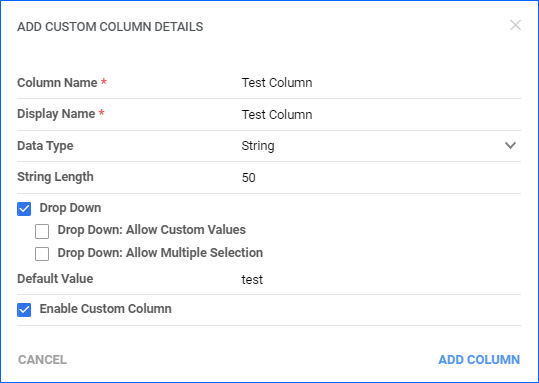
Dashboard: Saved Views
We have improved the Saved Views widget on the Delta Dashboard (Home Page). Until now, you could see only your Saved Views related to Orders, Catalog, and Purchase Orders. We have added the option to select 3 categories from a list of 11 available ones and pin the one you would like to load on the screen by default.