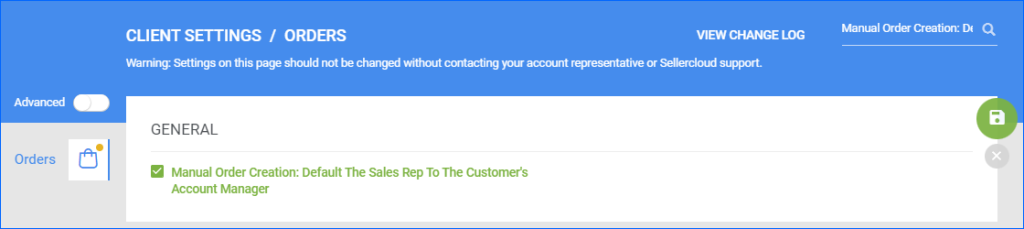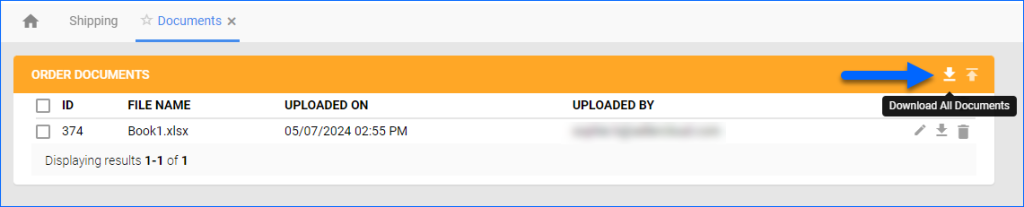We have added the ability to configure an Insurance amount when requesting an RMA Shipping Label from the Delta Interface.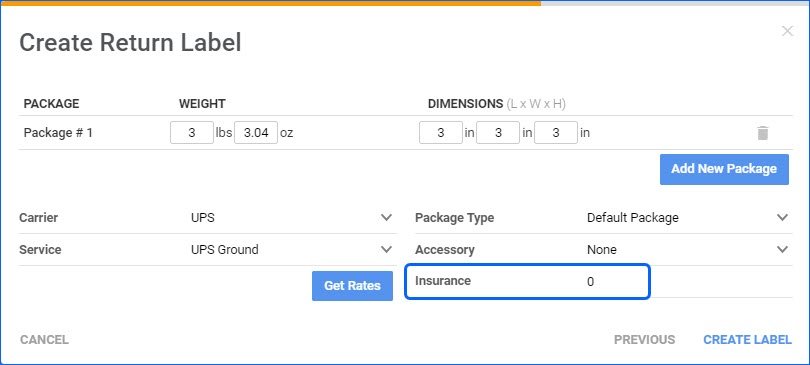
Vendor SKU Placeholder
You can now use #?VendorSKU?# as a placeholder in Word2PDF Invoices. In case a product has multiple Vendors, the placeholder will pull the SKU linked to the selected Default Vendor.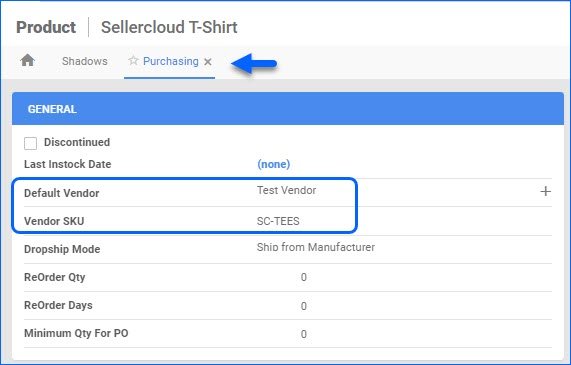
Send Specific Orders to ShipStation
Our Integration with ShipStation allows you to configure a set of Order Filters that determine which orders are sent for fulfillment. By default, the system uses Saved Searches created in our legacy Alpha interface. Going forward, you can use an additional Custom Company Setting called ShipStation Use Delta Saved Search: when enabled, you can instead put a Saved View ID in the ShipStation Saved SearchID setting.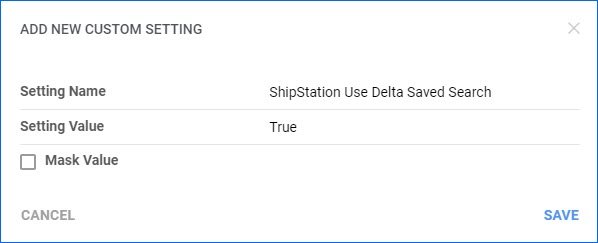
RMA Grid Columns: Channel
You can customize the results grid columns on the Manage RMAs page. We have added a new optional column for Channel, which will display the Order Source of the RMA. 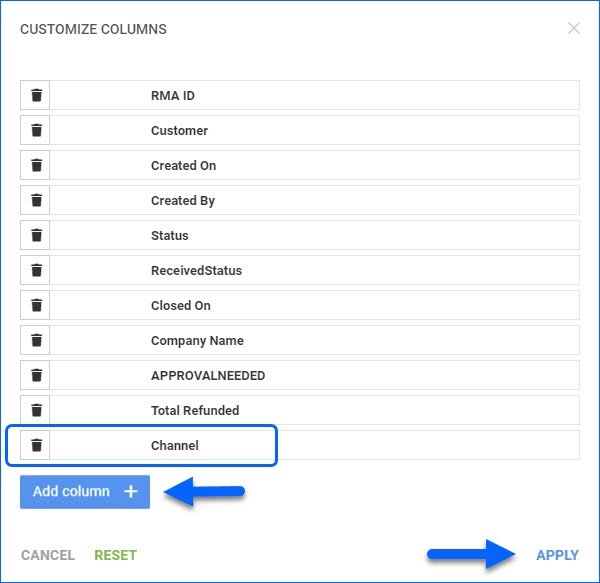
Update Customer Service Status
You can now use the Order Rule Engine to change the Customer Service Status of your orders. You can mark them as Requires Attention, which can, in turn, move them to the Requires Attention tab in Shipbridge, or you could revert them back to No Action Needed.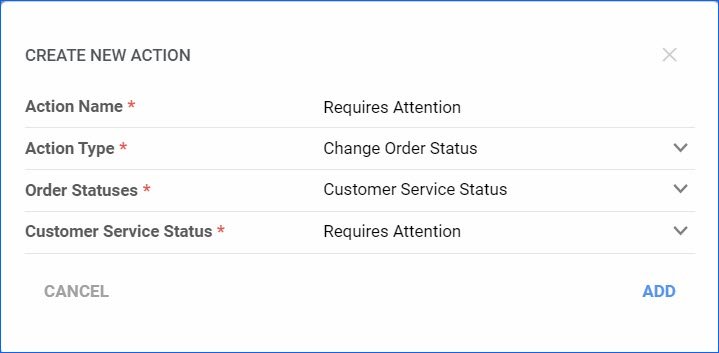
Duties on Order
We have adjusted the logic of the Order Total panel to properly display and calculate Duties for International Orders. Additionally, duties will now be returned in the Response body when you Get All Orders via our Rest API.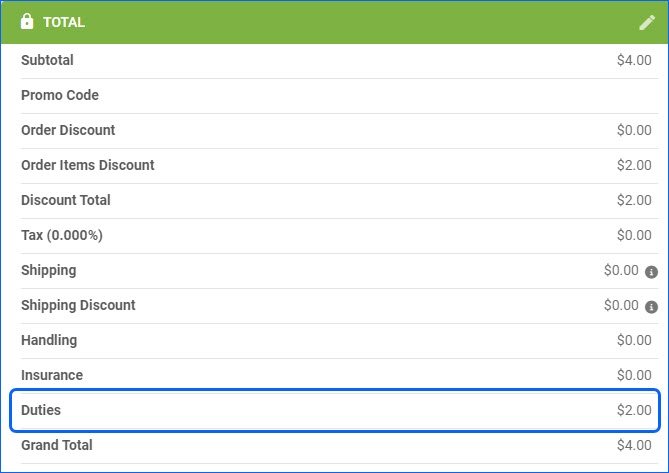
Wayfair EDI: Import Cancellation Requests
Our Wayfair EDI Integration now supports automatically importing Order Cancellations. While there are no specific settings to configure in Sellercloud for this workflow, you must first complete the testing process with Wayfair for the different possible scenarios.
Download All Documents
Was Linked or Never Linked to PO
The Link to PO filter on the Manage Orders page now has the Was Linked or Never Linked options. When you select this, the grid will display all orders that fulfill either of the two requirements. Was Linked refers to orders that used to have an active link to a PO but no longer do. Never Linked are orders that were never linked to a Purchase Order. 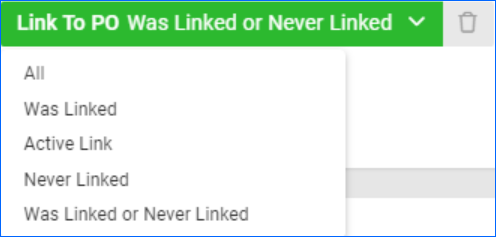
Auto-populate Sales Rep on New Order
We have added a new Order Client Setting: Manual Order Creation: Default the Sales Rep to the Customer’s Account Manager. When enabled, the Sales Rep field will be automatically populated with the Account Manager email set on the Customer you select upon New Order Creation. This does not apply if there is no valid user set as Account Manager or if you are creating the order via Rest API.