You are now able to delete Purchase Order Items via API using the new DELETE /api/PurchaseOrders/{id}/Items REST API endpoint.
Enhanced Searches Across the UI
The Saved Views widget on the Home Page Dashboard now has an increased capacity, showing 10 Saved views per category, increased from 5. We have also added new search options across our Delta user interface:
- We added a filter for Vendor Alias on the Manage Vendors page and an optional column for Aliases to add to the results grid.
- There is a new filter for Last Aggregate Date Range on the Manage Catalog and Manage Inventory pages.
- We added an additional dropdown to the Product Group filter on the Manage POs page. You can now choose between Is In or Not In when searching by Product Group.
- Added support for searching for SKUs with wildcard (%) on several pages: Manage FBA Shipments, Manage POs, Manage RMAs, Predictive Purchasing, and Predictive FBA Restocking.
- The Predictive Purchasing Report can now be filtered by Product Group, with the options for Is In and Not In the selected groups.
- On the Manage SKU to SKU Transfer page, you can now search by Product Serial Number.
- You can now filter by Velocity Range on the Predictive Purchasing page, as well as on the Predictive Restocking for FBA and WFS pages.
Delay Order Rule Engine Client Setting
We have further updated the Delay Order Rule Engine Execution functionality. Once a Support Representative enables the necessary admin setting for your server, you can head to the Client Settings in your account and set the time for the delay in Rule Engine Execution Queue Delay In Seconds. If you enter 0, the Order Rule Engine will trigger immediately after Order Creation. We have moved this setting from the Admin level to give you more direct control over the process and allow you to change your workflow as needed.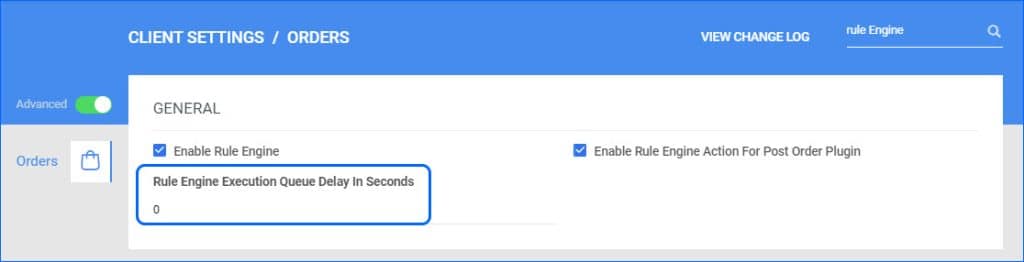
Delay Invoice Upload for Amazon Direct Fulfillment
Our Amazon Direct Fulfillment EDI integration supports automatically sending 810 invoices for each order. However, depending on the number of orders you receive, you may experience throttling issues on Amazon’s side. For such cases, we have moved the App Setting Enable Invoice Upload Delay to the Direct Fulfillment Geneeral Company Settings page, giving you more control over which accounts the delay should apply to and the ability to enter different values for Invoice Upload Delay (seconds) so you can tailor it to each company. You will now also have the ability to disable the functionality altogether.
Added Fields to the Export Mapping Tool
We have made some new additions to our Export Mapping Tool.
For Orders:
- You can now use two new placeholders #?CurrentTimeStamp?# (with format MM/DD/YYYY hh:mm:tt) and #?CurrentTimeStampDateOnly?# (with format MM/DD/YYYY).
- Map bvc_Package.WeightLbs to export the order package weight in lbs, as opposed to the existing column bvc_Package.Weight which exports in ounces.
For Products, we have added support for WFS Inventory fields:
- QtySoldInfo.QtySoldWFS30 – exports number of sold units in the previous 30 days.
- AggregatePhysicalQtyWFS – exports total WFS units.
- AggregatePhysicalQtyWFSSellable – exports current sellable WFS units.
- WFSInTransitQty – exports WFS In Transit units.
- WFSAvailableQty – exports total units in stock and In Transit.
Ship via FBA Canada – Feature Constraints
Amazon’s Multi-Channel Fulfillment Program allows sellers to choose whether the order will be fulfilled with Amazon Logistics and using a Blank Box – clear of any Amazon branding. These options are called Feature Constraints, and until recently, they were only available for domestic (US) orders. Since they became available through Amazon’s API for CA orders as well, we have added support for both options for all orders imported under your companies configured for Canada.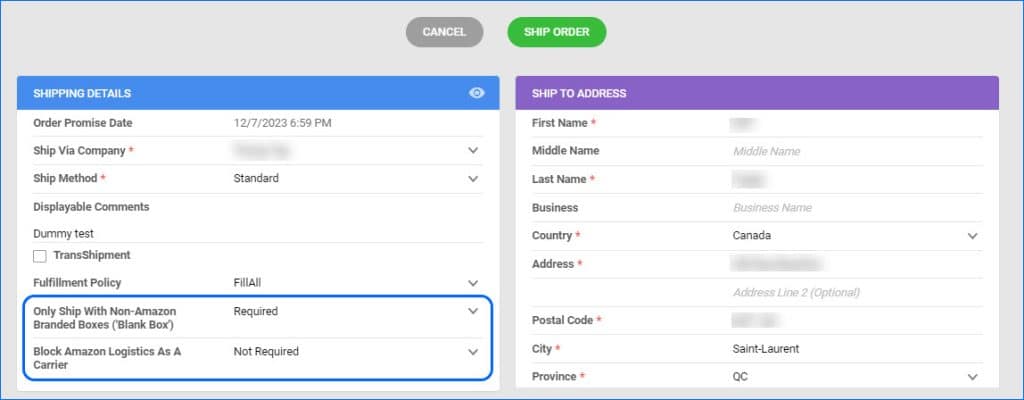
Query Shipment Status from Amazon Restriction
We have added a safeguard when querying the status of FBA Inbound Shipments, which will prevent the shipment status from being changed to Shipped or greater unless all units have been fully picked within Sellercloud. Even if the Shipment is already Received in Seller Central, updating the status in Sellercloud before picking means you will not be able to pick any more units, and the received quantity will be deducted from the Picking Bin, leading to negative quantities. These will cause inventory discrepancies for your SKUs and in your bins. The added safeguard applies both for the automatic Shipment Status Query and the manual option in the Actions menu.
Do not Send Item Cost to Shopify
By default, when you Launch a new listing on Shopify from Sellercloud, we include the value from the Site Cost field in the API call. However, we have added a new Client Setting, which, when disabled, will exclude product cost information from being sent.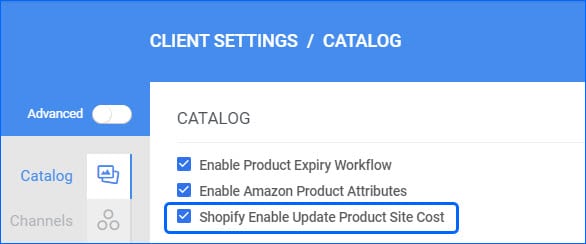
Hayneedle Transition to Walmart Marketplace
With the transition of the Hayneedle channel to Walmart Marketplace, all Hayneedle VANs previously used to transmit documents have been deactivated. Contact Walmart Marketplace if you have any inquiries about re-listing your Hayneedle SKUs on their platform.
Mark a Picked Order as Void Restriction
We have added a restriction regarding which orders can be marked as Void. If an order has been Partially or Fully Picked with Skustack, you will not be able to void it, as that would cause inventory discrepancies in the related Bins. To void such an order, you should first Unpick the quantities with Skustack and then go back to Sellercloud to change the order status. 
