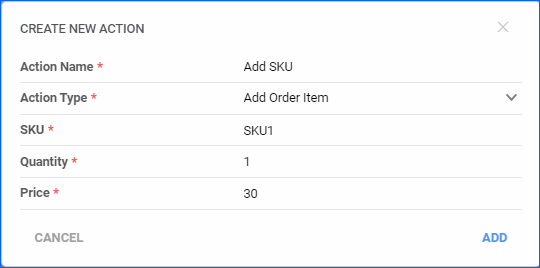You can now perform the Refresh Order from Website action on the Order Details page of your BigCommerce orders. If any changes have been made to the order directly on your website, such as new order item quantities, this action will bring those changes into Sellercloud. The action will only work if the order is not Cancelled, Shipped, or set to Dropship. You need the latest version of the BigCommerce plugin to take advantage of this update.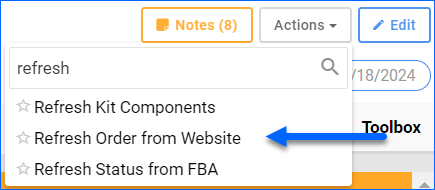
RMA Approval Filter
We have added a new filter to the Manage RMAs page: RMA Approval Status. This is a custom filter you can find in the dropdown, and it allows one or several of the following values: Approved, Denied, Awaiting more Info, Pending Review.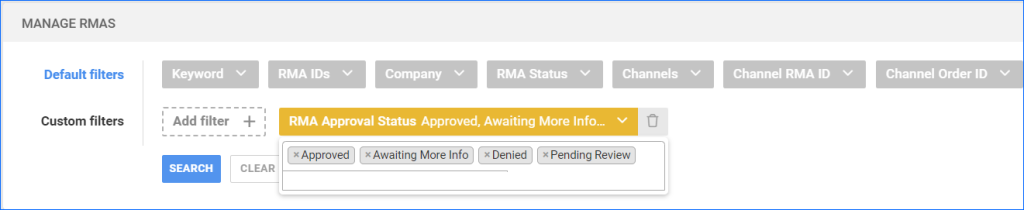
Available in Warehouse of Picklist
We added a new filter to the Products panel of the Picklist Details page. You can now filter the SKUs based on their available quantity in the warehouse specified on the Picklist. The Available in Warehouse of Picklist filter supports values All – display all products, Yes – display only products that have sufficient quantity, and No – display SKUs that do not have sufficient inventory. The calculation includes Shadow quantities as well. This can help you identify potential setbacks ahead of the picking process and, as opposed to the Has Available Inventory filter, which checks all sellable warehouses, Available in Warehouse of Picklist allows you to narrow down the information even further.
Transfer Kit Products
By default, SKU to SKU Transfers do not allow moving Kit Products. Instead, you have to transfer the components, which includes disassembly in the case of Independent Kits. We have added the Allow SKU Transfer For Kits Client Setting to the Skustack Admin Portal. When enabled, you will be able to include Kit Products (parents) to SKU to SKU Transfers, both in the App and the Admin Portal.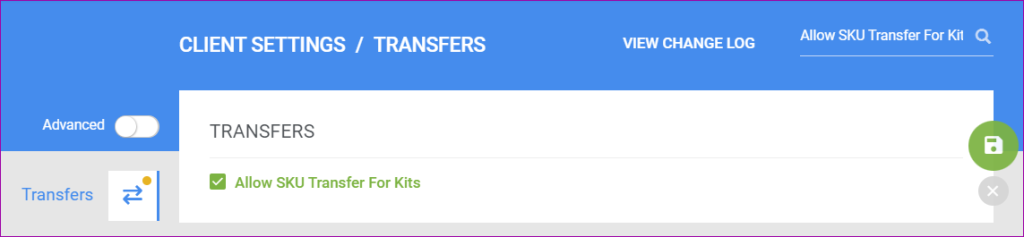
Connect WiFi Printer
The Skustack mobile app now supports connecting to a Zebra label printer via WiFi. To establish the connection, make sure your Skustack device has the WiFi enabled and that the printer is switched on. Then, choose the Wi-Fi connection type in Settings > Printer and fill in the printer’s IP address and port.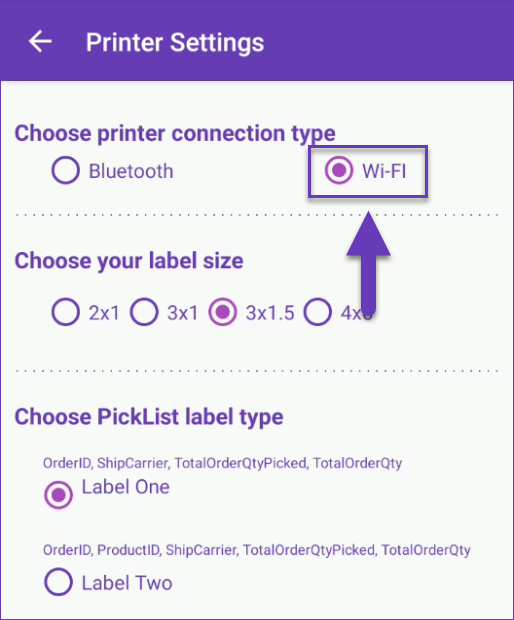
Warehouse Transfer Notes and Search
The latest Skustack App version now supports adding custom notes in Warehouse to Warehouse transfers. Any notes added in the App will also be displayed in the Skustack Admin Portal and in Sellercloud. Additionally, when searching in the Warehouse Transfer module, you now have the option to Exclude fully received transfers by checking the box. This way, the results will only contain transfers that are still in progress.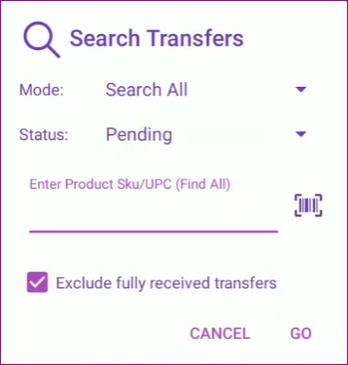
Sort Products Alphabetically
We have added a new setting in the Invoice tab of the Shipbridge Options: Sort items by Product ID. Enable to ensure the order item list in all packing slips printed in Shipbridge is sorted alphabetically based on Product ID.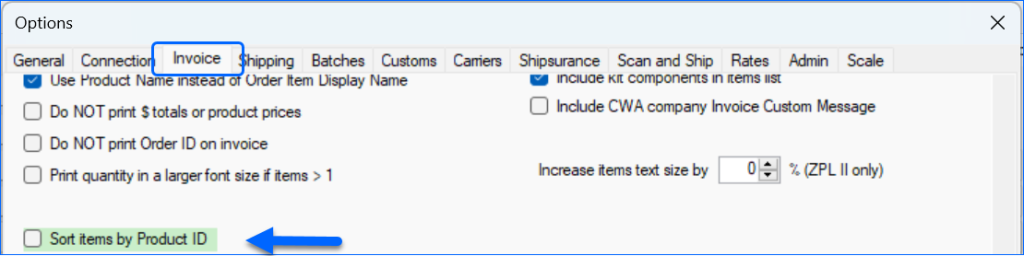
Manage Pallets in Skustack
We have added a new functionality to Skustack: Manage Pallets. Pallets are typically used as a base for assembling, storing, and transporting goods within a warehouse or during shipment, allowing you to stack and handle goods as a single unit load and eliminating the need for individual unit processing. Within the Skustack system, pallets are treated as distinct groups of units that are not associated with specific Bins upon creation.
You can create individual pallets in the Skustack App or import them in bulk within the Admin Portal.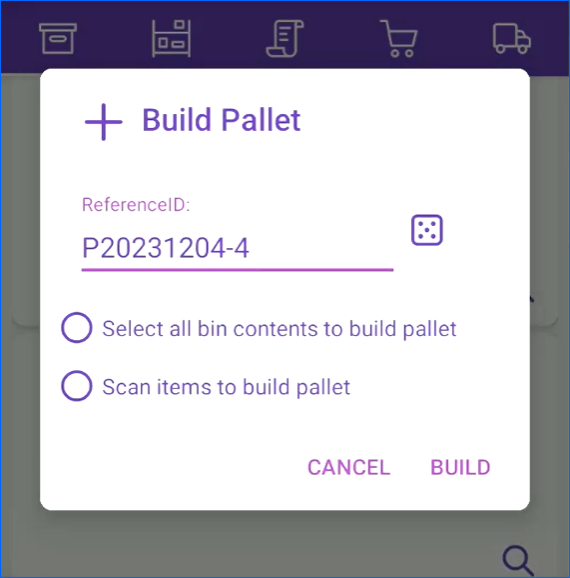
Product Serials Report in Delta
We have added the Product Serials Report to our Delta interface. Previously only available in the Skustack Admin Portal, you can now track the history of product activity, such as Purchase Orders, Orders, and FBA Inbound Shipments, associated with specific Serial Numbers.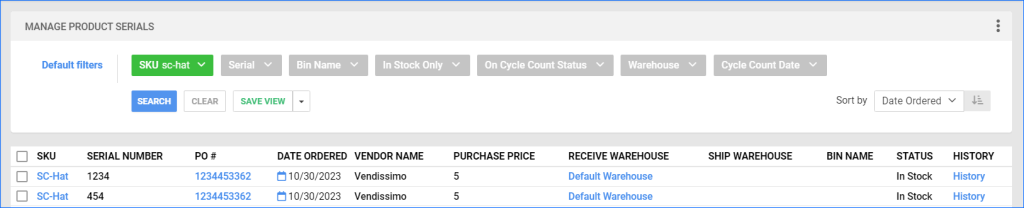
Rule Engine: Add Order Item
We have created a new action in the Order Rule Engine to Add Order Item. With this action, you can automate adding specific SKUs to orders based on the rule’s conditions. You can select one SKU per action, and you will have to configure the price and quantity to appear on the order. This can be especially useful when items in your catalog require a digital product, such as a warranty or insurance. Another use can be to add complimentary items or samples along with the original order, based, for example, on the customer.