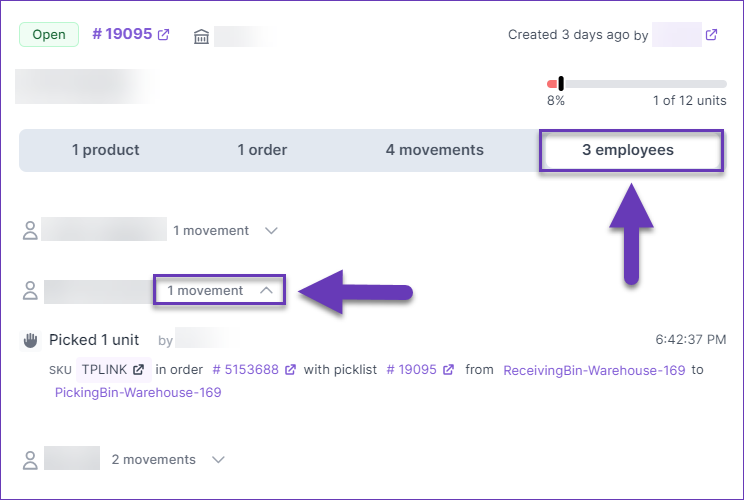We have made some modifications to the Picklist tab of Skustack Lens:
Manage Plugin Channels
We have added a Manage Plugin Channels page that lets you view and manage any integrations configured through the Plugin Wizard. You can see the companies created via this method and their plugin-integrated channel, access details about the associated scheduled tasks and plugins, configure any required custom settings and validate that everything has been set up properly.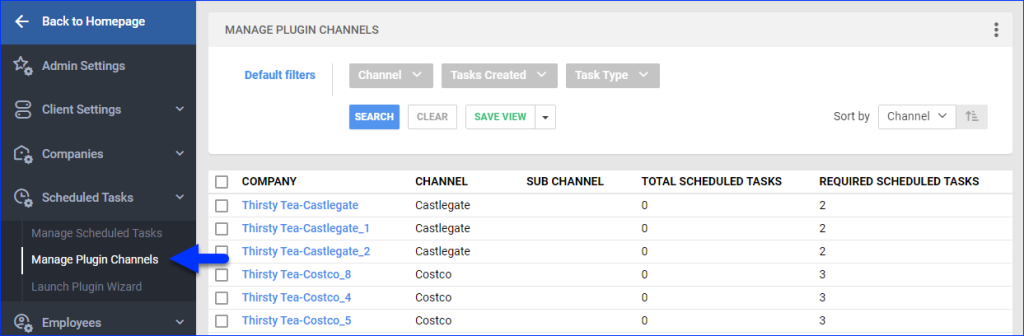
Update Order Shipping Information
We have added a new endpoint for our Rest API, which allows you to Update the Shipping Information of a single sales order. This endpoint allows you to change the shipping carrier and service of an order without having to mark the order as shipped or completed. 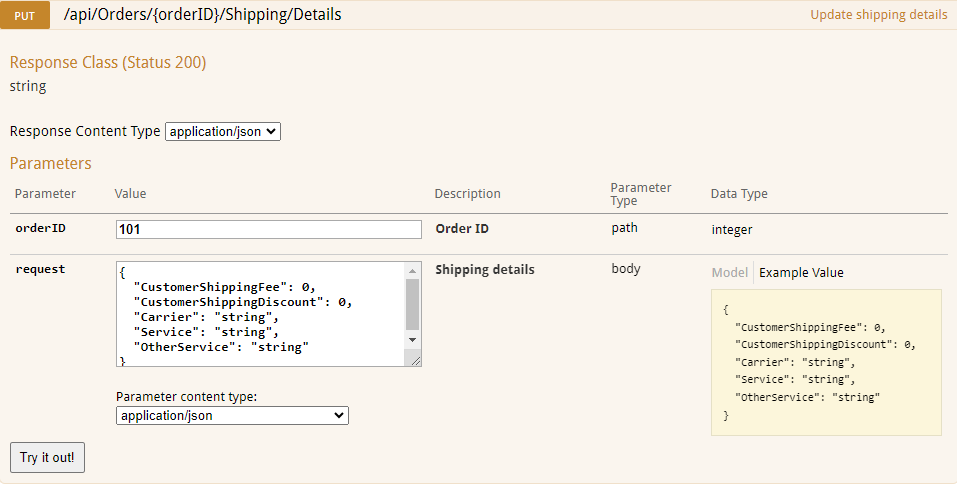
Exclusive Order Filters
We have added two new filters to the Manage Orders page: Not in Company and Not in Channel. Most of the filters on this page are inclusive, meaning that the results are orders that contain the selected value. However, these two function in the opposite way, allowing you to exclude a certain company or channel from the search results. These can be especially useful when creating a Saved View for automations, such as an Export Scheduled Task or for the Order Rule Engine.
Warehouse Region Filter for Putaway
We have added a Warehouse Region filter to the Putaway List module in the Skustack App. This can be especially useful for employees putting away stock because they can get assigned to a specific area of the warehouse and have a quick way of finding which lists are specifically in their region. 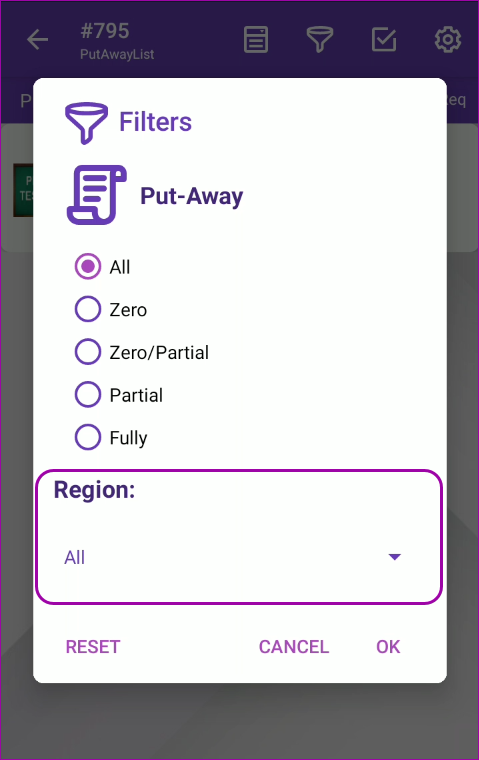
Print UPC Instead of SKU
We have added a new device setting to the Skustack Application: Print UPC on PickList Product Order Confirmation Label. You can find it in the Warehouse Management section of your device settings under Picklists. When enabled, all picklist product order confirmation labels will be printed with the product UPC instead of the Product ID (SKU).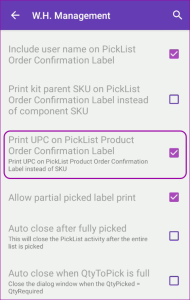
Biometrics Authentication
We have implemented faster login with Fingerprint, Face, and Touch ID for the Sellercloud Mobile App. This enables you to allow biometric authentication for your Sellercloud application, which will securely store your Sellercloud credentials and allow for a very quick and hassle-free login experience.
The feature is available for devices that support biometric authentication, and you have already opted in for biometric unlock. After your first successful login with your credentials, you will see a prompt asking for permission to start using biometrics. If you are already using the app, you will need to update it to the latest version from the App Store for iOS or from Google Play for Android.
Do not Print Prices
We have added the option to print Invoices in Shipbridge with no pricing information. The new setting is located in Options > Invoices > Channel/Merchant Invoices. You have the flexibility to configure this option for specific companies or channels only, making it easier to comply with different requirements.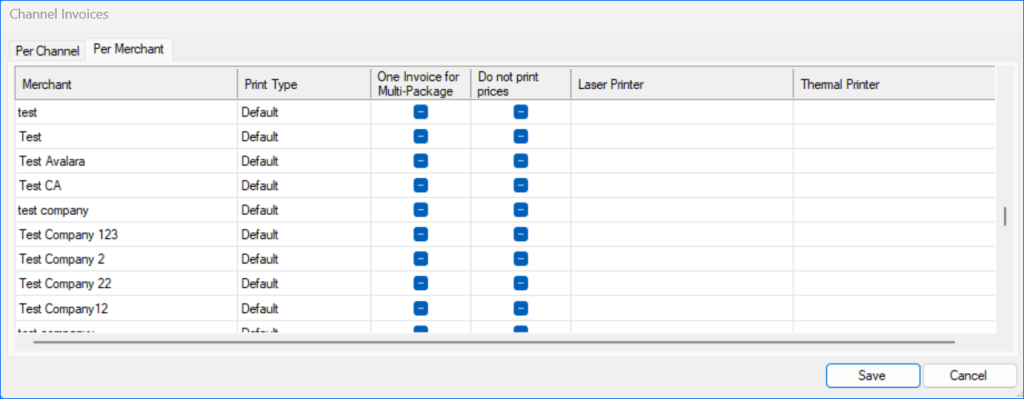
Update Billing Information
You are now able to submit a request to update your Billing Information directly through our Delta interface. Just click on your name in the top right corner of the screen, go to Account > Billing Information, and press the button. You will be redirected to a secure form, where you can add contact information and address and choose to provide credit card information, bank account details (ACH), or both. Your request will be validated against your team name, which is pre-filled when you navigate to the form directly from Sellercloud.
Account-wide Rest API Call Logs
We have added a new account-wide Rest API Call Log page accessible for users with the Client Admin role. The page provides a granular view of user interactions with Sellercloud’s Rest API, which developers and administrators can use to troubleshoot issues, analyze performance, and fine-tune API usage.