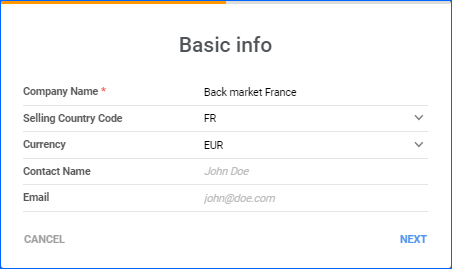We have added a new action on the Security Template details page: Apply Template to Employees. Security Templates are a convenient way to create a set of User Permissions and then apply them to Emplyees with similar roles without having to set each individual permission. The new action allows you to apply a template to multiple employees at once, streamlining the process even further.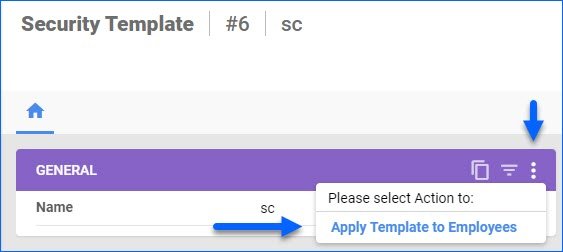
Expires On Column for Tasks
We have added an optional Expires On column on the Manage Scheduled Tasks page. You can customize your columns by clicking the three dots menu in the top right corner. Expires On displays the date you have set for the task to stop executing automatically. You can also sort the grid results by that column.
Camera Barcode Scanning
The Sellercloud Mobile Application supports scanning barcodes with your device’s camera. This functionality is available on all pages where you can Add Products (Orders, POs, FBA) or input Serial Numbers. You can also use single-scanning in the Global Search bar, where you can scan any Product Identifier, such as SKU, UPC, Serial Number, etc. In all the mentioned cases, simply press the blue barcode icon to open the camera and start scanning.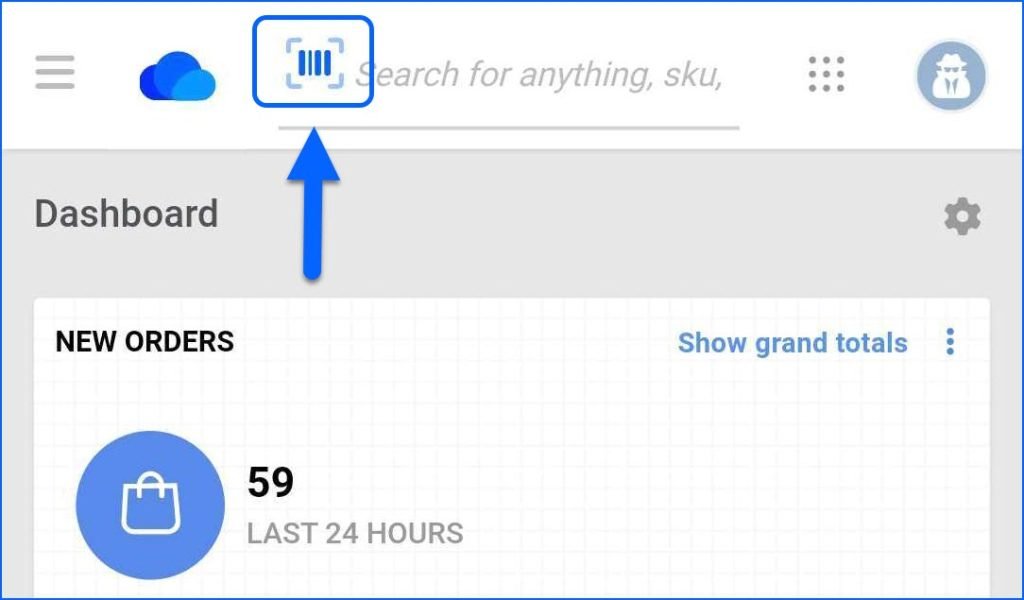
Reebelo API Integration
You can now integrate your Sellercloud account with Reebelo via API. Contact our Support Team or your onboarding specialist to request the latest Reebelo Website Cart plugin. The new integration supports order download, listing new products, and automatically updating prices and inventory.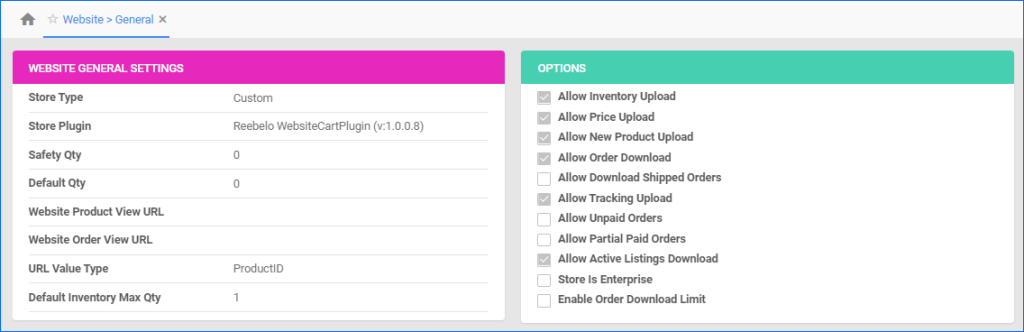
Automate Company Settings Update
You can now create a Scheduled Task to automatically change the Safety Quantity and Fulfillment Latency values of your company’s [Channel] General Settings pages, which are used as the default values for products created under that company. This can be particularly useful when preparing your account before a holiday or any extended period of time during which you are not able to process orders.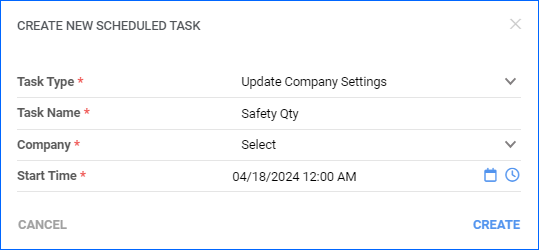
Export WFS Shipment Plans
We have added a new Scheduled Task type, which allows you to regularly export WFS Shipment Plans. 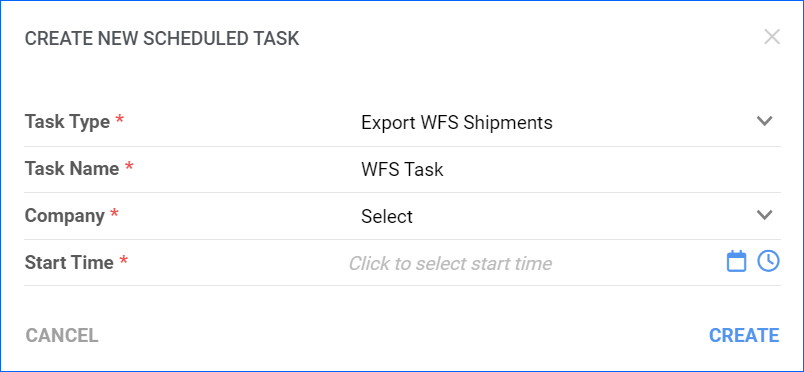
Create Product Custom Columns
You can now create and configure Custom Columns for Products directly from the Delta UI. However, all other types of columns are still restricted to Server Administrators and the Support Team.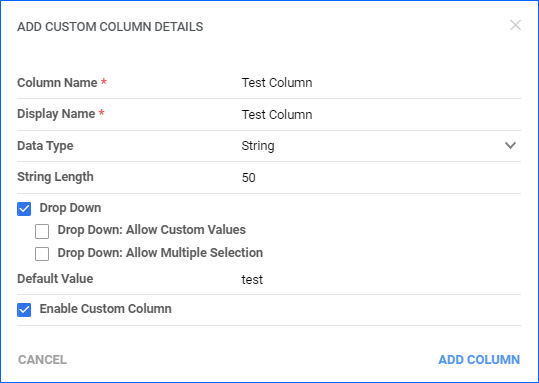
Dashboard: Saved Views
We have improved the Saved Views widget on the Delta Dashboard (Home Page). Until now, you could see only your Saved Views related to Orders, Catalog, and Purchase Orders. We have added the option to select 3 categories from a list of 11 available ones and pin the one you would like to load on the screen by default. 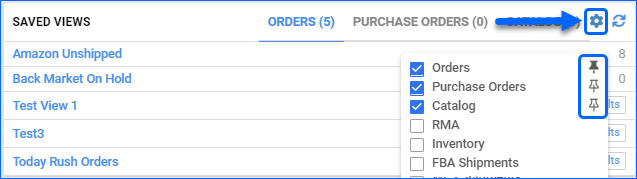
Square Account Integration
We have built a new integration with Square V2 that allows you to sync order and product information seamlessly via API. Contact our Support Team to request the latest plugin. 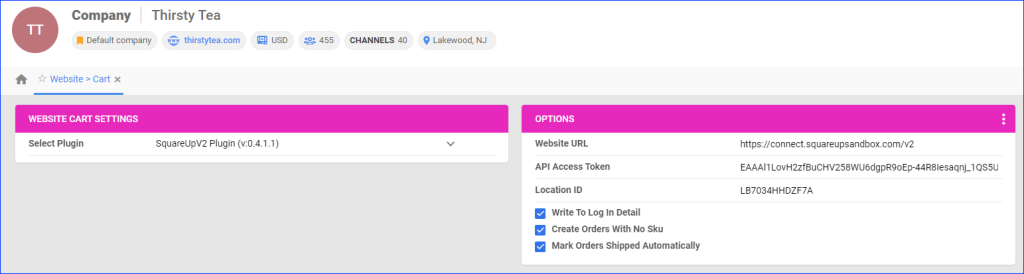
Back Market API: International
We have added support for integrating with international Back Market sites via API: CA (Canada), FR (France), and BE (Belgium). The only prerequisite to set this up is to have a Sellercloud company configured for the respective country. For example, in order to sell on Back Market France, the integration should be set up in a company with country code FR and currency EUR. Once this is done, you can follow the regular integration workflow.