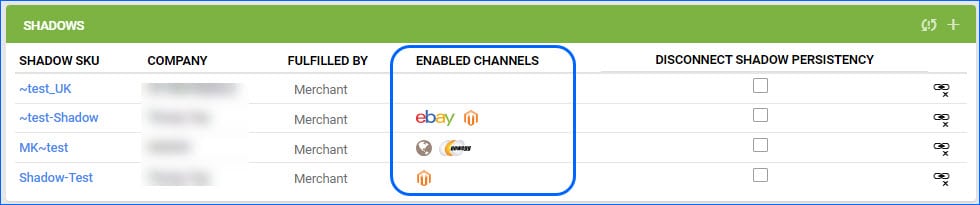We have added a new page in the WFS Shipment Plan Toolbox. You can now see a Manage Documents tab, where you can upload any relevant files for your own internal recordkeeping, such as PDFs or images.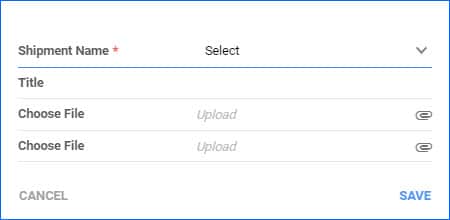
Ship to Wayfair Canada Cross-dock Facilities
Recently, Wayfair has requested that a separate FedEx account number be used by partners to ship orders to Canadian cross-dock facilities. If you are not generating shipping labels directly through Partner Home and instead use Shipbridge, we have added a new Admin Setting to Use Wayfair FedEx Account for Canadian Crossdock shipments. When enabled, a box will appear where you can fill in the CA-specific FedEx account number to be billed for the labels. All other orders will still use Wayfair’s regular third-party billing account setup. Make sure you have updated to the latest Shipbridge version and contact Sellercloud Support or your onboarding specialist for assistance in setting this up. 
Click to Copy SKUs
We have modified the Click to Copy button on the Manage Catalog page. If you select specific SKUs from the grid, the button will only grab the checked Product IDs. If none are selected, all SKUs loaded on the page will be copied to your clipboard. We have also added this functionality to the Product Details page. Click on the SKU pill at the top left of the page, and the ID will be copied.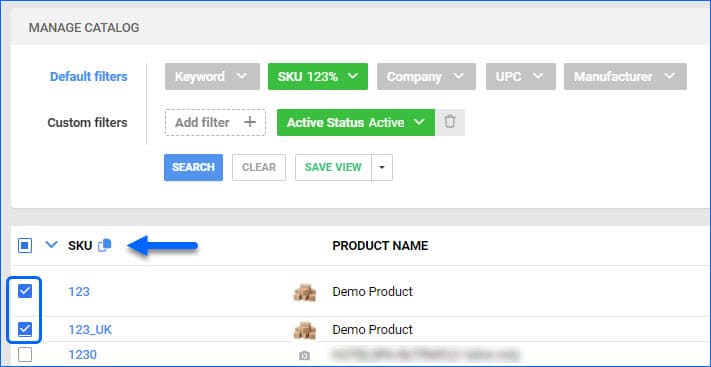
Control Visibility for Backorder Quantity
You can now control whether Backorder quantities are shown on orders in Waytopay.me. When you open the company settings in the Waytopay.me admin portal, you will see the new Show back order quantity checkbox. When enabled, the backorder quantities will be shown in the Order Information Card at the top, as well as in the SKU breakdown of each relevant order.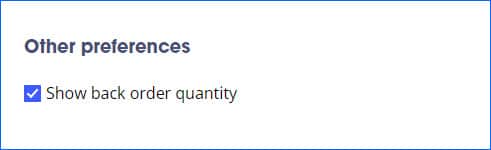
Employee Template Name Column
We have added a new optional column you can add to the grid on the Manage Employees page. If you are using Security Templates to assign permissions to employees, you can now enable the Template Name column.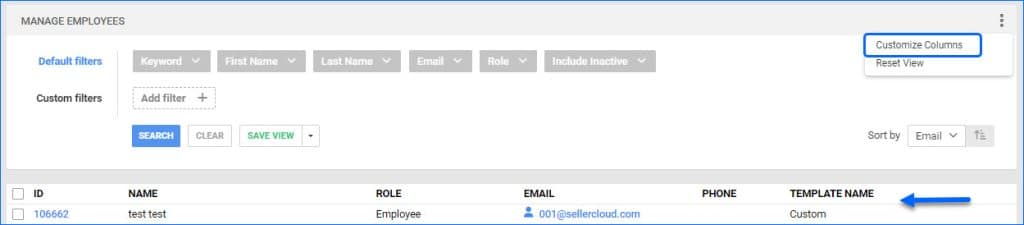
Restricted Skustack Login
We have added a restriction regarding which users can log into Skustack. Going forward, only Client Admins and users with the setting Is SKUstack User set to True will have access. We have ensured that all users who have logged into the app within the last 30 days have this setting enabled. All new users must have this checked on the Employee General Settings page in Sellercloud by a Client Admin.
Import WFS Returns
We have updated the way Sellercloud handles WFS Returns. Previously, we were not able to import them safely, as they would cause inventory discrepancies. However, we have updated the logic so that once the return is finalized on Walmart, we import it into Sellercloud and create an RMA with status Closed. This way, your Profit & Loss data will be accurate, and you will have complete order records in Sellercloud. To use this feature, contact Sellercloud Support or your onboarding specialist to ensure that the Admin setting EnableWFSReturnsAndCreateRMA is configured on your server.
Walmart DSV: Token-Based API Authentication
Walmart DSV is currently in the process of transitioning from digital signature-based API authentication to a token-based one. We have made some updates to accommodate this change. If the necessary Admin setting is enabled for your account, you will see a new checkbox on the Walmart DSV General company settings called Enable Access Token Based Authentication. When you enable this, five new fields related to Access Token will appear, as well as two actions to Get New Access Token and Validate API Access Token. Note that both authentication types will be functional until March 2024. However, to obtain your Consumer ID and Private key for Walmart, you must contact their support team directly. You will only have access to your Client ID and Client Secret, used for the new Token-Based authentication.
Picklist Details: Movements Tab
The Picklist Tab in Skustak Lens lets you track picking progress in real-time. If you open the Details mode, you will see the new Movements tab, which displays a live graph of picking progress, refreshed every 15 seconds, the total time spent picking, and a list of each individual related movement.
Enabled Channels for Shadows
We have added a new column on the Shadows panel on the Shadow Toolbox page in Manage Catalog. You will now be able to see which channels each Shadow product is enabled for without having to navigate around in the interface. This is a great quick reference, and you can also click on any of the icons to be taken to that channel-specific properties page of the Shadow Product.