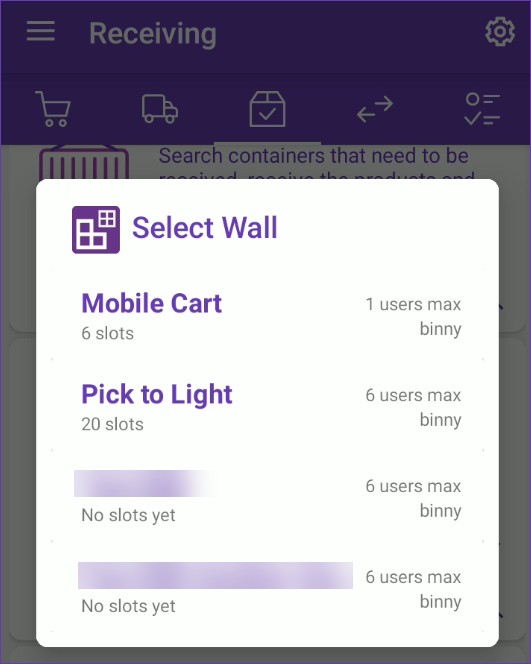The Shipping Service condition of the Order Rule Engine now allows setting Does not contain as a comparison operator. This means that you can configure the rule to skip processing orders created with the specified service.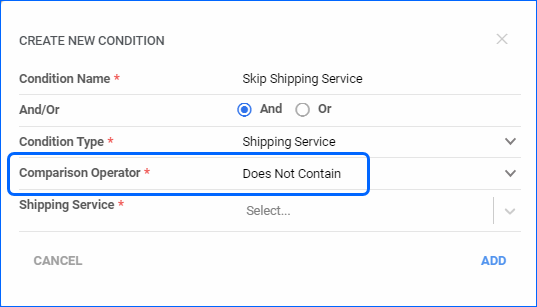
Vendor Transactions
You can now view Transactions linked to specific POs from the Vendor Details page. When you go to Toolbox > Purchase Orders, if there are recorded payments, you can open the PO dropdown to see the Transaction Type, Method Amount, and Pay Date.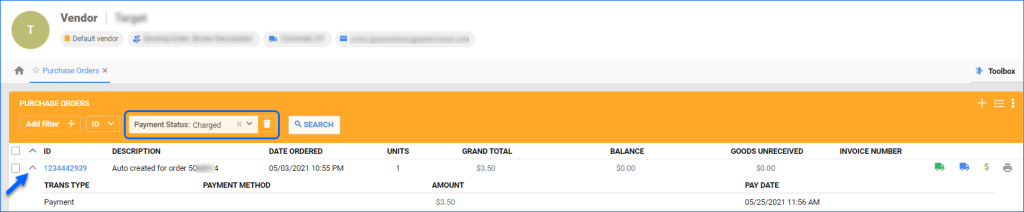
Shopify Orders: Address Length
We have improved the way we save customer addresses on Shopify Orders. While the addresses longer than 50 characters used to get cut, we will now import them in their entirety.
Create Order via API
You can now mark orders as Allow Shipping Without Payment directly while creating the sales order by calling the POST /api/Orders endpoint. By default, you are not able to ship an order unless it is fully charged. With this status set to true, you can ship the order before receiving payment. Ensure all other necessary settings are configured for this workflow.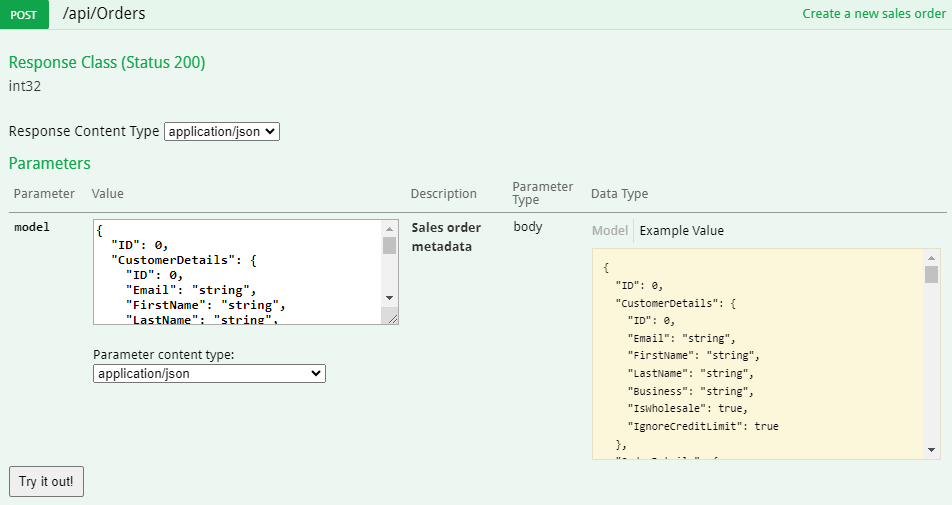
Get Carrier Information and Modify PO
We have added three new endpoints to our REST API:
- Update Purchase Order – use this endpoint to modify a single existing Purchase Order. You can update the corresponding fields in the General panel on the PO Details page.
- Get Shipping Carriers – call this endpoint to retrieve the list of valid Shipping Carriers from your server. The response will return the Carrier names and numerical IDs.
- Get Shipping Services – use this endpoint to retrieve the list of valid Shipping Services per carrier from your server. The response will return the Service names and numerical IDs.
Authorized Houzz Orders
We have added the ability to import Houzz Orders with Payment Status Authorized. The setting Import Orders as UpPaid has been substituted with a new setting called Import Orders As, which allows you to pick Paid, UnPaid, or Authorized from a dropdown. You can configure this on the Houzz General Company Settings. If you select UnPaid or Authorized, you may need to manually add the payment information later.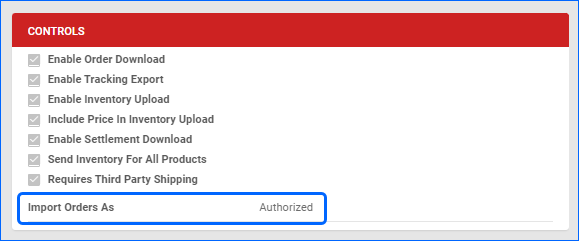
Grading Work Orders
Implementing a grading system in Skustack allows you to effectively organize your inventory by item state. You can establish a categorization framework for your products according to their condition and use Work Orders of type Grading to sort them. You can create Grading Work Orders in the Skustack Admin portal, while the Mobile app allows you to utilize existing work orders to pick, grade, and update each unit and then sort it based on the determined condition.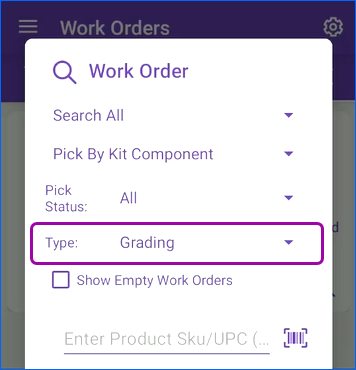
Support for New Placeholders
We have added support for new Word2PDF invoice placeholders:
- #?UCCBarcodeLabel?# – generates a barcode based on the Package ID and the Order ID.
- #?PaymentTermName?# – Pulls the name of the relevant Payment Term.
- #?PaymentDueDateByUserTerm?# – Payment due date for Customer Credit Terms.
- #?PaymentDueDateByOrderTerm?# – Payment due date for the Order Credit Term.
Additionally, we have added #?PurchaseOrderID?# as a Placeholder for Email Templates.
Modified API Endpoints
We have slightly modified two Rest API endpoints:
- Get All RMAs – added QB Exported parameter, allowing you to filter based on whether the RMAs have been exported to QuickBooks.
- Get Order Packages – the response body will now also include an indicator of whether each item is a Kit Parent.
Receive to Light
The Skublox Integration with Skustack gives you the ability to organize your warehouse processes with a variety of sorting methods, such as the new Receive To Light method. It combines the Cross-Dock and Pick-To-Light workflows allowing you to receive items from a vendor and immediately sort them on a Skublox lightwall for pending order shipping. This process aims to reduce the time and expenses linked with storage while optimizing the product sorting processes.