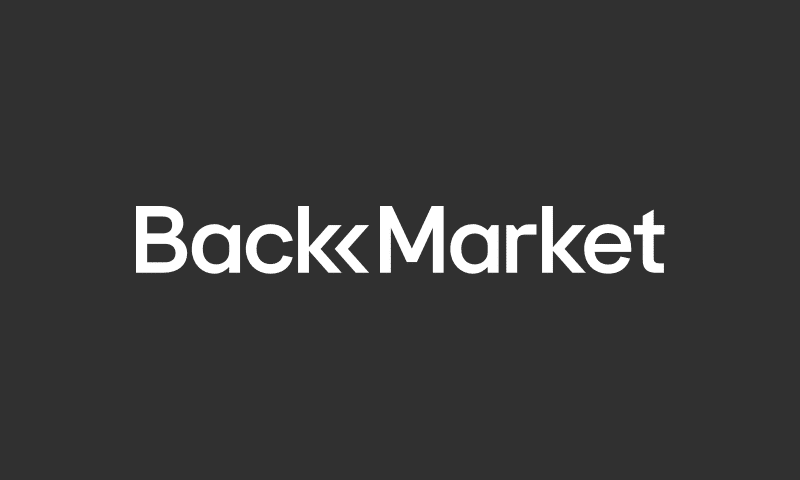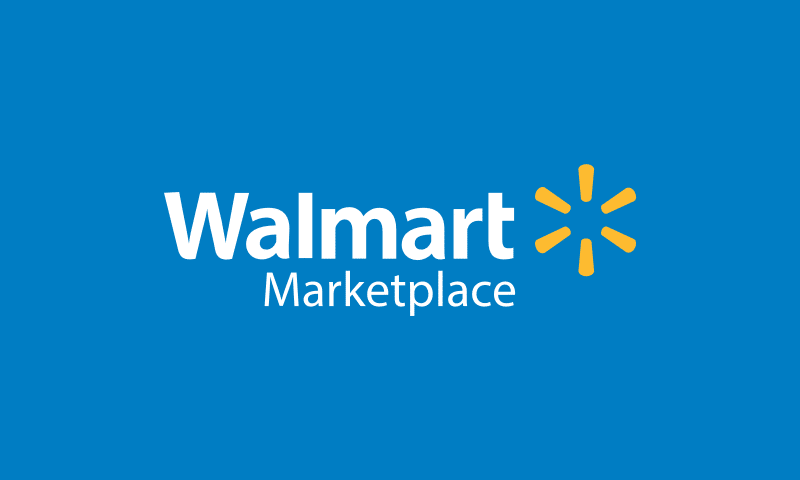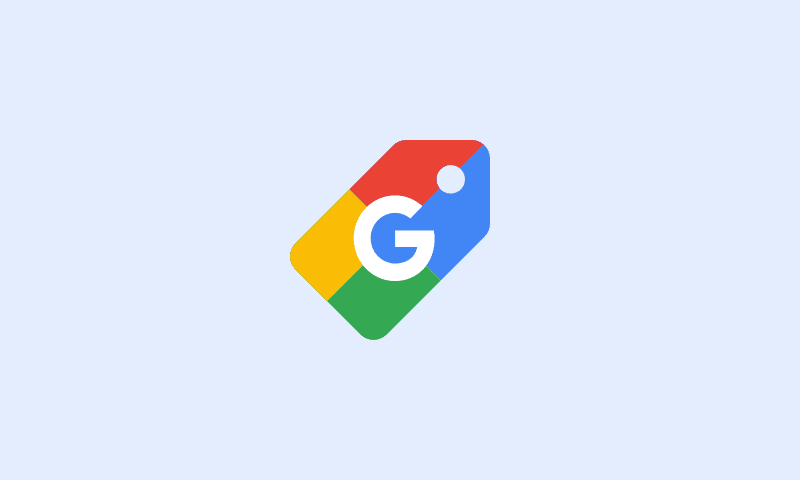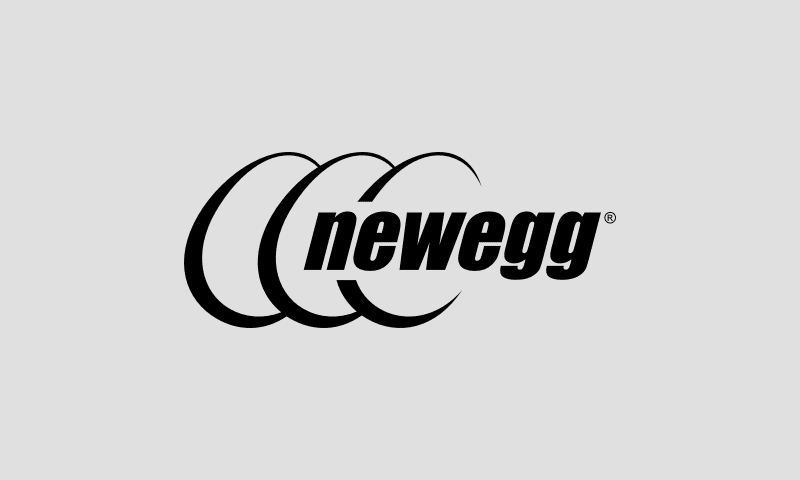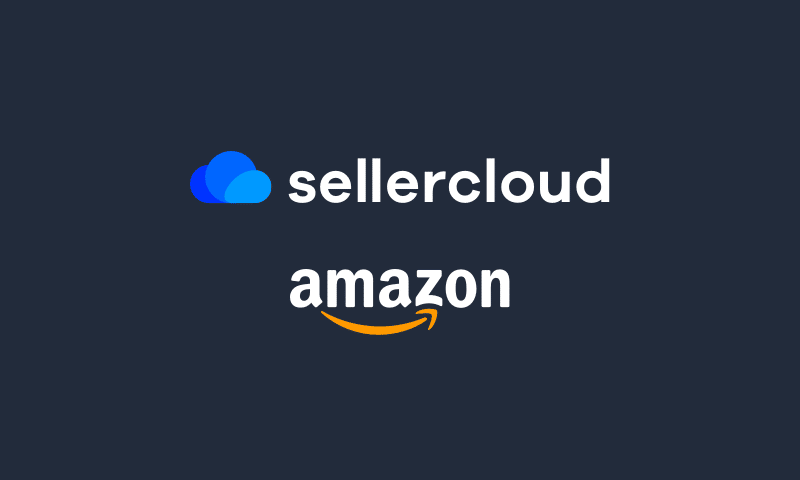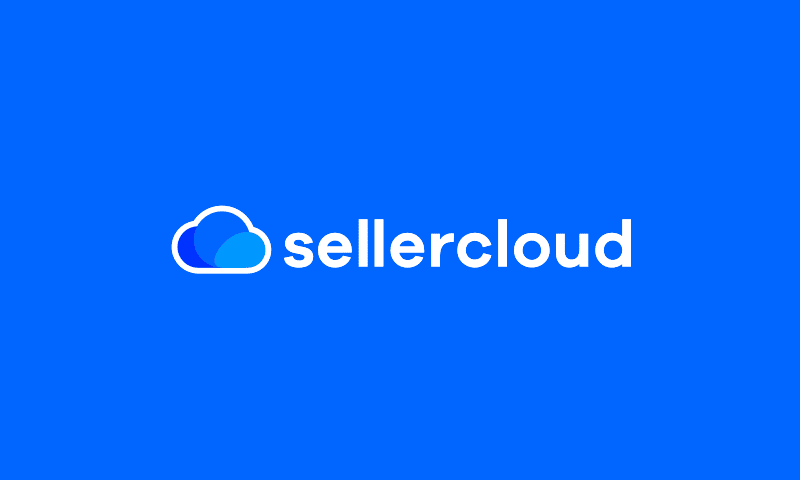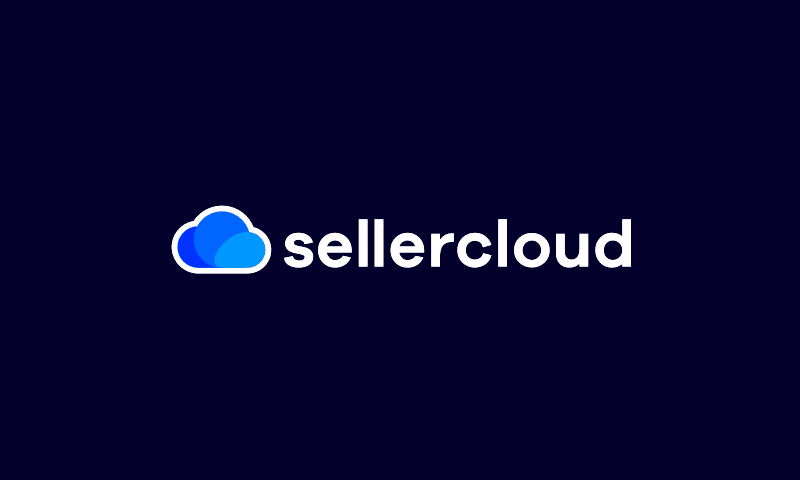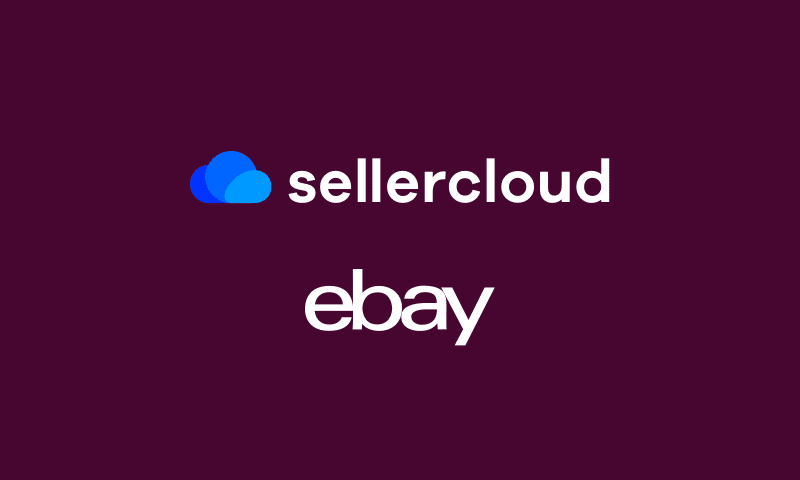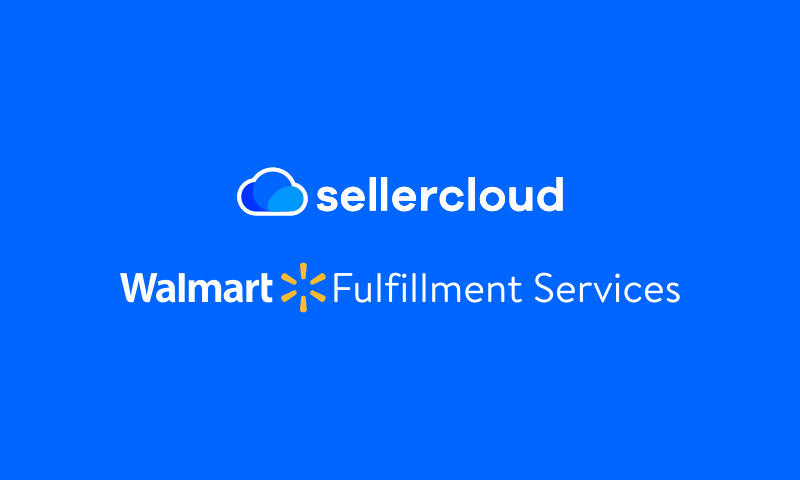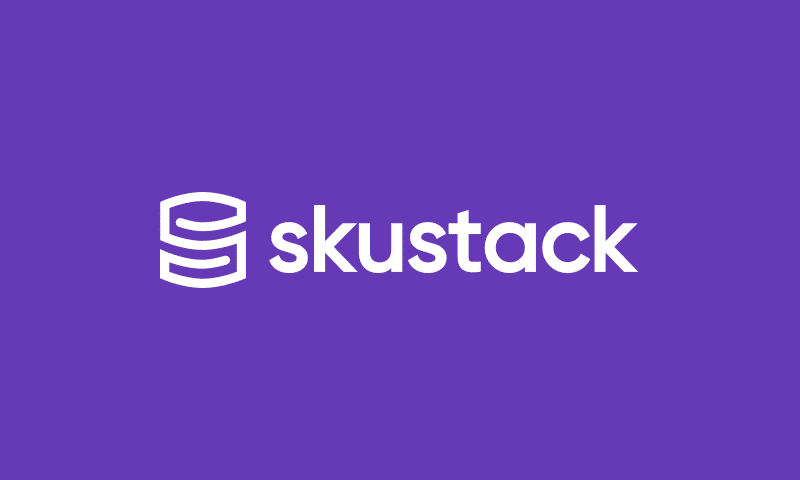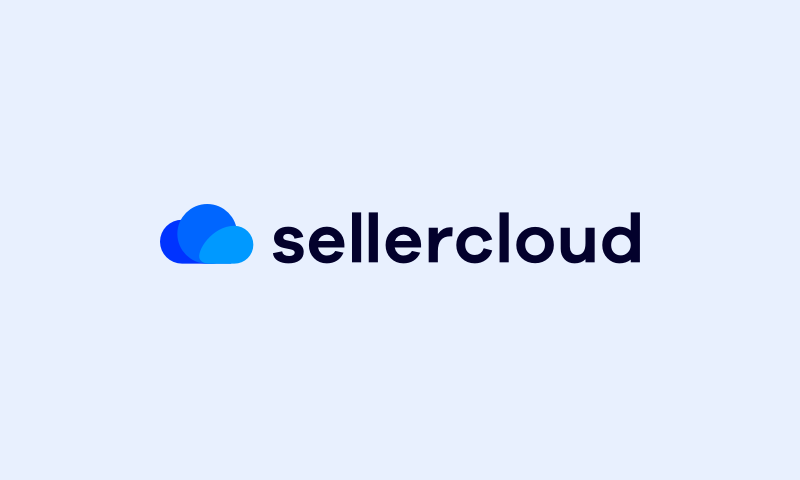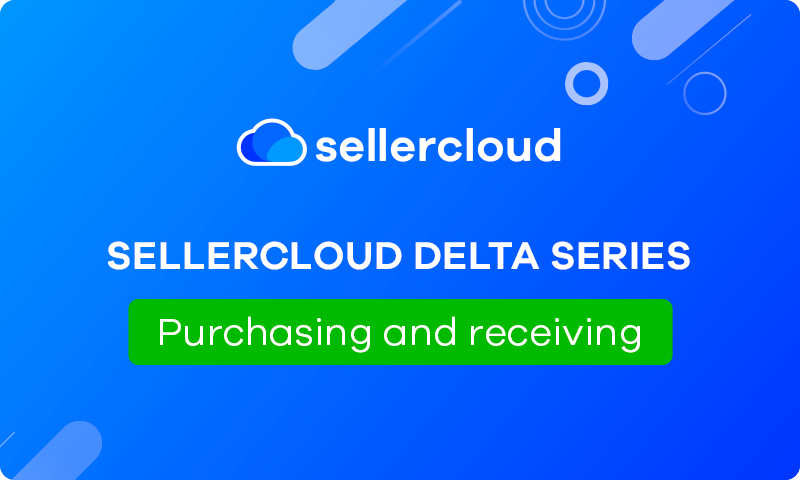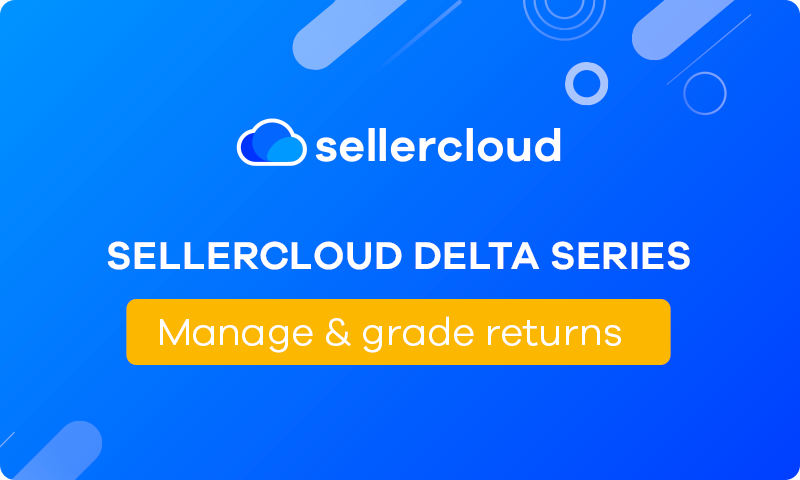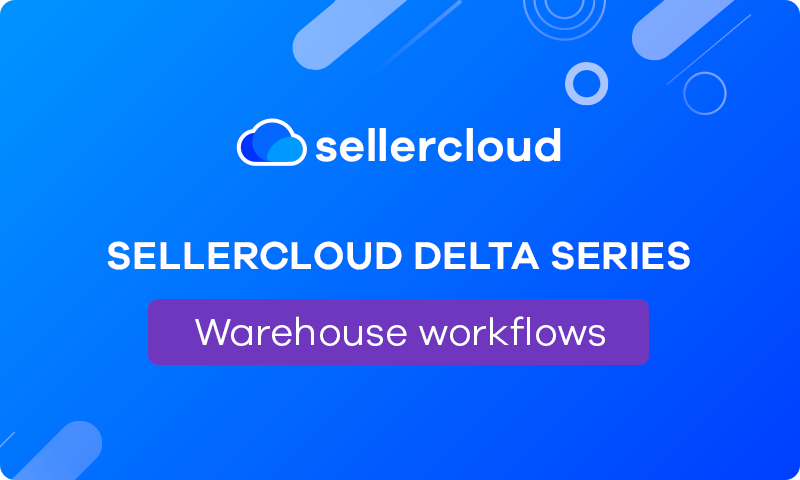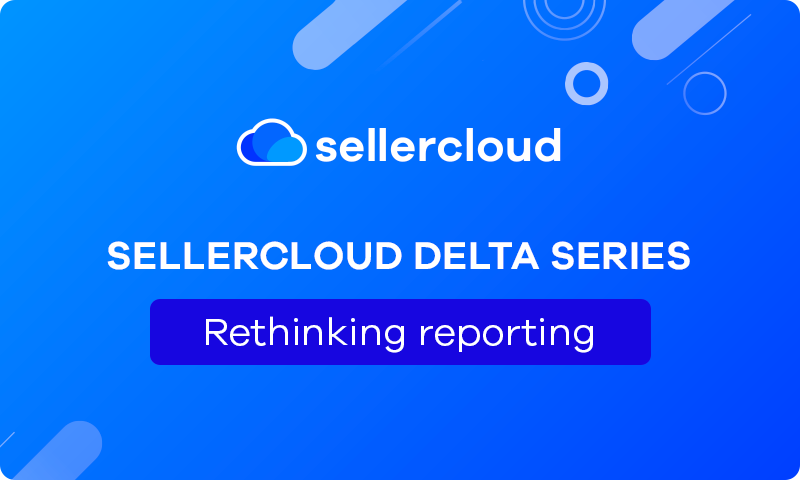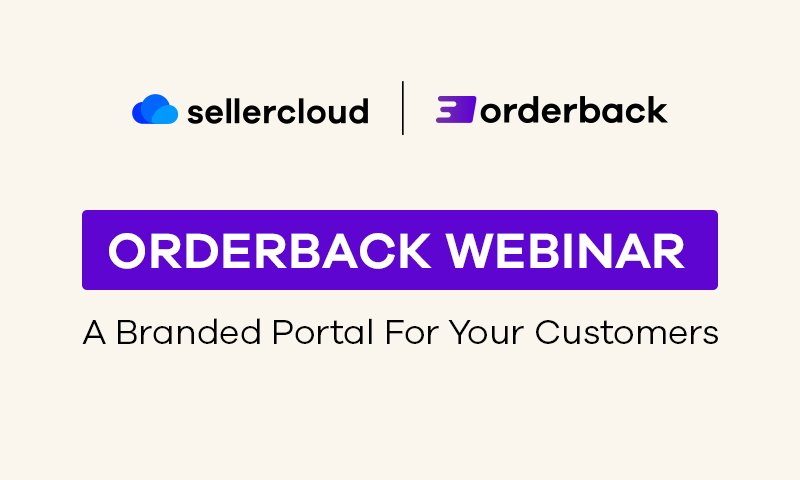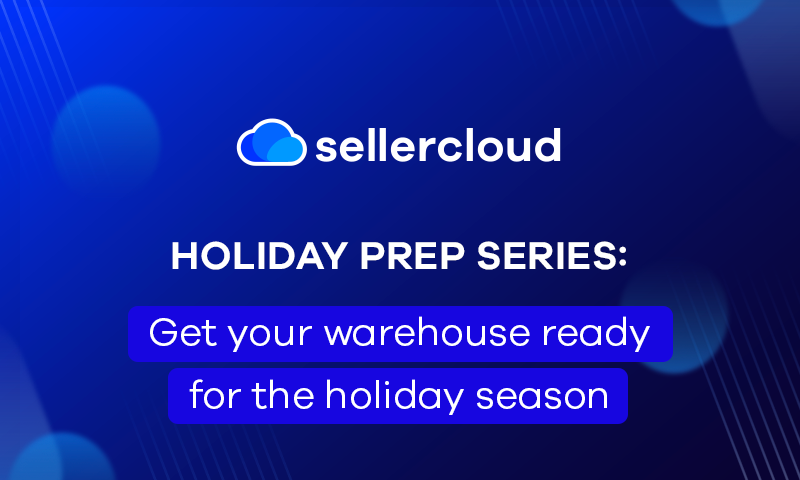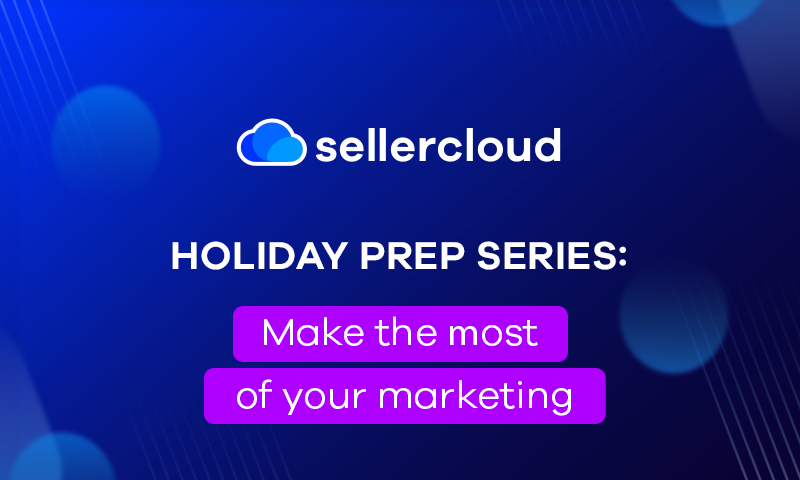Sellercloud Delta Series: Wholesale Order Workflow with Sellercloud
Webinar Transcript
Rick Gandhi
Hello, everyone, my name is Rick Gandhi. I’m an account executive here at Sellercloud. Once again, I do have my amazing colleague, Gary Basco, here as well. Gary’s our Senior Account Executive. Welcome to the third installment of our Delta series webinars. Today, we’re going to be going over our wholesale orders and workflow. Why don’t we just go ahead and get started? Gary, it’s all yours.
Gary Basko
Awesome. Hey, guys. Thank you for joining us today. Good afternoon. Thank you, Rick, too, for the fantastic introduction. My name is Gary Basco. I am the Senior Account Executive with Sellercloud. I’m going to be running you guys through how we’re going to be setting up different wholesale customers, building wholesale orders inside of Sellercloud, and managing the wholesale workflow from the pick, pack, and ship process as well. I’m going to go ahead and share my screen, and we’ll dive into the actual software. Now, the first thing when you’re going to be setting up wholesale orders is building that customer inside of the system. This way, you’ll be able to add different payment terms and different credit terms. And you’ll also be able to add in all of the different discounts that you might be offering, whether those are blanket discounts or negotiated SKU prices. Inside Delta, there is a specific customer module that you’ll be able to actually go in and manage and view all those different customers. Adding new customers is very simple. It’s very similar to what you would be doing in any of the other Manage pages. Once you get inside the Manage page over to the bottom right, there will be a green plus button. This is where we’re going to start adding the different customers, whether they’re retail customers or wholesale customers. Now, in this example, we will be using a wholesale customer. So we can go ahead and pull in the different modules that are open once you set up that wholesale customer. There we go.
So now that we have the customer in there, you obviously will be able to find the customer through the Customer management page. You’ll also be able to search for the customer if you want to look them up right inside the universal search bar. I can see prior order history, and then I can obviously see the customer information if I want to go into that customer right from the universal search bar. Now that the customer is inside of here, this is where I’ll be able to start adding in all the different credit terms, credit limits, billing cycles, and the different payment terms that we’ll be setting up as well. As for the different discounts, you’ll be able to set up discounted prices if you want to go ahead and do a blanket percentage discount based on your wholesale pricing catalog, or you can also set up negotiated prices inside of the Wholesale prices tab underneath the toolbox once you’re inside of the customer. Feel free to go ahead and save these different spots from the toolbox as well by starring this. So you can come back into this when you’re ready to go ahead and build these different product lists.
Adding new products and setting up different discounts for your customers is very easy. You can set up that wholesale price and add the different SKUs. This can be done in bulk through a file import as well. And now I’m ready to go with this new wholesale price I’ve negotiated for my wholesale customer. I’ll also be able to save multiple shipping addresses in there as well if they have multiple warehouse locations that they’re requesting those purchase orders that they’re sending into go to. There are multiple different points of contact for the different customers inside of that wholesale group, and right from the customer, you’ll be able to come in here and even see prior order history, see the credit limit that’s used, the credit available, and the different payment terms that are also set up based on those wholesale orders you have in the system.
Now, one of the other nice things you’ll be able to do on the customer side of things for the wholesale customers is setting up shipping preferences. So, if they did want you to use their shipping account for their orders to be shipped to you, you would be able to integrate their shipping accounts into Sellercloud and actually print out the shipping labels that they’re requesting to ship their orders to them.
One of the other nice things inside of the Customers in case you want to set up a customer group. This is great in case you want to put multiple customers together. Maybe there are certain discounts that are negotiated for customer group A versus B. If you have a different tiered list based on the size or the volume that they’re purchasing in, you will be able to add these customers into different customer groups. customer groups are also great when you’re dealing with the orders rule engine if there are different ways or different things that you want automations happening in the system, as those orders are coming in against those customer groups.
Now, once the customer is inside the system, you can start building the orders for the customer. There are a bunch of different ways to get orders inside of the Sellercloud system. You can simply import orders into the system if you want. So if you have, say, a spreadsheet or a form that you have your customers fill out where they will add the SKUs and the quantities that they’re going to be requesting for purchase, you can import those order forms directly into Sellercloud, we even have the ability to go ahead and pull those in from an FTP server. Or we can set this up to where we even download this right from an email address.
You can also build orders in the system. Building orders in the system is very simple. We can find and search for that customer. So we’ll go ahead, and we’ll look me up. We’ll go ahead and start adding the products. Here’s my SKU with my set price. Be able to add the quantity that we’re purchasing. We’ll also be able to right from building the order to see the availability in which warehouse that we actually have. The nice thing, too, about dealing with wholesale and Sellercloud, as you can see, is you’ll be able to choose how those orders are actually allocating inventory, whether you want to set this as a quote order, where you want to make this actually reserve inventory and have then that inventory reflect on the different sales channels that you might be connecting in the Amazons, the eBay, the Shopify and so on and so forth, you’ll be able to do that as well.
Now we’re going to shipping, we’ll start adding in the shipping information. You’ll be able to save your customer shipping address as well if you want it to. I unfortunately didn’t put that in there. Let’s go ahead and just add a new one in there. We can verify shipping addresses as well for you. And then, if you have your ship carriers integrated inside of Sellercloud, we can actually go ahead, and we can calculate shipping rates for you as well ahead of time. This way, on the wholesale order. If you wanted to add in shipping fees, handling fees, or insurance fees, you’d be able to do that when you were building the order. Sellercloud does integrate with Stripe and with Cardknox for payment processing. So once the order is ready to go, you’ll be able to proceed to payment. You can use a debit card or credit card. We can also receive checks as well. We can do ACH as well. If you want to process it here, simply go ahead and put the credit card information in, and you’ll be able to process the payment whether you want to process the full installment or if you want it to go ahead and take it down payment for just reserving and setting that order aside for your customer.
Now, the customer isn’t ready to pay now that the order is inside of the system. There are a couple of things that you can choose to do with the order. As I mentioned, you can have these orders set as a quote if you want. Maybe you just want to go ahead and send out the invoice, have them approve the invoice ahead of time, and then make any adjustments once that invoice comes back. You can set that as a quote order, make any adjustments that you want on that order later on, and then update and send out the new invoices. Now, if you didn’t set up payment terms for the customer ahead of time, you can always set up payment terms inside of Sellercloud on the order level.
We do also provide a service called waytopay.me where you can integrate those different payment processing accounts like Stripe and Cardknox into the system and generate payment links for your customers. So that when they’re ready to go ahead and make that payment, instead of calling you, they can simply follow the payment link, process the payment, full or partial, and then once the order has shipped, the same link can be used to notify them where in the shipping process that exactly is. If you have the tracking information, they’ll also be able to go ahead and pull up that tracking number to track the order online.
To get that payment link over to the customer, you’ll be able to email your customers inside of the Sellercloud system. It’ll be able to go ahead and build out different email templates to go ahead and pull in information from those invoices or from those emails on the order, generating the invoices inside of the system and emailing these emails with the invoice, payment links included, to your customers. As you can see, this is a bare-bones invoice right here. The nice thing about Sellercloud is you can customize your invoices inside of Sellercloud. To customize invoices, that starts on the company level, so inside of your Sellercloud account, depending on the company that you’re actually going to be attributing that wholesale order to. Underneath the company, inside of the toolbox, there’s an invoices setting where you’ll be able to go ahead and import PDFs or Word documents to go ahead and generate those invoices in the format that you want, with your logos, with your company names, your company addresses, all on there. If the customer does want to call back in as well, you’ll be able to process the payments right over the phone, go back into the order, and receive the payment.
We’ll go ahead, and we will process this payment now. At this point, the order is ready to ship. Now, there are settings inside of the system for wholesale orders where you will be able to obviously, depending on the credit terms in the way that you’re negotiating with your customer, be allowed to ship orders before the payments are processed. And you can track those payments inside the system underneath the Payments tab.
Once the order is ready to be picked, nice and simple, you’ll be able to generate a picklist for that order. Once the picklist is generated, your warehouse team can start picking that order. Now, if you are only a Sellercloud user. Picklists you can find and manage underneath the Manage picklist page over here. You’ll also be able to have Sellercloud automatically generate these pick lists for you, using the different default filters and custom filters that you’ll be able to generate with your Save using the system. You’ll be able to go ahead and set different scheduled tasks to automatically generate those different pick lists and then have those sent to the warehouse workers that it’s their responsibility to pick, pack, and ship those orders. Under the Manage Picklist page, you’ll be able to actually see the picking status as well, the percentage of what’s been picked, so that you’ll be able to monitor as that order is being put together. For Sellercloud clients to get these picklists out of the system, you can go into the picklist. And we have the ability where you’ll be able to export these pick lists via PDF. These can be emailed directly using the Scheduled tasks to whoever is responsible for dealing with and managing these pick lists, whether this is your warehouse manager or the actual person who is going to be picking, packing, and shipping these wholesale orders.
Now, the other option for picking, packing, and shipping, Sellercloud, does offer a complete WMS called Skustack. Skustack is a fantastic addition to any warehouse workflow. Skustack is something that is built off of the Sellercloud platform. It is interconnected inside of the Sellercloud platform, as you are picking, packing, and shipping these orders inside of Skustack, and what your warehouse team will be utilizing, as well as our mobile application. So, there’s a warehouse management page for your warehouse manager to be able to view and then control the team. And then, the team themselves we’ll be utilizing the mobile application. So they’ll be able to see what they need to pick and have this specific bin location, the geo-locations for the picking plan, so they know where to pick as well.
One of the big benefits of utilizing Skustack is being able to monitor the full picking process step by step as each individual item is being picked. We do track all of those different inventory movements as the different warehouse workers are picking. So, it will give you some additional visibility inside of that warehouse workflow. With that as well, we do offer a product called Skustack Lens. This will help with not just monitoring inventory inside of the warehouse but monitoring the employees, monitoring their traffic, and monitoring everything that they’re doing, basically so that you can go ahead and build employee performance reports and reward your employees for good practices.
We are rolling out a number of new features as well for Skustack. We are having another webinar coming up in another couple of weeks for the actual optimization of the warehouse workflow. We will be going over directly how to build and ship full bins and full pallets inside of the Skustack device. Once the orders, though, have been fully picked, you can go ahead, and you’ll be able to ship the orders using our additional product, called Shipbridge. Shipbridge is where we’re going to be utilizing all of those shipping accounts that we showed that you would be able to integrate with Sellercloud. So, for any of those shipping accounts that you’re utilizing for your wholesale customers, when you’re shipping their order, you’ll be able to connect to their shipping account and request those shipping labels using their negotiated prices and rates. We’re going to go back into the order, we’re going to manually ship this order, and then we’re going to show you how you’ll be able to deal with the refunds and the returns process for the wholesale orders as well.
This is also the same way you’ll be able to add tracking information in case you’re using a service that Sellercloud is not integrated with. You’ll be able to export any of the orders out of the system. We have Import Export mapping profiles, and then you’ll be able to import tracking information as well inside of the system to mark those orders as shipped. And so that that can be updated to your customer.
Now that the order is shipped, if the customer is unhappy with any of the items, you will be able to go ahead and generate and manage returns inside of the system. We even have places where your customer service reps will be able to go ahead and put whatever customer service notes they want on the order. And any of these notes that are here on the order are going to flow directly into the RMA. RMA stands for return merchant authorization. This is what we are going to do to generate that return. So maybe three out of the 10 units that were shipped to our customer came in, and they were defective, or they were bad. You’ll be able to add reasons, descriptions, and return reasons as well for all the items if you want to put a blanket reason over top of there and then generate and create the return. As I mentioned, the return is going to be associated directly with the order. You’ll actually be able to jump into the return right from the order you can see the return up here. You’ll be able to add your own notes as well for the RMA, and again, any order notes that were related to the order are also going to populate here. So you’ll be able to view and see anything that happened to the related order. Now that the RMA is here, you’ll be able to go ahead and receive this inventory in the warehouse. Depending on how you deal with issuing your refunds, you can wait until the inventory is received. Or, if you want to, after the RMA is generated, you can come into the order itself and go ahead and issue a refund to your customer. You can do full refunds, and you can do partial refunds. All of this is also going to be tracked underneath the Payment section when you’re dealing with that order. Now, if the customer just needs additional items, or there was something wrong with that, and they’re not looking for a refund, the other option inside of the system is to come into here after you’ve received the inventory, and you’ll be able to generate a replacement order instead. This way, your team can go ahead and pick, pack, and ship the new items that will be replacing those SKUs that came in that were damaged or defective.
Returns can be received in a number of different ways as well. So when you’re in the return, you can simply receive the return directly inside of your Sellercloud account. We also provide a receiving software included within the Sellercloud product suite at no additional cost called Receivebridge. This is where your team will be able to download receiving software onto a receiving computer and actually scan in and receive those returns. This is something that would be downloaded directly onto a receiving computer. It is not something that’s cloud-based or mobile. It is something that would connect directly to your cloud-based application, that is, Sellercloud. The other option is if you are a Skustack user and you’re utilizing our WMS tools, you’ll be able to receive those RMAs directly into the Skustack system using the Skustack device. We even have the ability to go ahead and scan tracking information to pull up those related returns to receive them directly into the system.
Speaking of tracking information, you’ll be able to manage and return your generated return shipping labels all inside of Sellercloud as well for those different returns and wholesale returns that you’re managing in Sellercloud. Now, the orders themselves, you have them inside of the system, you’ve shipped the orders, you’ve dealt with the returns, you’ve dealt with the refunds. Now it’s time to go ahead and see what type of revenue we’ve generated from these different wholesale orders. Sellercloud has a number of different reports that are going to make it very helpful for you to understand and plan a little bit better on what you should be pricing and how you should be pricing these wholesale orders for your different customers. You’ll be able to look up different Profit and Loss reports with detailed reports and summary reports. If you want to, you also have the ability to look at this on an order level instead of on a product level. You’ll be able to filter by channel by company. So, in this instance, we’ll be looking specifically just for wholesale. So that you’ll be able to get P&L reports based on the actual SKUs that you’re selling for that specific channel, that wholesale channel inside of Sellercloud.
Some of the other important reports that we’re going to have inside of the system as well, especially for wholesale under the Sales reports, we do actually have a sales rep commission report. So if you do have sales reps that are out on the field, and they are building these wholesale orders for you, you’ll be able to go ahead and make sure that they aren’t being missed out for the commission that they would be owed. You can select custom date ranges payment from or payment to dates as well; you can select individual sales rep. And you’ll be able to run these different reports.
Any of these reports inside Sellercloud are easily exportable. So if you needed to send this into any of the other software that’s adjacent to Sellercloud, maybe your QuickBooks account or something like that, so that you can manage it for payroll purposes, you’ll be able to export all of these different files outside of Sellercloud as well. Now, we also offer sales, Comparison Reports, summaries, and detailed reports. Sales comparison reports are great so that you can get a better idea of what you’re going to be doing year over year so that you might know what you need to order ahead of time. We do offer some really nice predictive tools so that you know specific to your wholesale business and what you may want to be building or allocating for that. We do offer a number of different sales comparison reports. Here, we’ll look over year over year; we’ll go into wholesale as the channel. And we’ll look at the last four years. Now, this is if I wanted to get the dollar amounts. We also have the detailed reports in case you want to get an idea of the SKUs and the quantities that are also going to be done. We are taking into account days out of stock in this report to give you a better idea of what your purchasing habits should be. And then, you can go ahead and you can edit these filters again later on as well.
The last reports that you’re going to be dealing with inside Sellercloud for the wholesale workflow are the customers and the receivable reports. We have the ability to go ahead and look at payments and refunds by date. We have payments and refunds by order. We also have our aging accounts receivable aging summary and detailed summary reports. This way, you can make sure that you’re getting paid for all of these different wholesale orders that are going out of the system. You have the different customers, current balance ages on there, and then totals. Again, all this is easily exported out of the system. If I wanted to look at this in detail, maybe I want to see the individual orders, I can come into the AR, Aging Details Report. I hope that I have some orders. There we go. You will also be able to add additional custom filters here. This is where it’s great to have those different company groups as well, as we talked about before if you wanted to view certain customers as a group of companies instead, or maybe you want to group companies up based on that individual sales rep so that they can go ahead and they can deal with the follow up that they need. And then you’ll also be able to sort by these reports, depending on how you actually want to sort by filter, depending on what’s most important for you to see first.
Here are some of the advanced wholesale features that we have in the system. Sometimes, when you’re pulling in an order form or an order file, it may actually have a lot of SKUs that initially want to go to an individual warehouse, and then that customer later on down the line decides that they want to send that inventory to say two or three different warehouses. You’ll be able to go ahead and actually split orders inside of the system once that wholesale order has been built. So we’ll go ahead and add another order in the system real quick. What I was showing you here was how to split in order in the system, what you’ll be able to do, say if I have multiple different warehouse locations that that wholesale order that came in needs to go to, I can come into the system, and I will be able to split those orders into different orders, updating the shipping address to where that water would actually need to go.
Some other additional advanced features inside of the system are that you have the ability to sync or link your POs and your orders together. So if you wanted to, for purchase orders that you had outstanding to your manufacturers or your vendors, or maybe you take in a large wholesale order for 2000 pieces that you know that you’re going to be needing to get in within the next couple months or something so you’re going to repeat them, you’ll be able to go ahead and link, preallocate inventory for wholesale orders from those POs that you have on order ahead of time. This way, as you’re receiving those purchase orders instead of your warehouse team, restocking them on the shelf to pick, for other words, maybe your ecomm orders, the direct-to-consumer side of things, you’ll be able to simply go ahead pick, prep, and set those to the wholesale customers as you’re receiving them.
Another important part of the orders that you’ll be able to deal with is uploading documents onto the order. So, if you want to, you’ll be able to actually import different documents for the wholesale orders. So if there are different warranty forms or things that you want to have on there, I know I’ve actually had customers ask if they’re able to add different shipping itineraries and things like that on there, you’ll be able to add import whatever documents you want to associate that with the orders so that you’ll have that inside of the system. And you’ll be able to pull up those different documents that are important to those wholesale orders for you.
And then last but not least, for the wholesale customers you’re dealing with. One of the big benefits of having a system like Sellercloud is the ability to export pretty much anything out of the system whenever you need it. We have the ability to use Export mapping profiles and Scheduled tasks so that if you want, you’ll be able to go ahead and generate inventory feeds for your wholesale customers. This way, they’ll be able to know what you have available, just as if you are sending that inventory to the marketplaces. It’s very simple to set this up. Again, we’ll be using a series of filters to create saved views based on the information our customers need, those SKUs that they’re required to have in their system, and then simply be able to export these products or this inventory list with all of my different products and the skews that I have available. Other than that, that is the bulk of what we have here today for our wholesale orders presentation. I know we have some questions in the queue. And we hopefully have some answers for you guys. So I’m going to let Rick go ahead and take that away. He’ll be asking the questions. And I’m hopefully going to have all the answers where you get.
Rick Gandhi
All right. Thank you so much, Gary. So, I did have one that came in. The question was, what are the main differences when you’re doing returns with wholesale orders that are coming in if there is a return? How would that work with a Skustack device? So, receiving a return through Skustack, an RMA? And then also, how would that be different when receiving an FBA return? They want to know the exact difference between the two.
Gary Basko
So, inside the Skustack module, there are actually two different places for receiving an FBA removal and receiving a return. An FBA removal is actually not a return. It’s obviously inventory that is being returned to you. But FBA removal is actually considered an inventory warehouse-to-warehouse transfer. FBA is transferring inventory from their FBA warehouse back into your warehouse. To receive inventory for removals from FBA, you’d actually go into the FBA module. There’s a specific section that is all there for the actual fulfillment. So FBA, WFS. There are also really cool prepping tools, picking tools, and stuff. So, if you already use FBA, and you’re familiar with that part in Skustack, it’s going to be under that same module, where you’ll be able to scan the tracking information or the LPNs to go ahead and pull in removals. To manage removals as well, if you want to know where that is, it is under the warehouse inventory Transfer tab. Under the inventory module, you’ll actually come over here to FBA removal. Just select yes. And then you will have all the different removals that you’ll be receiving. But that’s the big difference between, say, a removal and a return. A return is something that’s coming based on an order transaction. Removal is a warehouse to warehouse transfer. That’s something that’s going to be related back to the inbound shipments.
Rick Gandhi
Perfect. Thank you so much, Gary, for clarifying that. I do have another question. However, it’s more toward the purchase order type of thing. Is it possible to receive multiple purchase orders at once?
Gary Basko
Absolutely, yeah. One of the ways that you’ll actually be able to do that too so you can receive multiple POs if you want to. When I’m receiving the PO, I’m receiving that PO and all the inventory directly for the PO, I can scan tracking information, I can actually pull up vendor IDs, I can even go ahead, and if there’s an invoice in the system, and I have that invoice number ahead of time, I can log two that PO, scan an invoice number that may be inside of that purchase order that I’m receiving. So, there are a number of different ways to pull up the PO. And then I’ll simply be able to receive in for that inventory for that PO. If I wanted to receive multiple POs at the same time, there’s actually a module in the system for shipping containers for that. Now, shipping containers are really cool because I can add multiple POs, partial POS. And this is where a lot of people say they might be receiving multiple POs, but it’s all at one time. It’s because I’m receiving a full shipping container. And this is where I’ll be able to receive full shipping containers. There’s a specific module underneath, if you guys have thatSkustack app, underneath the receiving section where you can receive POs and RMAs. And then there’s one specifically for receiving shipping containers as well.
Rick Gandhi
If I do have a wholesale customer, and they’re on payment terms, I want to send them reminders of their payments, like through an email. Can I just go over emailing them the invoice, please?
Gary Basko
Absolutely. So, to email the customers the invoices inside of the order itself. Underneath the Actions tab, there’s going to be an email customer. Underneath the email customer, I’ll be able to go ahead and click the Send invoice. I’ll also be able to set up email templates so that the body of the email isn’t just empty, and I’m sending just a PDF file to them, which is obviously a little impersonal. So, let’s go ahead and create a body of the email, and you’ll be able to set those templates. And here’s where we’re able to actually email out to the customer that invoice along with the actual email body of the email.
Rick Gandhi
What if I have a loyal customer who purchases for me on a weekly or monthly basis, and I give them a discount? Can I have an automatic discount on a customer level?
Gary Basko
Absolutely. So underneath the customer in the Manage customer section, you actually have the customer in there. So, let’s go ahead and pull me up. I actually just looked myself up. You can search for your customers, too. It’s just nice and simple. Right inside the universal search bar in Delta, we have a specific customer search there as well. So, if I wanted to go into a wholesale customer, I come to the wholesale customer. For blanketed discounts, I can simply add a percentage-based discount. However, I can get a little bit more granular as well, where maybe I offer a negotiated discount on a price. Maybe that customer orders for me three times a week, but he only orders three products three times a week from me. Otherwise, everything else he buys, he will buy on a monthly basis. So, for those products that he buys, say on a weekly basis, or thrice weekly, I can go ahead and set up wholesale pricing and individual SKU pricing for that customer.
Rick Gandhi
What else can we do for defaults on a customer level? What else can we do for defaulting on the customer level? I know we’re able to have certain documents uploaded for the customer themselves, you can have wholesale pricing, and you can have credit terms for that particular customer, too.
Gary Basko
Yep, credit terms and different credit limits that will be defaulted to them all right off the bat. Obviously, these can be edited later on. But if you have a specific credit term limit, maybe you do net 30, for this customer, you’ll be able to set up the credit terms and the credit limits and actually track that as well.
Rick Gandhi
And also we get multiple different addresses for the same customer as well.
Gary Basko
Correct. So I can add multiple different shipping addresses if I want to there. So here I just have the additional initial address. If I wanted to add a whole separate address, maybe this is for a different business address or maybe a different warehouse, I can add that in there as well as pull that up.
Rick Gandhi
How to edit the template for the invoice itself? Is that something that we’d be able to do?
Gary Basko
To edit the invoices, what you’re going to be doing is you’re coming inside a company, and underneath the toolbox, there’s an Invoices setting page. This is where you’ll be able to actually take a Word file with that invoice and import it into the system, and it will convert it into a PDF for you. So that’s one of the ways to make it nice and simple to go ahead and just say let me type out, let me build out that Word file, and we’ll generate PDF inside of the system. But that’s going to be at a company level. This is very nice, too. In case you have three or four companies that you manage under your Sellercloud account, with different wholesale customers and stuff, and you want different logos, company names, and company addresses. This is where you’ll be able to add and set up those.
Rick Gandhi
We do have a question from a new partner with Sellercloud, actually. They’re just starting out using our system. If you just want to show them the LMS courses, where to find out which modules would benefit them for picking, packing, and shipping?
Gary Basko
Absolutely. You can find invoice settings on our help page, and this will be a great document to get a better idea of how to configure those wholesale invoices inside the system for you. So if you guys ever have questions or you’re looking for different how-tos, I very much recommend going into help.sellercloud.com. It is a fantastic resource on top of the LMS that you’ll be able to go ahead and utilize in our system. The main LMS modules that most of our customers will utilize are obviously the first five modules. This is going to give you the general foundation that you need inside Sellercloud. And then obviously, if you’re doing some additional things within Sellercloud, we’re managing our FBA warehouses and stuff like that, we want to learn a bit more about the FBA workflows in Sellercloud, or you decided to also sign on for Skustack, your whole team does not need to go through everything in Sellercloud if all they’re using a Skustack. So, to go ahead and save the warehouse team some time and some headaches, they can go ahead and just go into the Skustack modules and the shipping module I would recommend this for the warehouse team as well because this will give them a better idea on how they’re going to be managing and working within Shipbridge in case you do utilize Shipbridge as well for new clients. By the way, I do want to point this out before we go to the next question. We also have our resources. This is where you can obviously find past webinars if you want to go see, say, the Purchasing and Receiving one or the Orders Rule Engine one. We do record these. We put them right on our website so you and the rest of your teams, if they’re not able to make it go view them. And we do have a fantastic Product updates page, I recommend saving this and just having it open. We are constantly updating and adding new features anytime anything is happening in the system, and all this stuff as well as archived. So if I want to go back and see what’s new in the catalog module, what’s new for my inventory, and my warehouse, all of these updates are right here readily available. And we do this on a daily basis.
Rick Gandhi
Let’s just say I want to send cases to my wholesale clients, right? I don’t usually just send one product at a time, I usually have a case of 10 or 20 boxes of certain things. Can we enable case quantity for wholesale orders?
Gary Basko
Absolutely. So inside of the system, on the SKU itself, that’s where you can go ahead, and you can set case quantities on that SKU so you know how much inventory you have in a case. You can also set up pallet quantities in case they decide to order a whole pallet from you. Inside of Skustack, just to let you know, if you do utilize Skustack, we have something called the ITF barcodes that can be generated. So if you have multiple different values or sizes of case packs, maybe I have this same SKU not just in a 10 pack, but I have it in the 25 pack, and I have it in a 50 pack. Maybe I take that 10-pack, and I build 50 packs out. There are so many different ways that you’ll actually be able to manage that inventory inside of the system as well. Whether you’re utilizing ITF barcodes with Skustack, the case quantity calculation that we’re doing, or some of our customers will even build in digital kits or bundles so that they can pre-build those cases or build the cases to order as the orders come in. So, there are a lot of different ways that you’ll be able to actually view and manage the cases based on the workflow that you have set up in the warehouse.
Rick Gandhi
The question is – when it comes to my wholesale customers, I want to easily identify my repeat customers. So customers that always buy for me. Is there a quick filter that I can search for for repeat customers?
Gary Basko
Yep, there we go. So repeat customers, you can click for yes. And this is going to pull in any of those repeat customers. But you’ll be able to see these are all the repeat customers in the system. There’s just a filter under the Manage Customers page. This is great, too, by the way, because we don’t just build these customers for wholesale customers. We also pull in customer information from certain sales channels as well. Obviously, as you guys know, Amazon sends us this gobbledygook. But for, say, your Shopify, BigCommerce, and stuff like that. Maybe you’re managing your wholesale workflow through a Shopify account. You’re just having Sellercloud pull in that order. And then you’re managing the picking, packing, and shipping process with us. We still pull in that customer information so that you’ll be able to find and sort for those repeat customers. Clicking on the customer, we will actually also be able to see the prior order history. So you’ll be able to see any orders there, and you’ll even be able to see if there are any outstanding balances left on those orders, too. If they’ve been paid, partially paid, fully paid, and the SKUs that were sent for those orders.
Rick Gandhi
You went over showing us how to create an order manually one by one, but I know we have an option to create in bulk. So I do have like 10-20 orders at a time, and I want to create them in bulk. Do I have an option to do that as well?
Gary Basko
Absolutely. So maybe I get people emailing me like those order forms directly to my email address, and I want to take a list of those different order forms and then import them into Sellercloud. Underneath the orders module. There’s an Import info via the File tab, and this is where you’ll be able to import all of these different orders, whether you’re importing site-specific channel orders or you’re setting up a profile. So, this is where import mapping profiles will come into play. In case your customer has a different way that they like to send over, say that PDF file, maybe their system generates a purchase order for you. And then you simply pull it into the system, in case, say, for some reason, they call inventory stock, and we call it inventory, we will be able to use import mapping profiles so that you can set up customer profiles to actually import those into the system as well. So, if you were giving them a standard format, fantastic. It makes it nice and simple and easy to go ahead and download. If they are going ahead and asking you to integrate with their software, you’ll be able to use an import mapping profile, build that out so that Sellercloud can properly digest it, and then build that wholesale order in the system for you.
Rick Gandhi
When it comes to receiving purchase orders and Skustack particularly are there any certain rules that are in place where I can scan a certain UPC and ones that I cannot scan?
Gary Basko
You can set that up on a product level if it’s actually required to have a scan on that product. Some products don’t have any barcodes or anything like that on there. There’s actually also a setting inside Sellercloud and with Skustack when I’m receiving the PO. When I’m receiving the PO, the first thing I pull up is the actual PO. So I know what I’m receiving. And then, as I’m receiving it, I can attribute what is being received to that PO to know what I need to pay the vendor. That’s something that you can actually view in the purchasing and receiving webinar that we did last time, where you can kind of track those receiving sessions to those actual invoices. So, while I’m receiving the PO, and like I said, you can set the setting on an SKU level. And then there’s a setting inside of Skustack that can actually generate product labels while I’m receiving the PO. So, if I want those products to be labeled with the UPC or the SKU labels because they weren’t previously labeled, I can actually have the system print out those product labels while I’m just notifying, touching, and clicking on the app.
Rick Gandhi
Perfect. Thank you so much, Gary. I think that’s about it for all the questions that came in.
Gary Basko
It looks like we’re just about at time anyway. I’d like to say thank you very much for your time, everybody, for today, coming to the wholesale webinar. And we look forward to seeing you at the next webinar, which will go over the different warehouse optimization tools that we offer. And we’ll go a little bit deeper into how Skustack is actually going to come into play with building out things like pallets and picking whole bins for these different wholesale orders as well.
Rick Gandhi
All right, Gary, thank you so much. And everybody, thank you again for joining us, and we look forward to the next webinar. Have a great day.