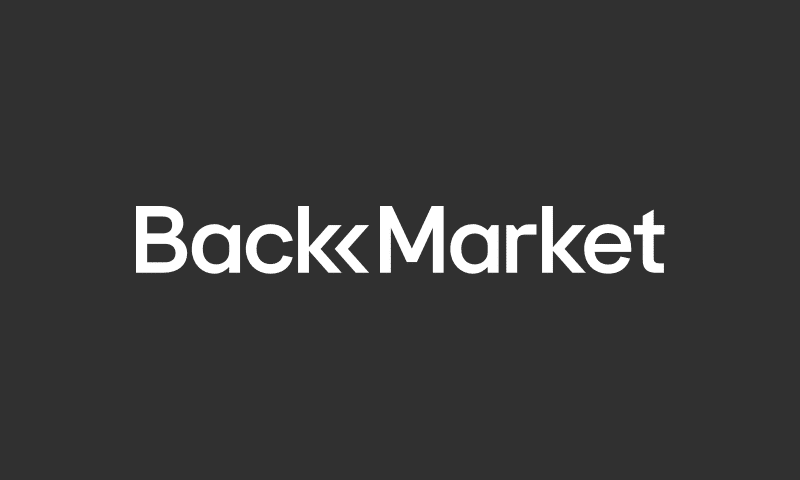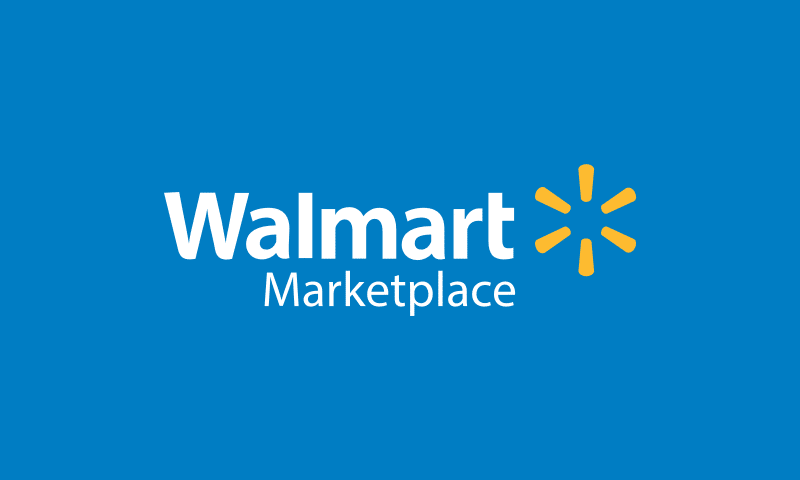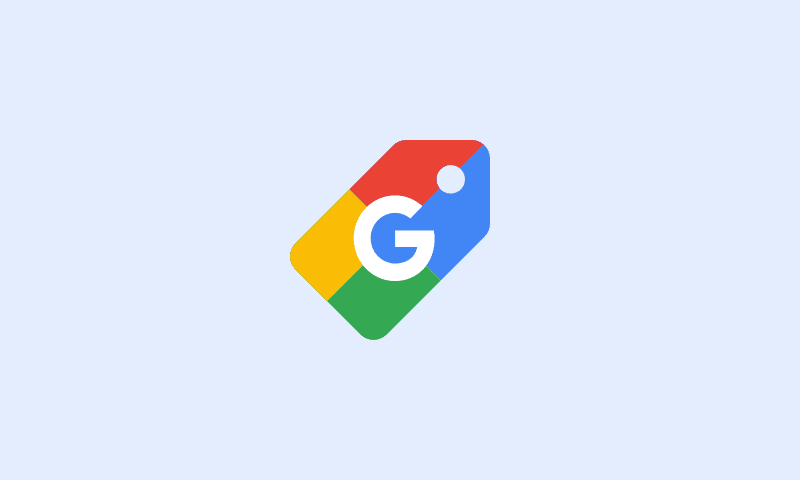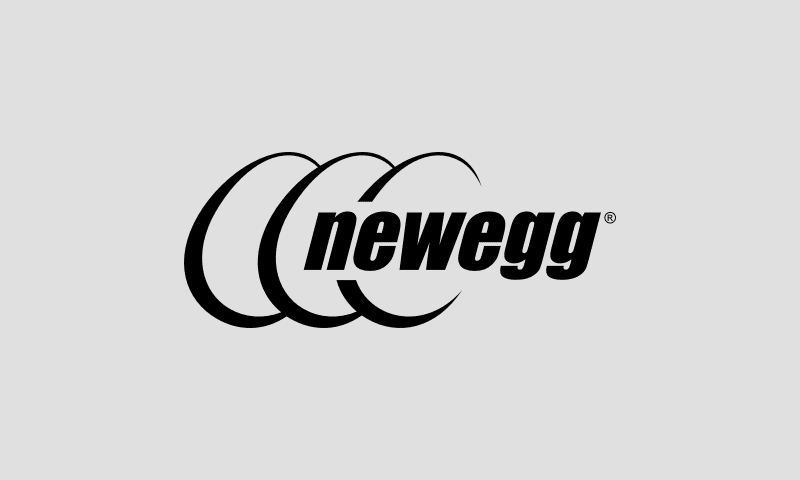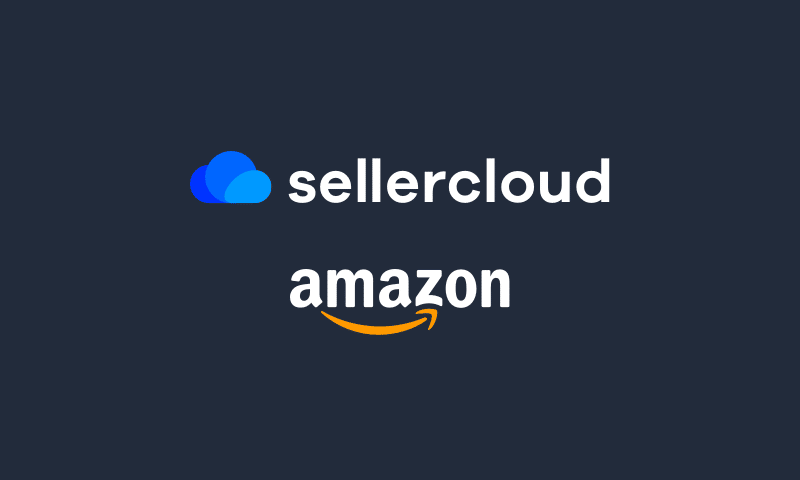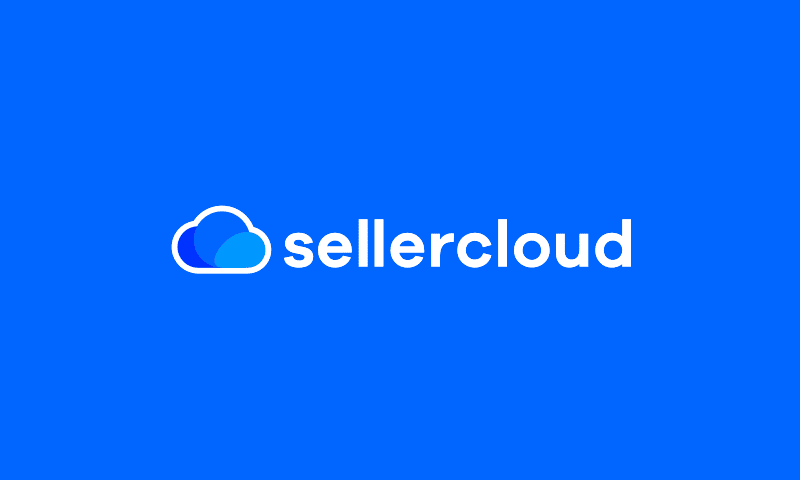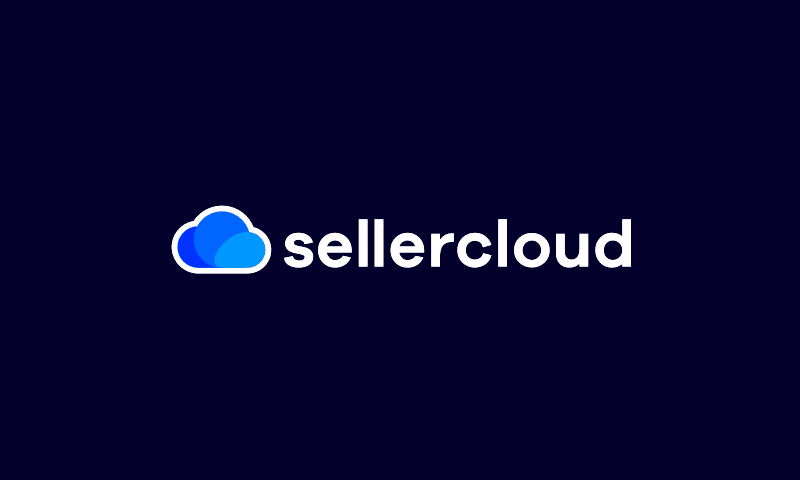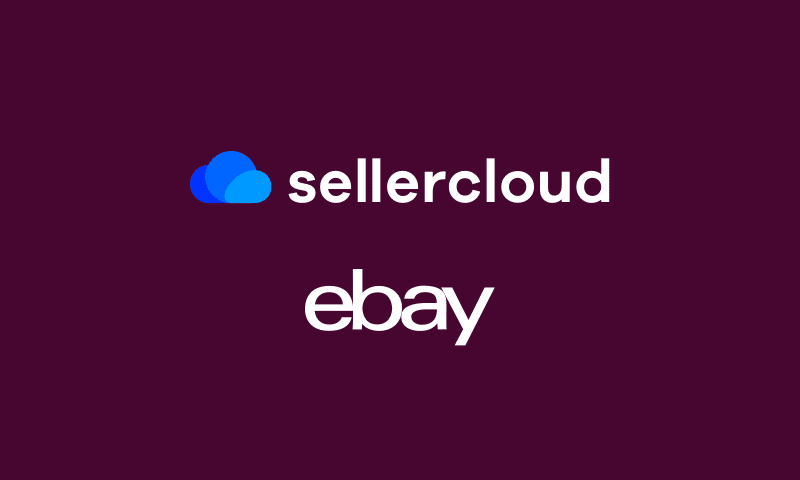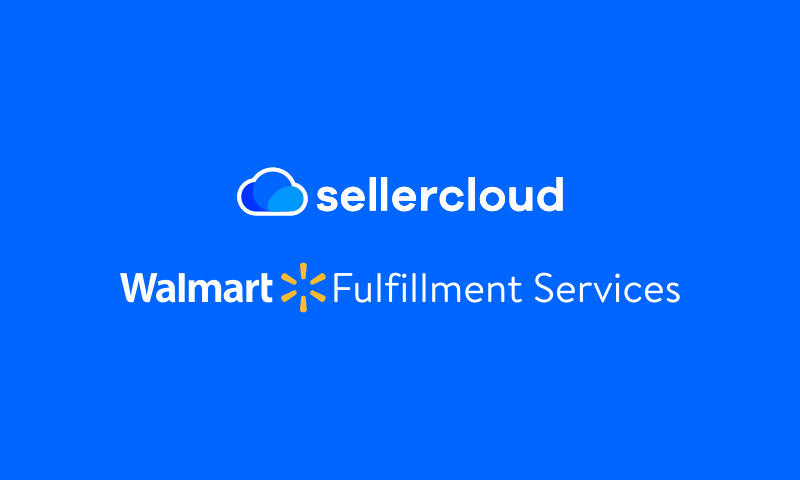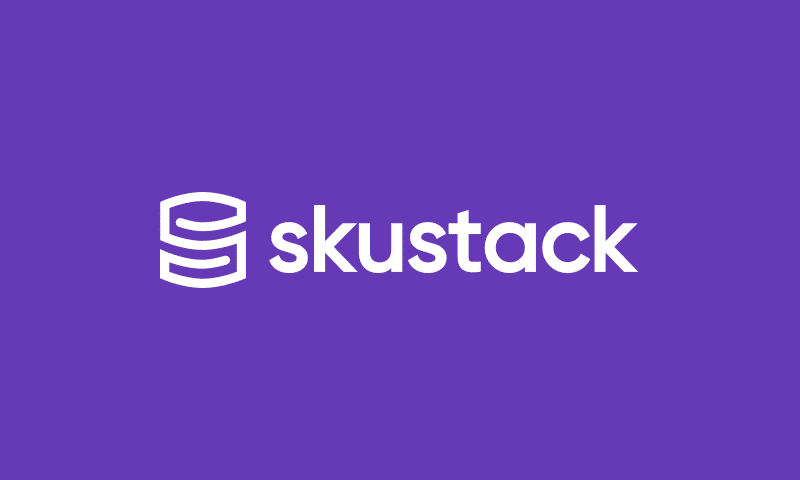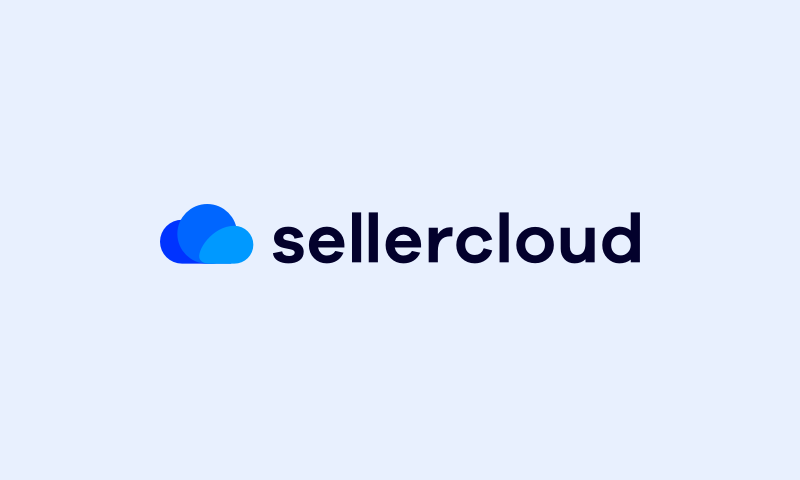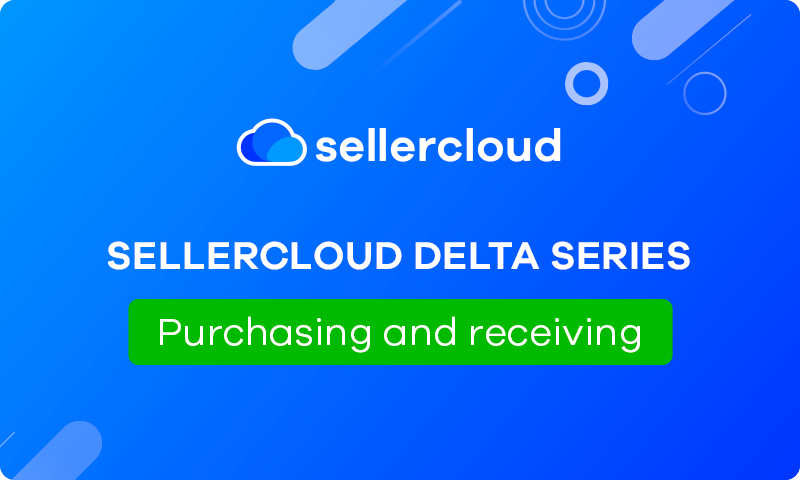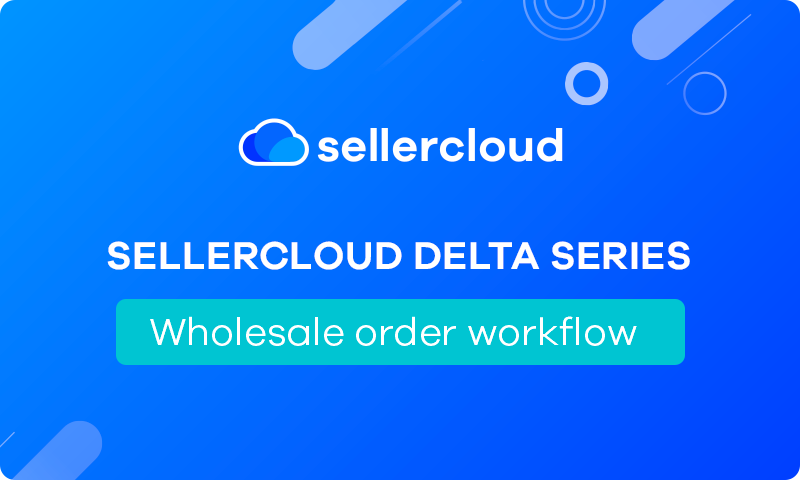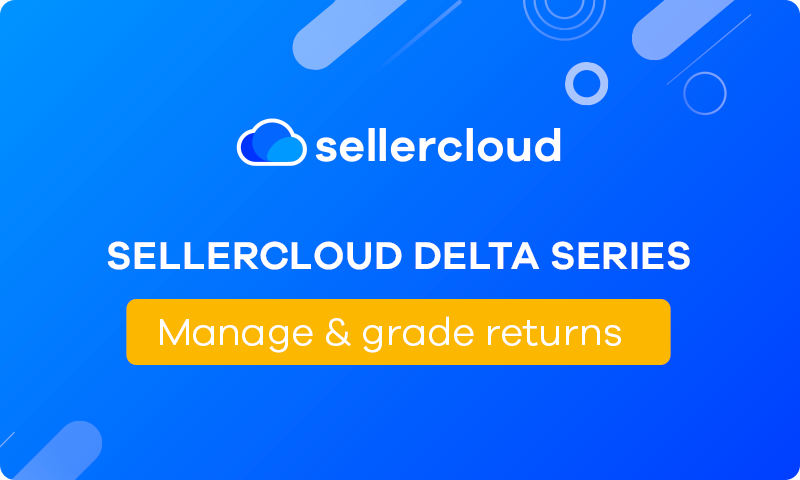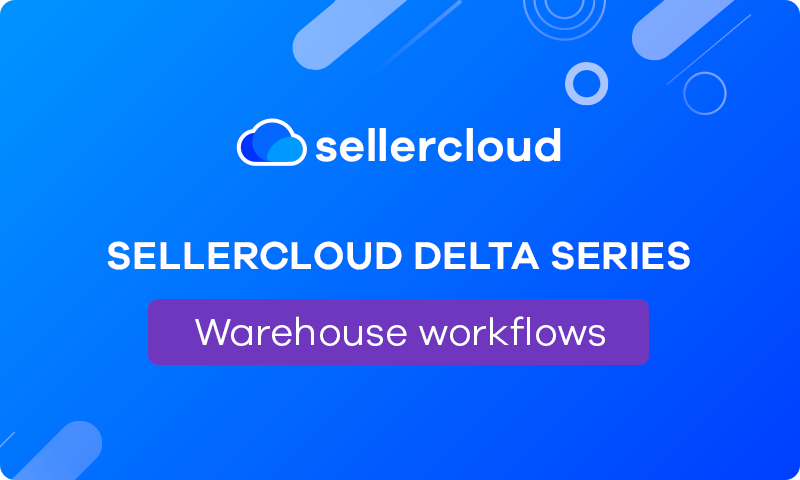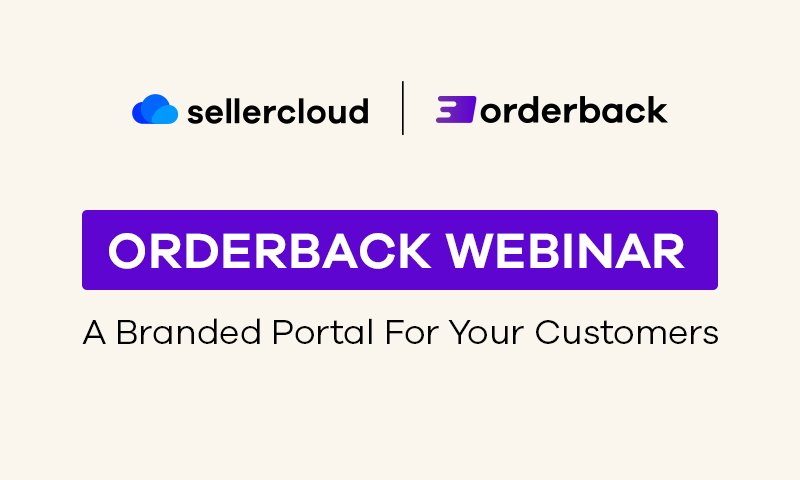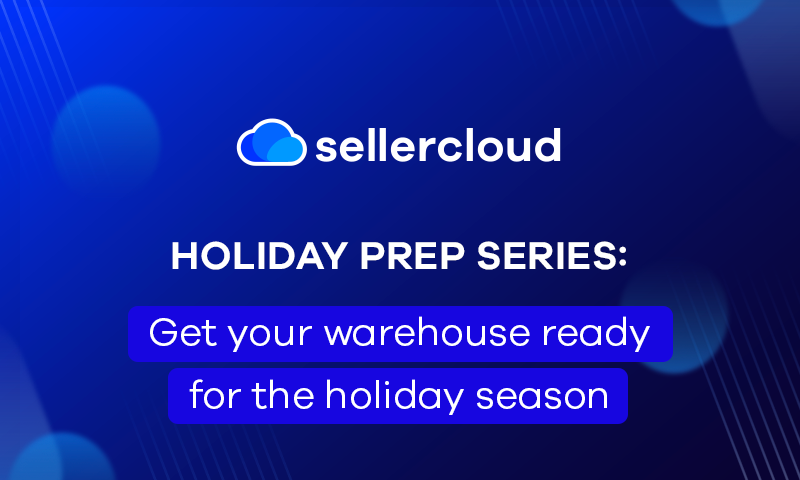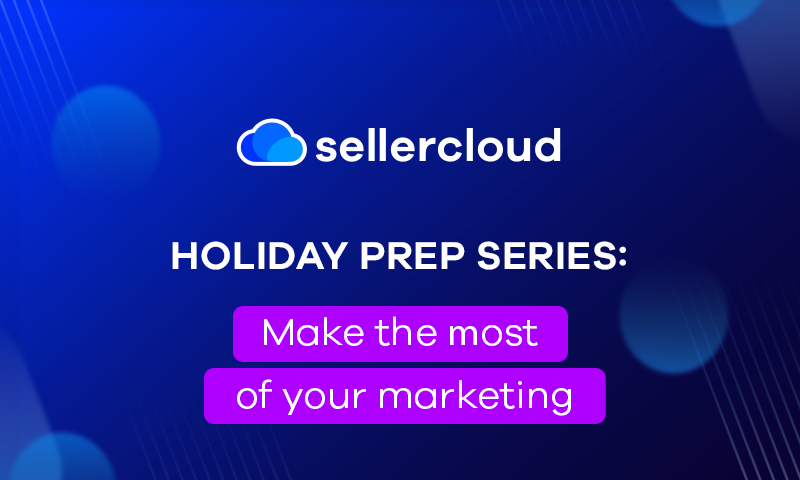Sellercloud Delta Series: Rethinking Reporting
Webinar Transcript
Jeff Lin
Good afternoon everyone. Thank you for taking the time to join us today. I’m Jeff Lin. I’m an account executive here at Sellercloud, and I’m thrilled to introduce my colleague, Gary Basko, presenting reports and operational insights as part of our Delta webinar series. Gary brings a wealth of expertise to the table, and I’m excited about what we have in store for you this afternoon, and with that, I’ll pass up to Gary.
Gary Basko
Awesome. Thank you very much, Jeff. Again, thank you, everybody, for coming out to our webinar on reports and rethinking reporting with Sellercloud. I’d like to again introduce myself, Gary Basko, senior account executive, and I have my coworker here as well. This is Garebear. He’s going to be helping me show a lot of the fun reporting and the tools while we’re going through the presentation today.
Without further ado, let’s go ahead and jump into the actual presentation. Like Jeff said if you have any questions, please add them into the Q&A section. We’ll have a Q&A after the call to go through all the different questions that you guys might have, for and regarding reporting. I will start by turning my video off so we don’t have any issues, and, let’s go ahead and dive on in.
All right, so I’m just going to give a quick brief overview of Sellercloud, the different modules, so that you guys have a better understanding on where things are in Sellercloud so that you have a better idea on what type of reports that you’re going to want to be utilizing in Sellercloud, how to get them and how to get them out of Sellercloud when you need them, and even automate a lot of these processes as well.
So, Sellercloud, when using the Delta interface, is comprised of four main modules that our customers are utilizing—catalog, inventory, orders, and purchasing. Each of these individual modules also act as a great source of reports for what you want to be using and looking for in Sellercloud. It’s not just everything tied into the reports module, which we will be going over as well.
Catalog is the PIM software inside of Sellercloud. That’s that Product Information Management tool. This is where you’re going to be able to view your catalog, look up the different statuses and we’ll be going over some general reports that our customers like to use when going in and looking at that catalog module.
Inventory is the IMS. So, this is where you’re tracking your inventory, where it’s going and where it’s been. This is where you’ll be able to get some insights and reports into your inventory, as well as where we track a lot of the information to create a lot of the unique reports that you’ll find in our reporting section.
Orders is the OMS. So, this is the order management system, the module where you’ll be able to see and fulfill all of the orders in your Sellercloud account. There’s some fantastic reports that you’ll be able to build in the order management portal. And based on the information that we’re categorizing inside of the orders module, we’re able to give some really cool reports that we’re going to be going over as well to better make business decisions like profit and loss reports, sales reports, returns and refunds reports, and so on and so forth.
And in the last module, the main one that we have is the purchasing module, where you’ll be able to manage purchase orders and track what’s coming in, what’s going out. We’ll also be going over different reports that you’ll be able to view and track for things like your vendor invoices and payments. When you’re looking at the actual purchasing module.
Now, when we’re viewing reports inside of Sellercloud, there are four main types of reports that I like to categorize things into. We’ve got our dashboard reports, we’ve got detailed reports, summary reports, and then we have the manage pages that you’ll be able to utilize to go ahead and build out different reports based on the module wall that you’re working in.
Now in the reporting section, you’ll see whether you’re in profit and loss. You’re in sales, you’re in orders. You’re in the returns or refunds section of the reports. You’ll see the dashboard, the summary, and the detailed reports available in multiple different forms.
Dashboard reports are what you’re going to be going for. If you wanted a visual representation of the information that you’re looking for profit and loss reporting, I’d be looking at all of the P&L data, the orders, the refunds, my costs, and then associating those inside of Sellercloud so I can view my overall P&L reports by channel, grand totals of sales and total profit, daily profits and things like that so I have a better idea and I can see really what’s happening with the business.
Now from there we have our summary and our detailed reports. Detailed reports are going to give us details, so if I go into say our P&L order details report or our product profit details report, we’ll be getting information on individual transactions. So, the actual orders in this sense that are coming through that are tied to those SKUs that we’re looking at for P&L.
Summary reports, take that information that we have in the different detailed views, and it summarizes that to get a better overview of what we’re actually looking for inside of our Sellercloud account. As an example, a product profit summary report will take all those orders, and instead of putting line items for each individual order, will instead give me the ability to go ahead and view my profit and loss on an actual SKU level across multiple different filters.
Now, the last type of report that a lot of our customers don’t realize that they’ll be able to utilize inside of Sellercloud are the different manage pages that they can go ahead and view. You know, maybe I want to get a report on all of my products inside of Sellercloud that are currently active and listed on Amazon. I can build that report through these managed pages by utilizing all of these different default filters, and these custom filters.
Now this brings us into the next topic of discussion, which is going to be customizing these reports and Sellercloud to really fit your needs. Whether you’re looking at the reporting section or you’re in these manage pages, you come back to a very familiar format where we provide different default filters and custom filters inside of the interface so that you can go ahead and sort and filter for the most relevant information for you, customizing your needs in these reports.
As an example, like I mentioned, some people just want to know products that are active on Amazon, which ones that are enabled, or maybe they’re enabled and they are posted inactive and so on and so forth. Maybe I want to get a report on anything that isn’t enabled on Amazon, so that I can go ahead and do my part of my job and get that prep listed ready, and getting it on Amazon so we can start selling these products.
All of these things you’ll be able to manage and to make it easier in the system, you’ll be able to create save views so that you can easily come back to these reports that are most important for you. With the filters and everything already preset.
Now, on top of the filters, there’s also another piece that seems almost hidden within the Sellercloud, that you can also adjust these different reports on the manage pages that you’re seeing. On all the different reports of the manage pages in Sellercloud, you’ll see these three little dots over here. Clicking on that will open up something called customized columns in the system. Each of the different modules and the reports that we have have different additional columns or headers that can be utilized to, again, help better understand what you’re looking at and aggregate the information that you want in the reports that you need to build and create in Sellercloud. These can also be added to those same views inside of the system.
Now, the nice part about the custom reports that you can build inside of Sellercloud on the manage pages is that a lot of that information is very easily available right from your dashboard. So, those same views for orders, purchase orders, or your catalog, you’ll be able to see under the same views tab, and then from there even go ahead and search the results.
So, maybe I want to see all of the unreceived purchase orders in my system. I can see I have ten unreceived purchase orders based on that report that I built, and then to get a more itemized view on there, I can click into it to actually pull up that report and all of the individual details and the purchase orders that I can start managing and performing the actions against.
Now, the beauty about these save views as well in the system is this adds into additional automation that you can create and Sellercloud. Once you know what you want to see in Sellercloud, if you ever need to get these reports out of Sellercloud, whether they’re going to different team members or maybe, you work with different retail locations and so you want a report of all of your available inventory based on the catalog that they sell in their stores, or maybe they sell online and you dropship for them, you’ll be able to use those save views and then Sellercloud automate exports of these different files in these reports, utilizing scheduled tasks inside of the system.
Now that we have a better idea on what type of reports that we offer and how to better customize those reports, we’re going to go talk a little bit more about the details of each of the individual reports that you’re going to find in the reporting module, and what you’re going to get out of each of them. So, profit and loss reports, that’s the first one that you’ll find on this list when you’re looking at reports, P&L reports are going to give you profit and loss on an order or on a product basis. This is where you’ll be able to get a better idea on things like your margins and your costs when you’re dealing with all of the different fees when selling on marketplaces like Amazon, like eBay, like Walmart, and so on and so forth.
Now, one of the main things that a lot of our customers want inside of the system is accurate information, and Sellercloud does help to give you as accurate of details as we possibly can. So, one of the things that you’ll be able to do when managing and looking at the profit and loss reports, this was a question that came up very frequently during the user conference, is how do we look at additional costs that may not come from the actual channel sales? How do we look at an associate, our FBA fees, how do we look at and associate my ad spend on Amazon.
And so, inside of Sellercloud you do have the ability to filter specifically for that information. So, if I want to make sure that I’m looking at not just the order related data from what I’m selling on the channel, with that, we get back initially and I want to look at all those additional fees, I can select the date type when I’m viewing my profit and loss report as transaction. This is going to apply the transactional fees and costs that we’re getting from the Amazon Settlement report and apply it to a header called Other Channel Fees. This way we’ll be getting accurate margins when we’re viewing and looking at the fully settled data, which is another filter that you’ll be able to pull up for settlement status.
And again, once you’ve figured out how and what you want for these reports, Sellercloud does make it easy to automatically export, or you can actually create a scheduled task right from the save you, right from this little actions button in most of the reports that you find in Sellercloud.
Now, profit and loss is going to be taking into account not just the actual sales and the dollar amounts and the numbers on there. We’re also taking into account refunds, taxes, additional shipping costs, but maybe I just want to look at an aggregate of the actual numbers that I’m selling, the dollar amount that I’m bringing in revenue wise, and I can go into my sales reports to go ahead and find information on my sales. So, do I want to look at order details on there? Do I want to just look at a report and I want to don’t care about any of the costing. All I really want to see is how fast I’m selling this product or something. Maybe I want to go into a quantity sold by product report. So, there’s all these different reports as well that you’ll be able to pull up inside of Sellercloud.
Now, there are so many different reports as you can see. Even our dropdowns have dropdowns. So, a better way or a really nice tool that we have to get a better understanding of what type of reports you might be looking for, we have a fantastic help page for Sellercloud, and there’s a whole section all on reports, what the reports are and what you’re going to be looking at, great explanations as well, so I highly recommend if you guys have any additional questions or if there’s anything that I’m unable to answer today or that we didn’t go over, feel free to go check this out as well. We’ll include this in the email with the webinar, recording as well, so that you have an additional place and resources to understand and get a better idea on what reports that you’re viewing and Sellercloud.
Now ordered reports, this is going to give me more ideas on orders. So, maybe I want to get an idea of what products are selling. I want to get an idea on where these orders are coming in from, so I want to look at orders by channel. I’ve got dashboard reports for that, summary reports and detailed reports as well, just like we showed before in case we wanted to pull up more information on our orders that we’re getting in Sellercloud—what’s the typical or average order amount? Am I getting or am I selling higher profit margin products? Am I selling lower cost items on there? And I want to get an average of what my orders are bringing in. You want to see the number of orders per day, and you want to get an average in that, daily orders and the pricing that you’re getting on there. All of this information is readily available through the dashboard report, right on our orders.
These are also customizable, too. You’ll have filters on these dashboard reports. If you want to filter by company, you want to filter by channel in Sellercloud when viewing these order reports, custom date ranges. That’s also capable right on the dashboard. Now returns and refunds. That’s a pretty self-explanatory. So we’re looking at and we’re giving you a better understanding of what products you’re getting returns from, so that you can go ahead and say, all right, is there something wrong with these SKUs? Maybe if it’s a high enough return rate, I don’t even want to keep selling these products. And this will give you a better idea on different business systems that you should be making based on, say, the return rate on certain products or the return rate from certain channels.
Now, the shipping report, there’s a couple of fun reports that you’ll find inside of shipping. I love the fulfillment dashboard. This is going to give you a better idea on if you are actually meeting, you know, your timelines that you’re providing for your customers, how many early orders, how many on time orders, how many late orders have we shipped out of the warehouse, and we’ll help track that as well, so that again, you can do a diagnosis on your warehouse, what might be happening to make sure that you’re meeting these different agreements for the marketplaces, and so that you’re also getting the best metrics possible when selling on these channels like Amazon and Walmart, that will scrutinize you for that.
The shipping dashboard is going to give us a better idea on the costs and everything like that when we’re dealing with shipping. And a tracking report as well, so we can get a better idea and understanding on what orders are going out, what the cost were associated with that, and so that we can view things like what was the length, width, height, what was the weight of these so that we can do different comparisons if we would like to, to see what shipping carriers or what shipping services are going to be the best or most cost efficient, based on the products and the customers I’m fulfilling toward.
Now the inventory report I love, there’s a lot of really fun reports in here. Again, dropdowns have dropdowns. A couple of the main ones that our customers like to use, inventory by warehouse summary. So, I want to get an idea of how much inventory that I have in my warehouse on a specific date, and I want to know exactly what’s the value of that inventory inside of those warehouses. You’ll be able to pull that up right from the inventory by warehouse summary. Now, if I wanted to break this out even further, I’ve got my inventory by warehouse detail page, which this is going to let me see all of the different SKUs that I have in all the different SKUs that I have inside of Sellercloud, and exactly what warehouses that I have them in based on that date.
A couple of other nice ones that our customers love using are the inventory aging and unsold inventory reports. These and other primary reports our customers do use. Inventory aging reports to get a better idea on what’s just been sitting inside of your warehouse and how long it’s been sitting, especially if you want to be able to look at and associate a cost for that inside of the system. You know, maybe I’ve been holding this inventory for 90 days, it’s only selling one every 90 days, I’ve got 1000 units of it, so it’s going to be holding up space inside of my warehouse for the next six years. Maybe it’s just time to go ahead and wholesale that out, and make room for newer products that we know that will be making more profit faster from.
Unsold inventory reports are great because this is going to give me a better idea on what inventory isn’t selling, what hasn’t sold, and then so I can go ahead and do a little bit of forensics within my system to say, okay, why are these SKUs being sold? Is there something wrong with this listing? Do I need to update it? Maybe I’m charging too much for this product and I need to make an adjustment on my pricing. You’ll be able to pull that up and view that through the unsold inventory report based on the products that you haven’t sold.
Products by component, so this is an interesting one, this is great, especially if you guys are handling, like, a lot of kitting and bundling inside of the system. So, maybe you want to see what you have on all of the different components inside of Sellercloud and exactly what was sold against those components as well. This is one of the main ways that we’re able to also deal with some of the predictive purchasing reports inside of Sellercloud to give you those needed reports when you are doing a kitting assembling inside of Sellercloud for the components that you’re utilizing to build these kits in these bundles, give you a better idea on what you should be buying, based on what you’re selling, from the actual assemblies as well.
Transaction reports. This is going to be looking at all of the individual transactions that we summarize when we’re looking at that product profit summary, and a lot of the other channel fees that we’re going to be looking at as well. This just gives us information on the say, like the settlement reports that we’re getting and the individual transactions and those costs that we’re viewing as well in case you wanted to see, say the advertising costs, the different Amazon storage fees and what those were, based on that report.
Settlement reports, we can go ahead and we can look at the reconciliation summary and details inside of there as well for the settlement IDs. Unfortunately, I don’t have any in my system right now that I could give a test example.
And then customer and receivables. So, customers and receivables is what a lot of our customers are utilizing if they’re working with or dealing with wholesale inside of Sellercloud. If I’m offering my customers say net 30 terms or net 60 or 90 terms if we really like them, I want to be able to track all of that in my system. What I’ve sold them what they still owe me, and from here we’ll be able to get a report on that. Whether we’re looking at a summary of that, I want to look at each individual customer’s and everything they owe me across all of the orders, or I’d like to go ahead and view this on an individual order level, so that I can go ahead and process the payments that need to be processed based on the orders that are hitting those timelines.
And the last type of report you’ll find in the report section, it’s called custom reports. Custom reports are things that Sellercloud can build for you. So, if there’s not something in Sellercloud, with all the different filters or the different custom columns that we showed, you can also talk to Sellercloud, we’re more than happy to build out custom reports for you. You can speak with your account manager, we’ll look at getting you to quote and getting the numbers for what those customized reports might be, utilizing anything that you have inside of Sellercloud.
Now, those are the Sellercloud reports, we do have some other advanced reports inside of Sellercloud, interesting ones that you will find throughout. One of the main reports that a lot of our FBA customers love seeing is the FBA reconciliation report that you’ll be able to pull up. So, we do download Amazon FBA’s Health Ledger Report, and we reconcile the inventory that you have in your FBA warehouse within Sellercloud, and I can pull up in view a report of that, what I’ve started with, what was shipped and received, any returns or orders against my FBA inventory, removals which is us getting back and looking at say that as a warehouse-to-warehouse transfer, you have something to receive against, what you were reimbursed for, any adjustments, so lost, damaged, missing inventory, and then you have an expected inventory what I should have in Amazon and then based on the actual Amazon is reporting back to us, we can show you any discrepancies in there so that you can make sure that you’re being reimbursed from Amazon, for the products that you’ve shipped to them, but they’ve misplaced.
Now, another advanced report that we have in here that a lot of our customers utilize, this will also be under the inventory module, are unfillable products. So, a lot of our customers, they do back orders or they do cross-docking, and so I need a specific report on all of my products that I have and all of the orders that I have in the warehouse that I need to get inventory for. I can come over to our unfillable products report, and I’ll be able to see all of the SKUs. I’ll be able to see what I have available, the negative numbers, the required inventory that I need to get into the warehouse to meet the demand, and if I needed to, I can even click on the orders to go into a whole separate report specific to that SKU and the ones that are on backorder.
Now, another advanced report that you’ll find, this is coming under the orders module this time, is our unknown product orders. A lot of customers will miss this initially. Sellercloud is very good at capturing everything, so if for some reason a team member goes on and places or posts a product or a listing to a certain channel and it’s not connected into Sellercloud properly, it doesn’t matter if the customer places the order, we still pull it in. We’ll put it in something called unknown product orders, where you’ll be able to view those orders, and now either create a brand new SKU into Sellercloud to meet that listing that you’re now selling, or connect it to an existing SKU in Sellercloud if things weren’t just connected properly right off the bat.
Now, the last type of advanced reports that we’re going to be talking about are the different predictive purchasing and restocking reports that we have inside of Sellercloud. You’ll find those under purchasing and we have separate reports for what you’re dealing with, purchasing versus restocking. So, purchasing I don’t have the inventory, and I need to get that inventory into my warehouse. We start with a ‘days of’ ‘days to’ calculation. Days of is how far back we’re going, days to is how far forward you’re looking to get an understanding based on that demand what I should be purchasing to meet that. Now from there you can go ahead and use obviously these different filters to really dial into these reports as well, to get a better understanding of what you should be buying.
We also have the ability to go ahead and look at a timeline of your last year, and use custom blackout dates if you’d like to go ahead and say, use a snapshot of that timeline to get a custom purchasing report. So, maybe I need to start buying right now for what I am expecting to sell in the holiday season. Well, I can’t be looking back three months because March, April, and May isn’t going to give me the numbers that I need, I need to be looking at October, November, and December. So, I can use that custom snapshot, especially for those products that are highly seasonal, and if we are also doing wholesale in Sellercloud, you can set quantity sold above and below ranges to go ahead and standardize any of those deviations where you might have, say, one large order, sporadically throughout the year.
Now, predictive restocking, similar to predictive purchasing, does start with the days of days to calculation, but instead, predictive restocking is taking into account the ASIN level of things. So, if I have one SKU, we have multiple shadow relationships that have multiple different ASINS, and we ship inventory under multiple ASINS into Amazon for fulfillment, this will give me an idea on what I should be restocking based on the sales against the listings that I have.
Now the nice thing is from the predictive purchasing or the predictive restocking report, you do have an action to actually build a PO. So, maybe you do just want to build the POs based on your FBA, maybe you do FBA where you go ahead and you link the two together. Not a problem. We have FBA-to-PO planning where you can actually sync the POs in the FBA inbound shipments together, allocating inventory from the PO to these inbound shipments. Again, a nice way that you’ll be able to use these reports, not just to view the correct information, but an actionable report that you’ll be able to use inside of Sellercloud as well.
Now that’s Sellercloud reports, we do have reports all over the place, and for our customers that utilize Skustack and Skustack Lens, we’re just going to talk about some of the reports that you’ll also be able to find in our WMS.
So, Skustack also has similar modules, so maybe I want to look up an inventory report. I’ve got the products page, this is our inventory module that’s inside of Sellercloud. Filters, custom filters, same thing with orders. If I wanted to build a report and view any of the orders that I have, or any purchase order information for any outstanding purchase orders that I’m awaiting to receive, I can do that inside of the different modules through the manage pages and Skustack.
Now, some specific reports, though, that you’re going to be able to find inside of Skustack, one of the first ones are user activity. So, within Skustack we are tracking every individual user movement, when they’re clocking in, when they’re clocking out of this system, so you have a better idea on who’s doing what when. You can see me and Jeff over here being some very studious workers, constantly clocking in, putting in the hours.
Now, some other reports that I’m also going to be able to see inside of here that a lot of our customers like to use. Yes, we have warehouse quantity picked, so I can see how much I’ve picked out of an individual warehouse. I’ve got a SKU/UPC/Alias Reconciliation Report. This is real nice in case I have duplicate UPC or something, and I want to reconcile that in the system where I have two of the same SKUs or something like that with different UPCs, I can go ahead and I can do a report for that to make it easier to reconcile.
But as for the main ones, a lot of our customers use when benefiting from Skustack are our serial number reports and our lot expiration reports. So, we do track everything on a serial level, so you’ll be able to pull up a report on all the serial numbers that you have, where exactly they are within the warehouse, as well as what warehouse they would be in. And right from this report as well, I can also get a history on that serial number, that individual serial number, so I’ve got a full history, a life cycle of when it came in, when it left, if it was ever returned, if we refurbished it, rated it and sent it back out, and maybe it was returned two or three other times. We have reports that you’ll be able to pull up based on the serial numbers that you’re tracking, right inside of Skustack.
Similar to serial numbers, you’ll also be able to pull up a report on all the different lot numbers and codes that you have. So, if you have products that are expiring or you have different, series or styles of certain products that you’re all selling under the same SKU or listing that you’re just tracking inside of the system, you’ll be able to assign lot numbers for things like that to better understand where the inventory is when it was received, and what you’re actually selling with these lot numbers.
Now, when reviewing reports, Skustack Lens is where the bulk of the main Skustack reports a lot of our warehouse managers are going to love to utilize. One of the main reports our customers are using in Skustack Lens is inside of the insights. I can go ahead and I can view reports based on individual warehouses. I can go ahead and even dial in on individual employees inside of the warehouse. So, if I want to look up a full warehouse health report and see how well my ten employees and warehouse A versus warehouse B is doing, so that I can go ahead and reverse engineer what A is doing in B to make them more efficient.
Or maybe it’s not the warehouse, maybe it’s certain workers or things like that, and I just need to go ahead and give them a little extra TLC. I can go ahead and view and see what’s happening with my individual employees as well, through this insight report. Not only can I see activities, I can do units picked on there, I can see individual movements inside of the system and we’re going to have these fun little graphs as well to get an idea of, say, when my peak times were, what my peak was during movement times, what my average was during that actual course of the day, and additional reports, if I wanted to go ahead and look up things on individual bins, orders, or more that are all filterable inside of the system.
Now, another report that you’ll be able to see, and these are live reports that you’re going to be getting now inside of the system, so as movements are happening in real time, you’re able to see these different reports, so I want to get a report on all of my active picklists. Who is picking what, when they’re picking. I’ll be able to view this. I can sort on a warehouse level. I can look for individual SKUs if I want to, by order by a picklist number, so that I can go ahead and make sure that, you know, if I’m on a beach in Bora Bora, that Jeff is making sure that he’s picking all of these orders and he’s doing it in a timely manner.
The movements page is going to give me a categoric list of all of the different movements, whether I want to see movements on a SKU level, by picklist, order, bin, I want to do specific date ranges inside of the system, or I want to look up movement types. If I’ve got a team that is handling a lot of refurbishment, maybe I want to see a list of all of the SKU-to-SKU transfers that were done. So, I can see how quickly and how many units Gary B over here has been grading with inside of my Sellercloud system, and you can really dial in these reports as well using Skustack Lens.
Now with Skustack Lens, we do have a couple of paid additions that you can do. These are some nice add ons, one of the main ones that you’ll be utilizing for the workforce are our live workforce reports as well. So, I showed you the insights to get the employee performance tracking side of things, if you wanted a view like a timeline report, over like the last week. If I want to see who’s doing what, when, in real time, I can come over to workforce and I’ll be able to see exactly where Rick over here was, what he was doing when he was doing it. So, it looks like he was shipping out a bunch of T-shirts, by the way, if you haven’t seen this, free Sellercloud T-shirts from our Sellercloud Connect conference, go to your notifications, put in that coupon code. But you can see exactly what he’s been doing, how long he was doing it. So, four hours and 20 minutes. We got to pat him on the back Tuesday he shipped out, I can’t even tell you how many different sweaters. Oh wait, I can 33. And that’s something that you’ll be actually seeing inside of Skustack Lens for yourself, whether you want to do it on a daily view or you prefer viewing a chart mode, this gives you that kind of flexibility so that you get the reports that you need it when you need it, whether you’re pulling them, exporting them on a scheduled task, or you want to view live reports on your warehouse as people are picking, packing, and shipping, we have all those available for you.
We can go ahead and jump into the Q&A. That was a bulk of what we’ll be going over, in regards to just the overview of the system, so if you guys have any questions on reports, there’s any specific reports that you’d like to find in Sellercloud, we’d love to answer all your questions that we possibly can, so we’ll jump into the Q&A portion. I do have my good buddy Moshe Lerman with me as well. He is the developer that handles the reports inside of Sellercloud, so if there are technical questions, I do have some backup this time, and he’ll be able to help me answer some of those. But, Jeff, if you want to go ahead and open up the questions and start going through them one by one, that’d be great.
Jeff Lin
All right, thanks, Gary. A couple questions coming in. The first one revolves around inventory aging reports. The question is, how can I do an inventory aging report if I have multiple warehouses, it seems to include remote or dropship inventory?
Moshe Lerman
Yes, so the answer to that is right now, that we don’t run the inventory aging report based on a specific warehouse because of the way you can transfer inventory and the way it can be shipped out from a different warehouse. The way the inventory aging report works is that it looks at receivings, it goes back and looks at receivings, and based on that, based on a FIFO, ‘First In, First Out’ concept, we go back based on the POs and estimate the inventory age based on that. So, since POs can be received in one and then sold in another, it would be very difficult to calculate the age of the inventory based on that.
Jeff Lin
All right, great, thank you. So, the next question is regarding unship for the day is unavailable. It’d be great to know how many unshippable orders still need to be shipped that day.
Gary Basko
Shippable orders. So, that’s something that you might not be looking over in that shipping report. You might be lining the view that as the orders report. So that’s like a big thing that I like to tell customers is sometimes it may even though it says reports here, if you’re looking for a certain report, it may more be in the manage page style of things. So, if I want to look for orders that are shippable. So, I want to look for a status of, where is it? It’s order status processing. Right. So, processing means these are shippable orders. They’re not on hold. They’ve been paid, and they’re ready to go. Where? If I have a rule in there for unpaid orders to process and ship, I can set that up as well. But basically, I’m going into my orders page instead, manager orders, and I’m viewing all of the different orders through the filter. This is going to give me the report that I need, and then from there I can then perform actions. That’s the nice part about the managed pages is it gives me a report that is actionable. From here, I know all the orders that are shippable. If for some reason they were not added on to a picklist and maybe that’s why they hadn’t been shipped, or maybe I just want to late day outside of my normal cycles that I’m generating these picklists for, I can generate that picklist, but you’d be looking for that inside of the, manager orders page as one of the filters that you’re looking for. So, within that processing status, you can also look for by, another customized column that you can add in there is promised date. So, I know I have to have this by and ship by a certain date, and then I can sort by that so that I’m looking for all of those ones with that, with the soonest promised date to make sure that I’m getting those at the door first.
Moshe Lerman
I just want to add to that all the regular reports, on that note, all the regular reports, except for the order report section in the order, there’s what Gary showed you the managers page, and you’re running a report from the manager orders page. But then in reports, there’s a number of sections. Most of the sections only include orders that were shipped as of the previous day, with the exception of there’s in the reports module, a section called Order Reports where you can view those. The number of orders summarized as you showed you the order summary by date range. And that does include unshipped orders there. You can see it either as well summarized, and you can filter by order status for that.
I also wanted to just mention, I see that, Travis mentioned about the inventory aging that he’s having trouble using it because it includes dropship inventory. So, there is a setting on the report to exclude dropship inventory, and that will, ignore all inventory in your dropship warehouse and that should make it usable for your purpose. It’s a filter on the report itself where you filter for specific if you go to inventory, Inventory Aging section, if you add a filter, there’s exclude FBA and WFS, or you can just exclude any unsellable warehouses aside from FBA and WFS. Oh no, that’s unsellable warehouse. I’m sorry, One second. There should be one for dropship as well.
Gary Basko
Well, I didn’t realize that they counted that because they never receive that on a PO. Like when you deal with dropship vendor inventory, they never receive it on a PO. It’s all inventory that is usually imported into Sellercloud, so they’re sending us feeds.
Moshe Lerman
You’re right, you’re right.
Gary Basko
So, I’m not sure if it can even be counted based on the logic that you mentioned.
Moshe Lerman
Yeah, it shouldn’t. Yeah. It shouldn’t be counted.
Gary Basko
If you are seeing that as though it’s counted as part or with the inventory aging report. Yeah, I would highly recommend that you put a ticket in. That’s something that we’ll check just in case because it shouldn’t be showing up in there based on what Moshe said. Okay, so let’s say what’s the next one Jeff?
Jeff Lin
The question is, how about the dropships that weren’t emailed report? Since Sellercloud allows for users to create dropship without sending the email, there needs to be a way to let us know if the email hasn’t been sent.
Gary Basko
That’s I believe, actually something that. One sec, I think there is a filter for that. Emails right there. So, it’s a custom column. That’s where I mentioned. It’s kind of hidden, and this way you can see exactly if this, PO has been emailed or how many emails have been to and from with that actual PO that was tracked. But that’s where you’re looking for, custom columns and you got to add column, and you’re looking for emailed.
Jeff Lin
Next question is how do we set reports to auto email based upon an action taken? For example, if I wanted to get a report on a SKU-to-SKU transfer service performed.
Gary Basko
So, it’s like if you wanted something like that, that’s customized. So, that would be a plugin we’d have to quote you for that, if you wanted us to do it based on like, an actual prompt like that, when a SKU-to-SKU transfer was performed. What you would be doing though is you would be setting this report on a schedule task to automatically email you those reports from the system. So that’s, you know, if I, if you wanted every 15 minutes, you know, if you guys are performing that many SKU-to-SKU transfers, it can update you with anything that was done. Or you would just be going into that report when you wanted to and viewing exactly what happened for that. But there’s nothing that’s going to prompt the system to automatically email you any time a SKU-to-SKU transfer has been done. That’s something that you can view in the manage SKU-to-SKU transfers page.
Jeff Lin
Okay, next question is does Sellercloud pull in Amazon’s FBA storage fees and long term storage fees? Is that distributed at a product level, and how is that fee distributed? Does the panel report use transactions including these fees?
Moshe Lerman
I’ll answer that, we do not do it on a product level. We tried to do it on a product level, but it was not matching up with any of the products that was provided. Right now, you’ll find it would be on the transaction details by date, and it would just show up based on what Amazon puts on the settlement. So, and it would just be a bulk number that wouldn’t be broken down per product. Because and the reason for that is we had attempted to do that, but we were unable to reconcile what Amazon was actually charging with what they were reporting that they were charging for storage fees, so we couldn’t verify the accuracy of that. So right now, if you go to the transaction details by date, or transaction summary, you can add a filter for a transaction type search specifically not an order, and then you’ll see a movement type for, storage fees and all that.
Jeff Lin
Okay, going back to the previous question, the one that we talked about Gary, about the SKU-to-SKU transfer, this was just an example, but they’re just wondering, is there a way to basically have the ability to have action triggers? I guess have that emailed or notified somehow of things that happened within Sellercloud.
Gary Basko
One more time.
Jeff Lin
So this question is regarding the previous question about the SKU-to-SKU transfers and having the ability to trigger emails, basically they’ve just followed up, and so that was just an example of that particular transaction, but just in general, is there a way to, create those triggers for all the actions that take place?
Gary Basko
Not for actions that are taking place. That I mean, it depends on what the action is. I would highly recommend just because there’s probably a lot of different variables that you’re going to want to ask about, some of it would probably be yes, some of it might be no, depending on what you need. I just, I would recommend giving your account manager a call, and just going through the list of what you might need, that’s not something that I think we’d be able to answer in, in the next four or five minutes.
Jeff Lin
Okay, I’ve got two more questions for you before time runs out here. So, the question is, when viewing profits by orders with DATE type transactions, does this include all FBA fees? Specifically FBA long-term storage fees?
Gary Basko
Yeah, so Moshe can you just go over what exactly is included within the other channel fees? When we’re looking at this inside of the profit and loss reports.
Moshe Lerman
Right, so on the product level, you’ll find, like warehouse damage, those kind of like reimbursements will show up on the product level because there Amazon specifies the specific product that is relevant for that reimbursement on the settlement. We only can go off of what Amazon specifies in the settlement for that. For storage fees and long term storage fees and removal order return fees, so some of those it’s whatever Amazon specifies is in the settlement removal or return fee. I believe that Amazon specifies on the settlement, the actual SKU that is relevant to that. So, those will show up under the product profit reports when you do use the date type transaction, but either way you can get all of these on the transaction details by date, and if it doesn’t have it specified on the settlement per product, then it will just show up without a SKU.
So, cost of advertising is an interesting different unique scenario where Amazon actually does put a bulk fee for cost of advertising on the settlement but then they also provide reports which detail ad spend. Those don’t necessarily reconcile with cost of advertising, so for that we actually do provide, but it’s close enough to where we do provide on the product profit reports a breakdown for ad spend, and if you have Clocklocked, you can see a more detailed breakdown of Amazon’s reporting. But on the transaction details by date, it will show up as a bulk fee as it shows up on the settlement. So, the transaction details by date includes everything as it shows up on the settlement, and whatever you’ll see per SKU will be because Amazon specified the SKU on the settlement.
Gary Basko
All right, so let’s see if we have anything else that we got on there. We got just a couple minutes left.
Jeff Lin
One more question left from Ryan. It says we had an Amazon FBA order today that was created as a replacement order. It came into Sellercloud as a pending payment received from customer and our product cost was of course more than that. Will this make our P&L incorrect or will it reconcile after the customer returns the defective item that is tied to the original or replacement order?
Gary Basko
So, what’s happening is there was a replacement or an exchange, so the orders coming in, there was a return that’s created. So, there’s an RMA inside of Sellercloud, and then it all depends on if there’s a refund. Right, so as a replacement, there’s no refund. So, you’re not paying back and then there’s no additional money coming back in because it was already paid for the original order, you’re just sending a new product to it. That’s why that replacement order didn’t have like a cost really associated with it was because, yes, I’m not selling that item. I’m replacing it with a different one, and so there’s not the cost itself is netting out unless there’s like a change to say, the price of the product that you were replacing, you’re exchanging it with, but if it’s the same SKU, same cost and everything like that, everything’s netting out based on you not reissuing a refund to the original order, you’re just having the RMA for receiving purposes and then calculating any additional shipping costs that you might be paying for the replacement transaction.
Moshe Lerman
Yeah, that’s correct, Gary, I think you said it all over there. It should net out that basically whatever costs on the replacement order is, is the loss on the replacement, but then whatever, on the original order is a profit if you get that refunded and then received the return. So, that nets out between the two orders.
Gary Basko
That’s all the time we have today. So, I’m going to say thank you to everybody for coming. Thank you Jeff, thank you Moshe as well for joining us. Fantastic introduction, I really appreciate the additional back up on the questions. We will be having additional webinars in the future. The next one that we’re going to be trying to do is some of the additional products that we’ve just recently put together for Sellercloud, things like Clocklocked, things like Orderback. So, I hope to see you next time. Thanks again, have a great rest of the day everybody.