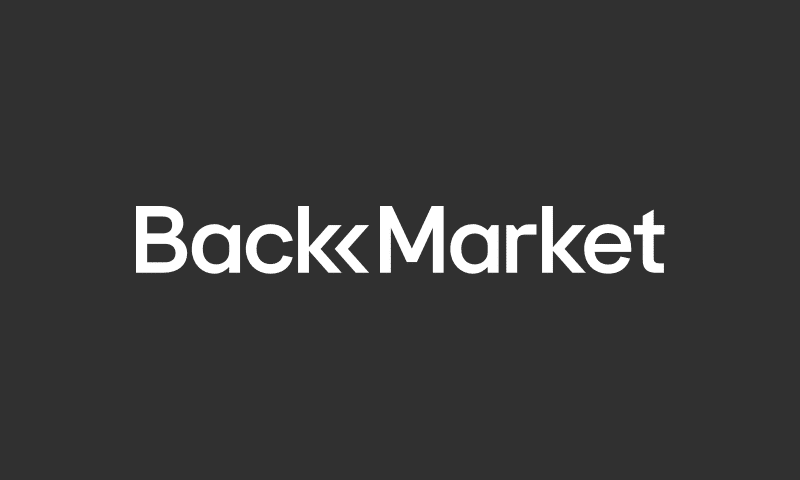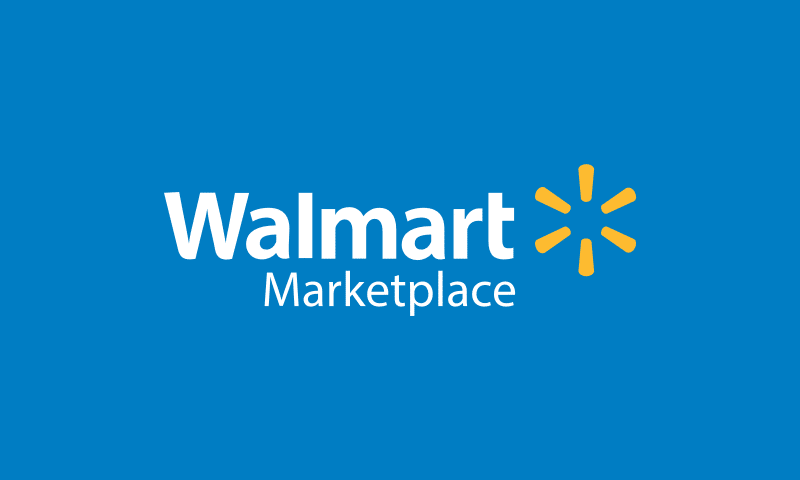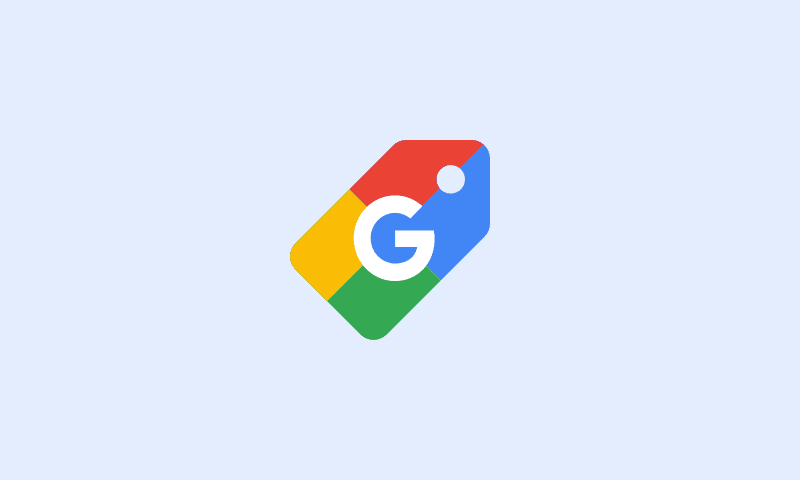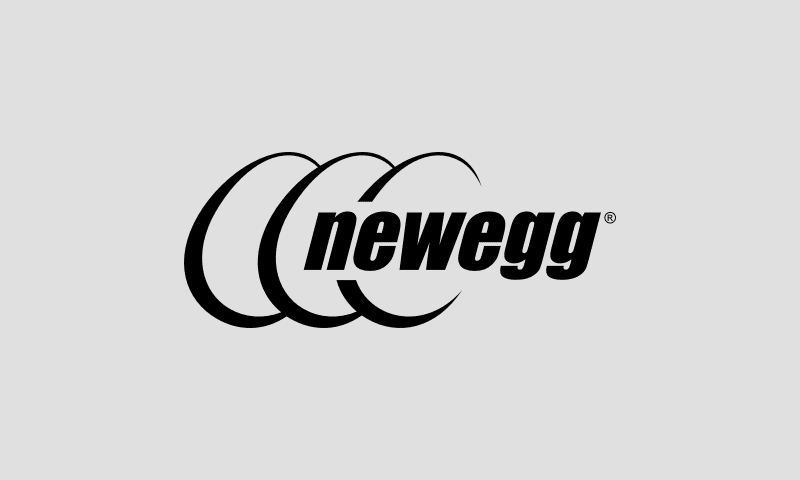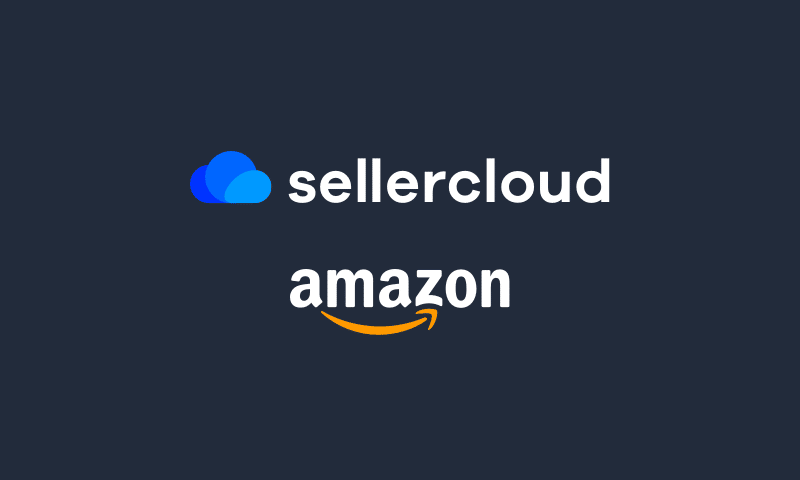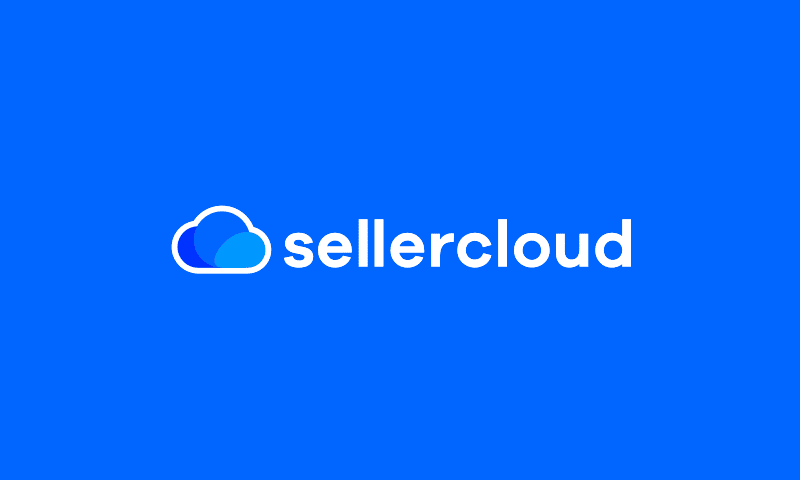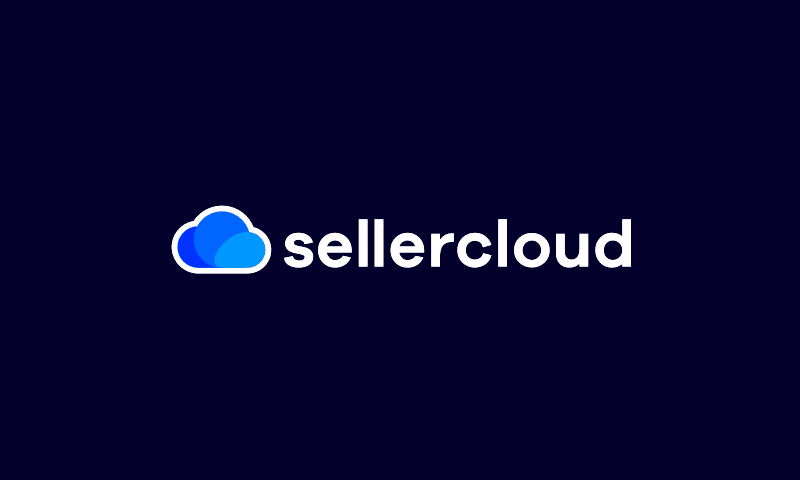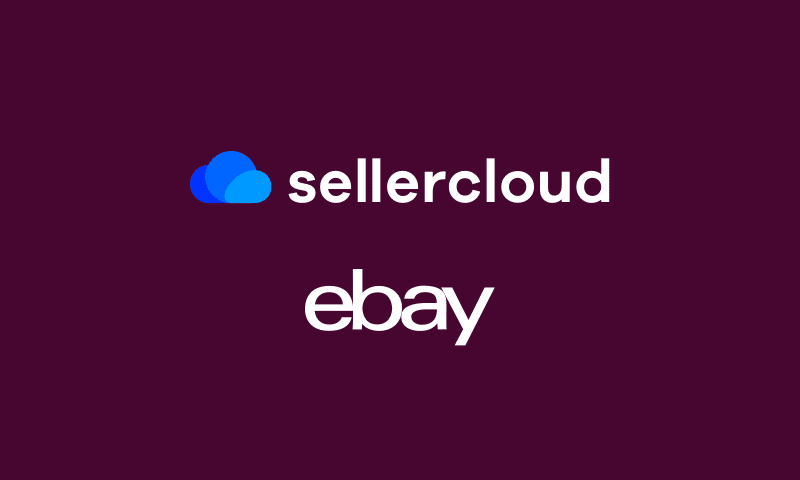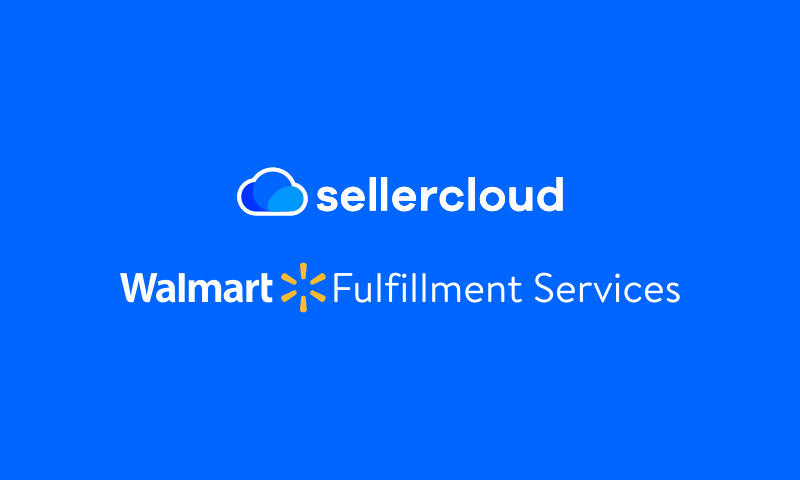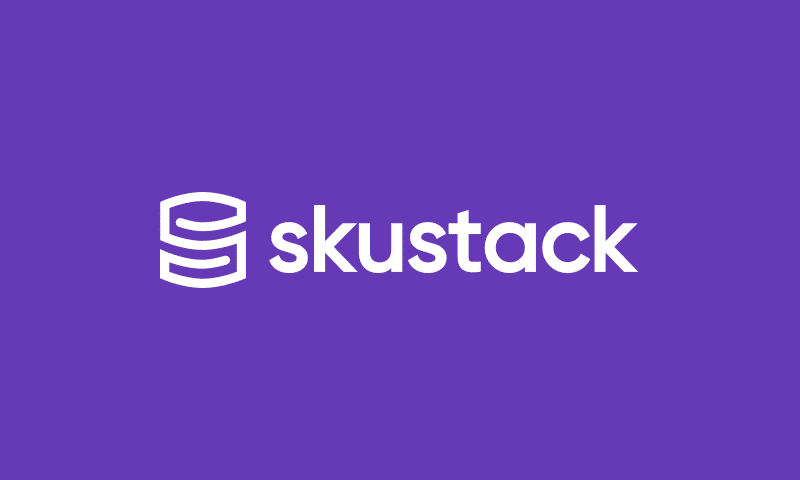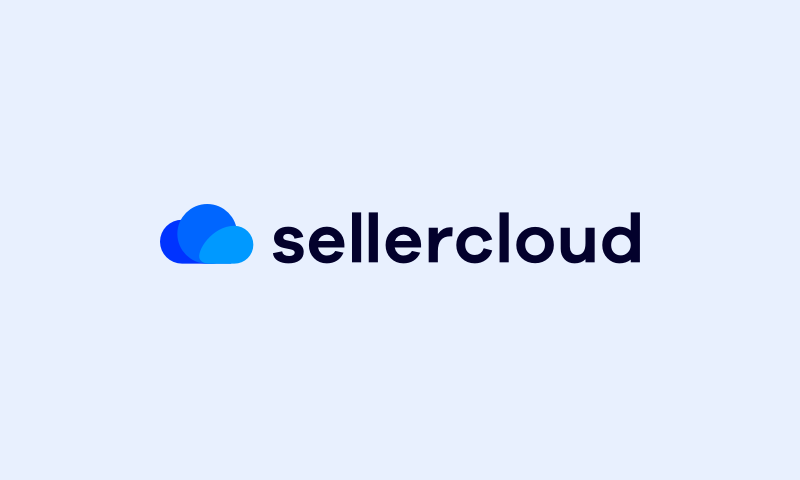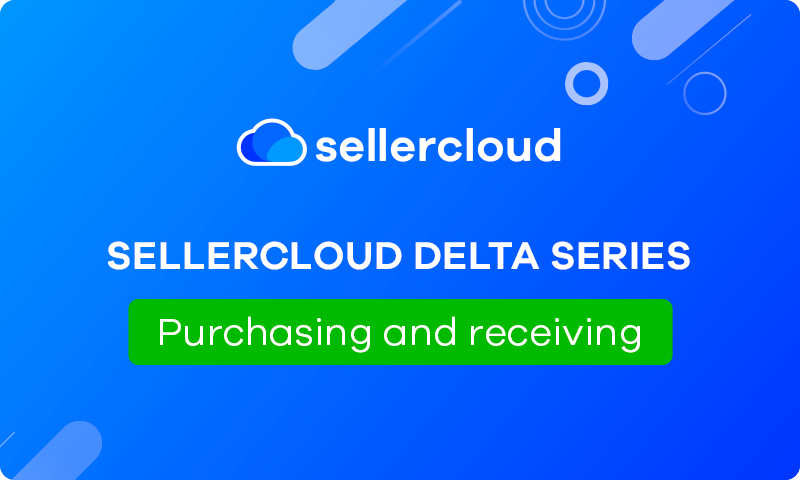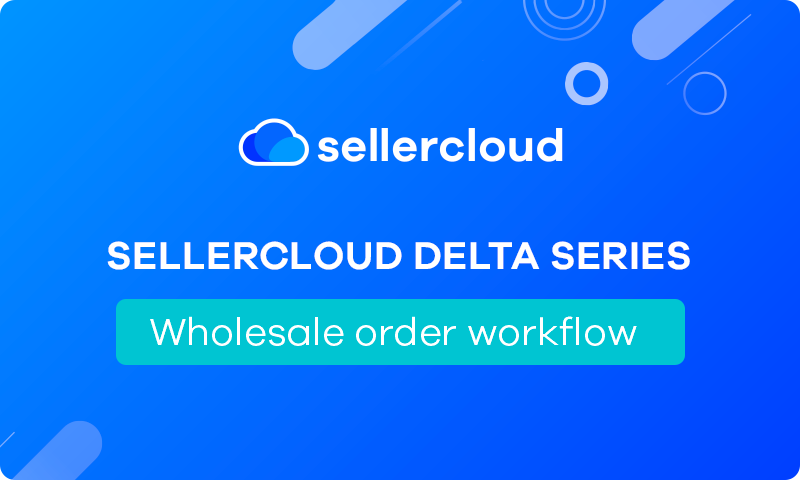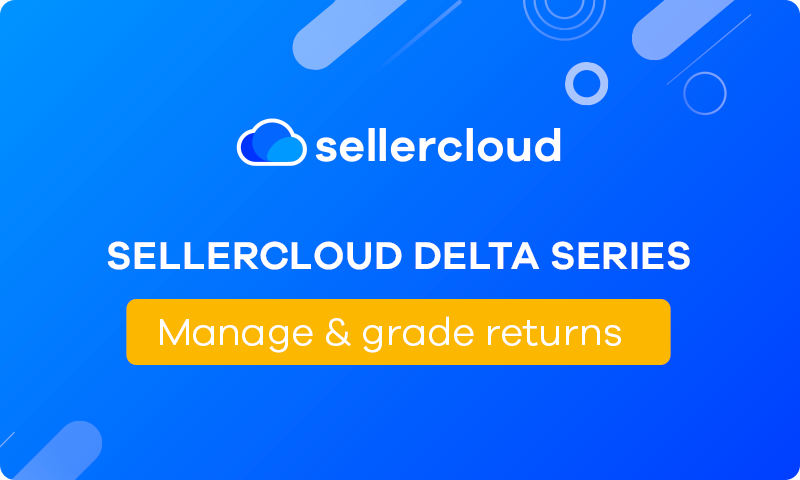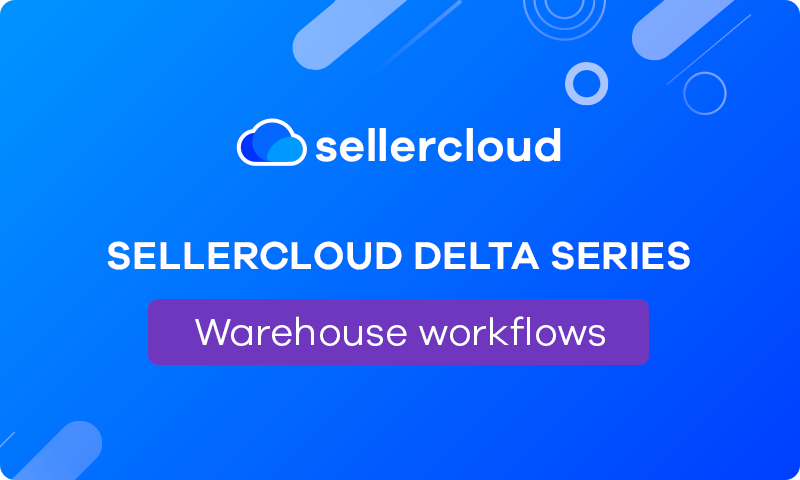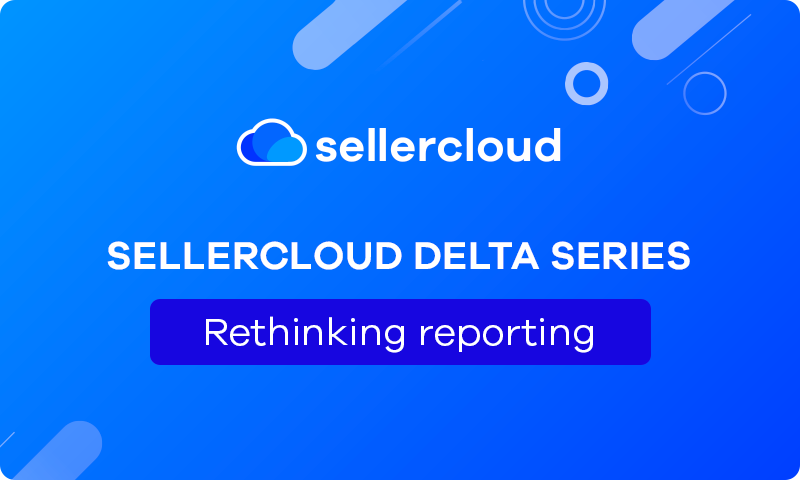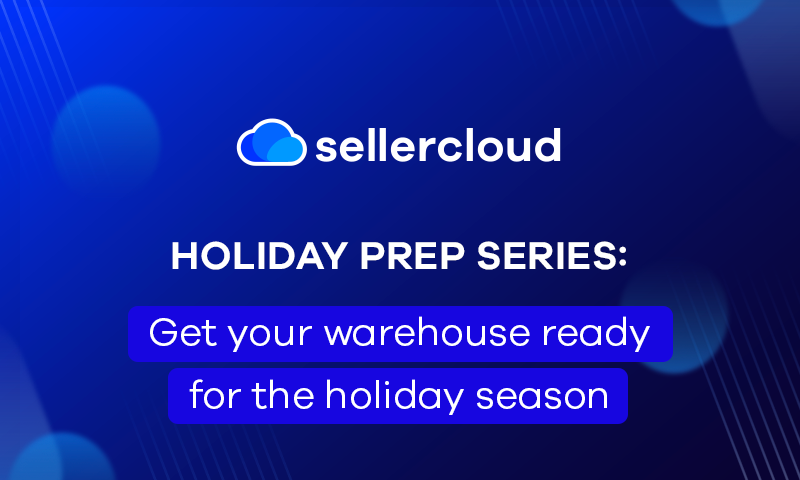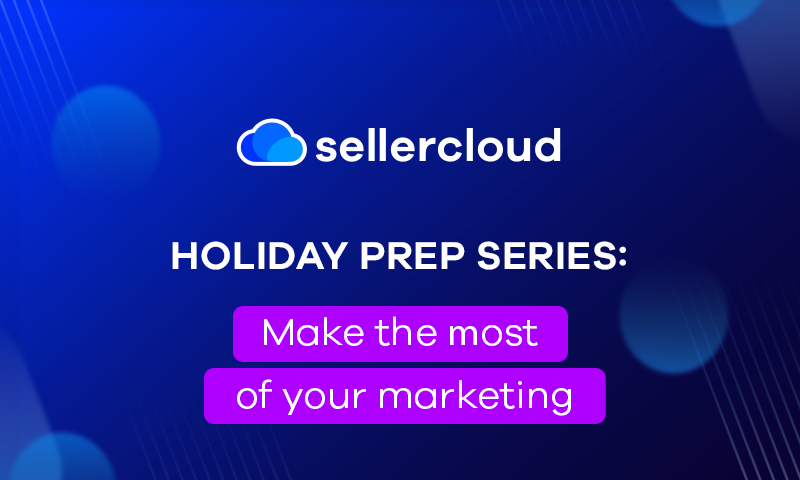Orderback Webinar:
A Branded Portal For Your Customers
Webinar Transcript
Jeff Lin
Good afternoon everyone. Thank you for taking the time to join us today. My name is Jeff Lin, and I’m an account executive here at Sellercloud. I’m excited to introduce my colleague Gary Basko, who’ll be leading today’s Orderback webinar. We’ll be focusing today on turning returns into exchanges and boosting customer retention. Gary has an abundance of knowledge on branded portals for order management and automating workflows related to returns, refunds, and exchanges. And with that, please join me in welcoming Gary.
Gary Basko
Hey, everybody, how are you guys doing today? Thank you very much, Jeff, for the lovely introduction. Today we’re going to be going over one of our newer products that is Orderback talking about returns, exchanges, helping out on the customer service side of things. I do have joining me today as well Moshe Chait who’s going to be helping us with the Q&A session at the end. He is the actual gentleman that developed Orderback. So he was nice enough to join the call with us. So please, during the presentation while we’re going through, if you have any questions, there is a place that you can go ahead and ask any questions that you want. We will get to them at the end of the presentation.
With that out of the way, let’s go ahead and jump into the actual Orderback software. I’m going to turn off my camera real quick, and let’s go ahead and jump into the actual product. So Orderback does have two different faces. There’s going to be the initial one that you as a Sellercloud customer are going to be logging into to manage things like the settings and the ability of what you’re going to be giving your customers to do with things like the returns, the exchanges, and the replacements that you want to manage utilizing your Orderback account
To find Orderback and to log in to your Orderback account, you’ll be able to come to our Orderback website. You’ll be able to find all the different pricing information, integrations, the whole process as well from here, and if you’re interested, you can even book a private demo specifically with me, with Jeff, or with one of our beautiful account managers. Then can also give you a better idea on what Orderback is going to do for you. Logging into your Orderback account, though, you’ll be able to go ahead and manage a lot of the different settings and what your customers are going to be seeing inside of that customer dashboard.
Now, when you, as a Sellercloud user logging in to your Orderback account, you will have an admin dashboard. You’ll be able to get some quick reports, things like how many users have logged in to your Orderback account, orders that have been processed through, new orders that are being created, and RMAs that have been created using the Orderback account. Right from here as well, for the customer service team, they’ll be able to view all of the related RMAs that have come in, and from here they can choose to approve or deny. If they need to request more info on an order, they’ll be able to do that as well for the return, and you’ll also be able to email your customers confirmations. You can even automate this process as they are placing the returns that we have seen, that the return has been placed.
You’ll also be able to set up a bunch of different general settings, so we want to be able to customize Orderback to fit your needs, and so that when your customers come to Orderback, they know exactly who they’re going to head and managing their orders for and placing their returns with. So you’re going to be able to update the URLs to fit your needs, you’re going to be able to update the different settings for the appearances as well, so your logos, your icons, custom backgrounds and colors and everything like that are going to be able to be customized in the system. Again, to really focus on your brand and what you want to bring to the table for your customer.
From here, you’ll be able to go ahead and update and adjust the different settings. So what do you want to give your customers the ability to do. So there might be certain channels you want to enable Orderback for in certain channels that you do not want to have that enabled for. You know, obviously with Amazon they manage the return, so you may not want to have Amazon returns on there, or you may want that enabled in case you wanted to use Orderback for things like product registration, which is a newer feature that was added in for things like tracking and better managing warranties.
You’ll also be able to choose which companies are enabled inside of Orderback, and if you have multiple companies, multiple, say, Shopify or Magento instances as well, you’ll be able to really dial in these settings on a company level to make sure that you’re showing the correct logos, the correct colors, and the correct domain names on the companies that you’re connecting Orderback with.
From there, you can choose how long of a date range you want to give your customers, to be able to go back when they log in and see their order history on that customer dashboard, and then what product groups that you want to enable for reordering, in case you want to use, Orderback to give your customers the ability to create, build new orders and process those orders inside of the system instead of having to either call you on the phone if you’re using it for, you know, B2B purposes, or sending you an order form, which could be tedious for them to put together.
Now from there, you can also set up all the different settings on your return policy. So maybe I don’t want to offer returns past a certain window. After 60 days, the customer has had the products, they’ve used the product, we’re not going to accept the return back in for that after that 60 days, so we can limit the return window that we’re providing for them.
We can also add different restocking or return shipping fees in there. So if I want to charge my customer a restocking fee for them to send this product back to me, or there’s a certain fee that I want to charge, or maybe I just want to charge the customer the original shipping cost, you know whatever I paid to ship it to them. They want to ship it back, no problem, but they have to at least eat those costs.
And then from there you can add return instructions. So maybe to get the full refund amount, they have to send back that product in the same packaging you had shipped it to them in. And so you can add additional return instructions to give your customers a better idea of what they need to do. For things like warranty registration, you can require them to go ahead and print out a specific sheet or an invoice, or a return slip and add it into the box to make it easier for when you’re receiving those returns or those things for the warranties that you’re managing inside of the system, as well.
And then from there, you have the different workflow options that you’re going to choose to enable. So do I only want to offer returns on these products? Are there certain products or orders that I want to be offering exchanges for where a customer, they can create the return to me to receive it in, and then that return will create a related order for a product that is able to be exchanged with it and say, a certain variation parent group, or we can offer replacements. So nice and simple. I sent a customer a damaged SKU, they want the same product. It would simply create a replacement order with that same SKU, making it nice and easy for them to process that replacement inside of the Orderback account.
Here you’ll also be able to update different shipping rules inside of the system for the different carriers that you want in the shipping services that you may want to be selected for when you’re automatically generating those shipping templates. And then email templates as well for what you want to be automating to your customers in case you know when that RMA comes through, you want to just let them know and quickly confirm that you’ve seen the RMA, it’s in the system and you’ll be processing it, please wait for further instruction.
Now for the customers and what your customers are going to be utilizing and seeing, they’ll be logging into the actual ordered back customer platform. Here is where you’re going to be able to see all the different things that have been white-labeled. So like I mentioned, your logos, your colors, your domain names here as well. And it’s a no registration needed login. So I can simply log in using my email address and put in a six digit code that I’ll be emailed. Or if I want to look for a specific order, I can also import and add my order number and my zip code to login directly into the order instead, if in case you know, maybe I’m a wholesale buyer from you place the order, somebody else did it and now I need to go ahead and just manage, you know, a credit memo or something with you.
Now we’re going to log into Orderback real quick. I’m just going to use my email address. It emailed me a six-digit code. I’m going to go ahead and plug that code in and it’s going to go ahead and open up my customer dashboard, and this is where I can see now my entire order history of orders that I’ve placed, and I’m going to be able to go ahead and manage different things inside of the system, like warranty registration. If I have certain product serial numbers that I want to be able to register against these SKUs that I’m shipping out, you know, I got FBA orders, I got no idea what serial that this customer actually received, I could require them to register it if they want us to honor the warranty.
Order again, so maybe I want to reorder the same products. It’s one button reorder. It’s going to add all these products directly to my actual shopping cart. I don’t have any products on here for it. And now I can go ahead and build this order right in the system using the address book that I have. And we can go ahead and place a brand new order right through the Orderback platform. Any orders that are placed in Orderback are going to show up inside of your Sellercloud account, so that you’ll have something to go ahead and fulfill on the customer end.
Now, if they don’t want to just reorder products, they can also build brand new orders inside of the system too. They’ll be able to go ahead and view the catalog inside of the system, and if you have special negotiated wholesale pricing for your customers and Sellercloud, when they log in to their Orderback account, they’ll be able to see the prices that you’ve set for them, especially when you’re using this not just for your e-comm businesses, but as a B2B portal as well.
Now we’ll start by going ahead and creating a brand new order inside of Sellercloud, and we’ll jump into the order, and then we’ll go ahead and we’ll place a return against that.
So orders that come into Sellercloud. You can obviously build new orders in there as well, so if I want to build an order in the system, I can build a manual order. Any orders that are coming in from the marketplaces will automatically be inside of Orderback as well.
Now, I didn’t process a payment on here, and I specifically did that because I can actually come right into Orderback and process the payment myself. So we’ll log in. Again, very simple process. Just put in my email getting that six-digit code. And here’s my brand new order right at the top of my order history list. If I want, I can download an invoice. I can register my products. I’ve already got my shipping status here as well, to see whether or not this order has been shipped and the progress that it is for this specific skill. So we’ll go ahead and we’ll place a quick payment on this, and we’ll create a return in the system.
Now that that’s been placed we can go ahead and we can ship the order. So I’m just going to force ship this order real quick. And when we log back into our Orderback count, we’ll see all the different updates on there in that order status. We’ll see that it’s been paid. We’ll see that it’s been shipped. And then from there we can go ahead and manage the actual returns, replacements, or exchanges.
So I’m unhappy with these products, or maybe a certain number of the products that I received in ended up being damaged. So I want to send ten units back. I’m going to click on refund. I’m going to select a reason and you can require reasons as well. This is all something that you’re going to be able to do in your portal and your settings for the different reasons and everything like that, that you’re going to be able to take in these orders back for. You can require them to put additional details as well.
And now what do we want to do? Do we want to create a refund? Meaning it’s only going to generate an RMA in the system, and then it’ll refund the customer after it’s been received, or you can have it where you’ll just refund the customer right out the gate. A replacement, which will go ahead and create a return in the system so you can receive the product that was ordered and it will also create a related order in Sellercloud so you have something to ship out with the same exact SKU that was ordered, or an exchange instead, which is going to allow you to look through other products, you know, the different sizes or the different colors that might suit your need better. You know, I ordered the small, but I didn’t realize that chocolate tasted so good, and I probably should have ordered the large, I can go ahead and exchange this instead as well, with a related SKU in the system
For example purposes, we’re just going to go through the refund. Here you can see the return shipping fees or the restocking fees that we want to charge, and then we can go ahead and we can finish through on the return. As soon as I finish the return, if we have things set up and integrated, we can go ahead and print out shipping labels. It’ll calculate the cheapest rates, the shipping, and it’ll go ahead and send that customer a shipping label that they can download right from Orderback.
Now that the return has been created, it is now inside the Sellercloud system and attached to the original order that the customer placed. Very similar to any returns that are coming in automatically from the various channels that you might already have this workflow set up for. We have the quantity to be returned and the quantity that needs to be received as well and what’s been received. Different reasons, resolutions and descriptions that can be added in there. If you’re tracking the serial numbers for warranty registration to help with fraud prevention, you’ll also be able to view the serial number based on the order that was shipped. You can receive directly in Sellercloud, you can receive this inventory and Receivebridge, and we have Skustack as well.
Now that once everything has been received, we can go into the original order and we can start issuing the refunds. And in Sellercloud you can issue partial refunds, you can issue full refunds, and you’ll be able to track all of this as well based on what’s happening with the different orders, the different payments, the different refunds, the different replacements, all in the Sellercloud account.
Now we’re going to build a brand new order from Orderback. I’m going to go ahead and I’ll set up a customer profile as well, so we’ve got me, Gary Basco, maybe I want to go ahead and set up a specific SKU and a specific price for it. So I can set up discounted wholesale pricing as well on Sellercloud and on a customer base, or if I want to have individual wholesale pricing as well, I can set up negotiated pricing on a SKU level.
All right. So I’ve got my SKU. I’ve got everything in there. I’ve got my wholesale pricing and everything. I can now go into my Orderback account, and from here they can start adding items into the shopping cart to be able to search for catalog and any of the negotiated pricing and everything like that that you might have for the individual wholesale customers. We’ll also be showing, depending on who’s logged into that Orderback account. Once you’ve added the products that you want to purchase, you’ll be able to continue through the order. You’ll have an address book for any of the previously used addresses tied to that account. You’ll be able to select and pre-populate the information, and then from there, we can go ahead and confirm the order and move on to payment. We can download our invoices as well, and inside of the Sellercloud account, you’ll see my brand new order.
But right from there, as have we done the reorders, again we can start managing all of the different replacements, the exchanges. Maybe I create an order in the system, and I order 100 units, and I accidentally placed an extra zero. I meant to order ten units. You can make those amendments and everything right through the Orderback account, and all this stuff is going to then be flowing into your Sellercloud account, which will be updating the fulfillment team on that end on what they need to do, based on what your customers are making changes to or editing on the orders they’ve placed with you.
But as a whole, that’s what we’re going to be dealing with in Sellercloud. We’re looking at your returns, your replacements, your exchanges. We’re giving you the ability to customize a customer portal with the login information that you have with no registration needed logins, or they want to go ahead and look up orders directly from an order ID. All this is going to be possible and managed through Orderback.
Now when it gets down to it, pricing is obviously one of the things a lot of our customers have and want to know when they’re dealing with Orderback, how much does all of this cost? So we do have a standard option, it starts at 250 a month with Orderback. That’s going to give you everything that you saw here and it’s going to include up to 1250 transactions each month in that $250 price range. We do charge above that 1250 $0.20 per order, and we’ll offer some additional negotiated pricing, if you guys, and hopefully you’re not seeing a ton of returns coming in. This is really just helping and facilitating all of the headache that you don’t really want to deal with when you’re having your customer service team manage these returns.
But it’s a very inexpensive product with a ton of functionality. Whether you’re using this for your direct to consumer businesses, and you’re going to be simply adding this as a URL, as a return section, or you want to have this as your actual customer portal for your wholesale customers to be able to reorder place returns, process payments, managing their invoicing and everything like that. Sky’s the limits.
Moshe, do we have any new fun updates or anything? What new stuff is coming to Orderback as we start adding new things into this brand new product that we have?
Moshe Chait
So we’re looking forward to adding the warranty registration side of things. That’s the newer feature that we’re working on now. Be able to have Amazon orders get registered if you don’t have SKUs, you can match it back to specific, serial numbers, I mean, be able to, map back to serial numbers and it prompts them for their information so you know more about your Amazon customers. That’s the side of things that we’ve been working on most recently.
Gary Basko
When a customer, say an Amazon customer, goes ahead and registers a product with their information, it’ll update and edit the order and everything so that our customers now have their customer details and they can do the marketing that they should be doing, if Amazon was nice enough to give them the real details.
Moshe Chait
We’re also looking to build out on the new order side to make it a little bit more browsable to be able to browse your catalog. It was built really with wholesale in mind not to be a retail, but, still, even for wholesale, you would want them to be able to browse your catalogs. We’re looking to build out on a browsing catalog.
Gary Basko
So you heard from Moshe himself, if you guys are looking for better tools and things like that, and you want updates and see new features come to Orderback, please bother your account managers and let us know anything that you would like to have in the tools. Again, if you want to book a private demo with your account manager or with, say, me or Jeff, right through the Orderback website, you have the ability to go ahead and schedule the call.
We do appreciate everybody who did attend the webinar. If you guys have questions, feel free to reach out to us. Reach out to your account managers. We love to be an additional resource during your journey with Sellercloud. Otherwise, we hope that you liked Orderback and everything that you saw today. If you are interested in getting signed up again, please speak with your account managers or you can reach out directly to either me or Jeff.