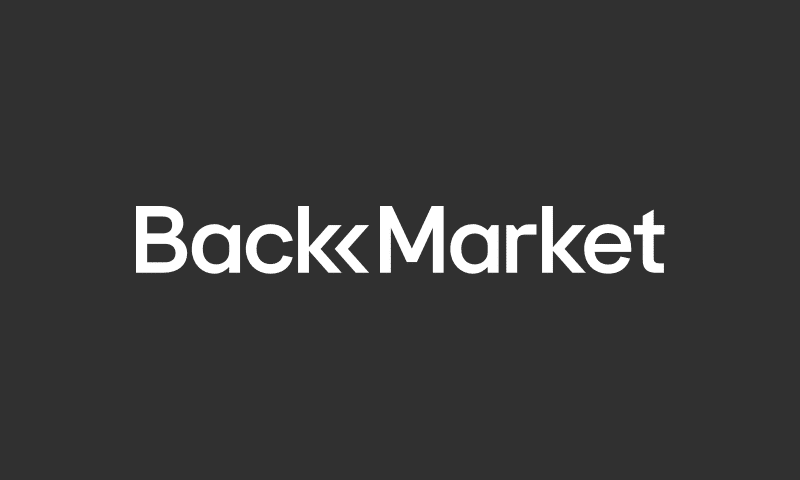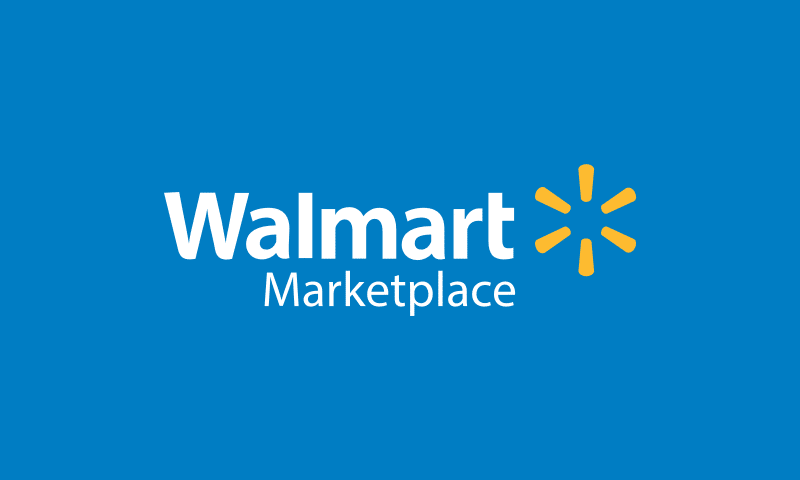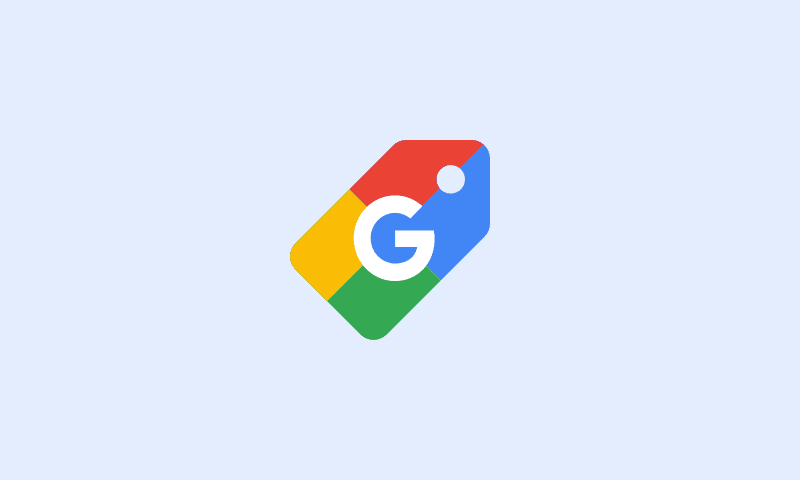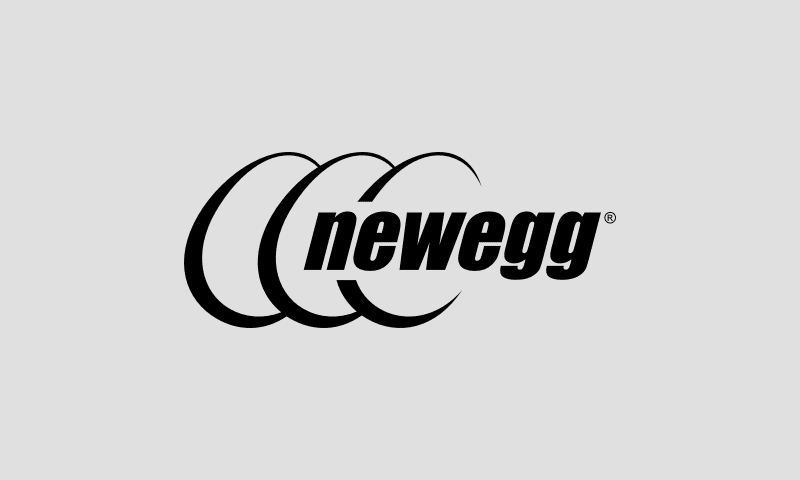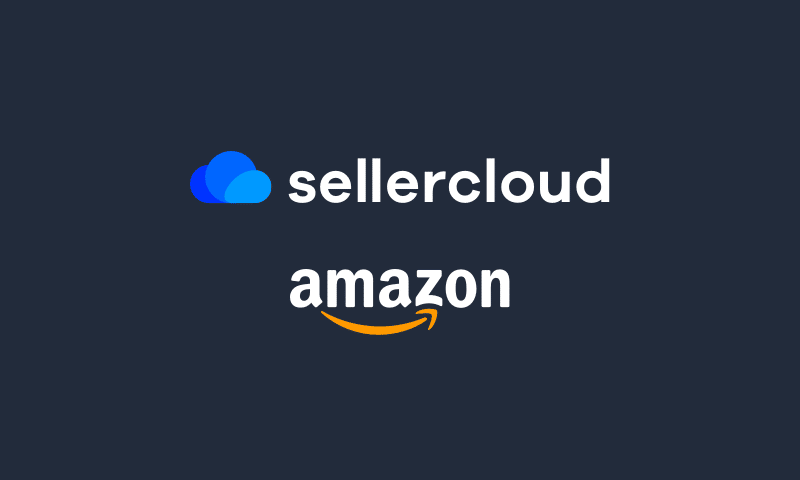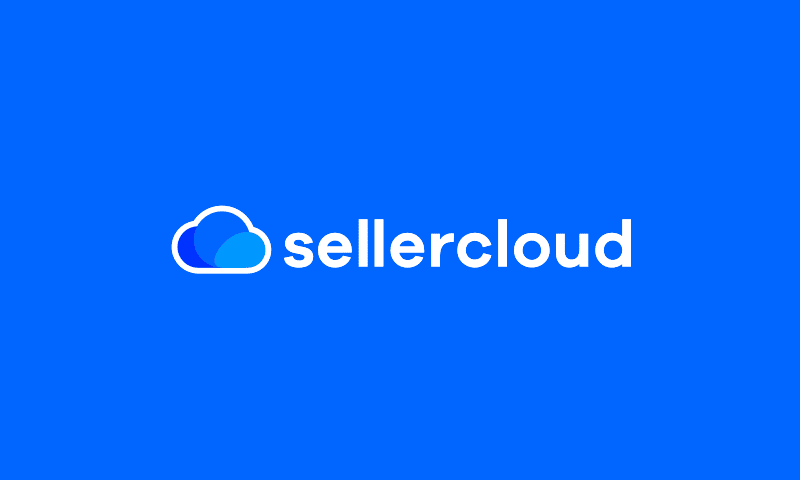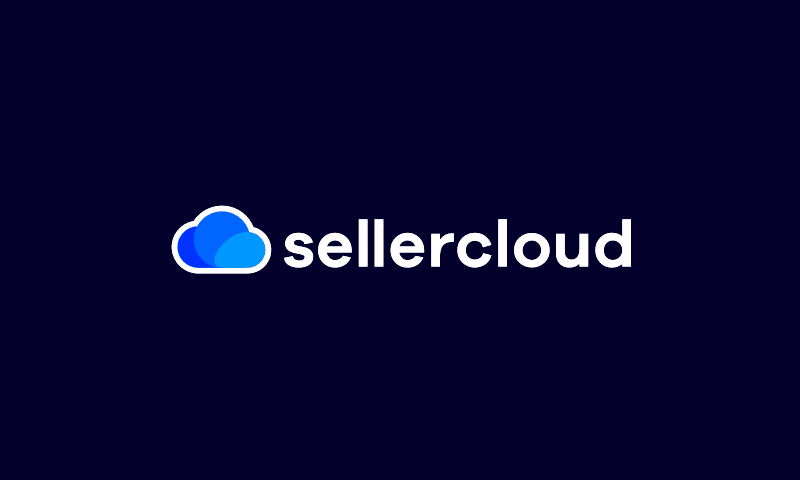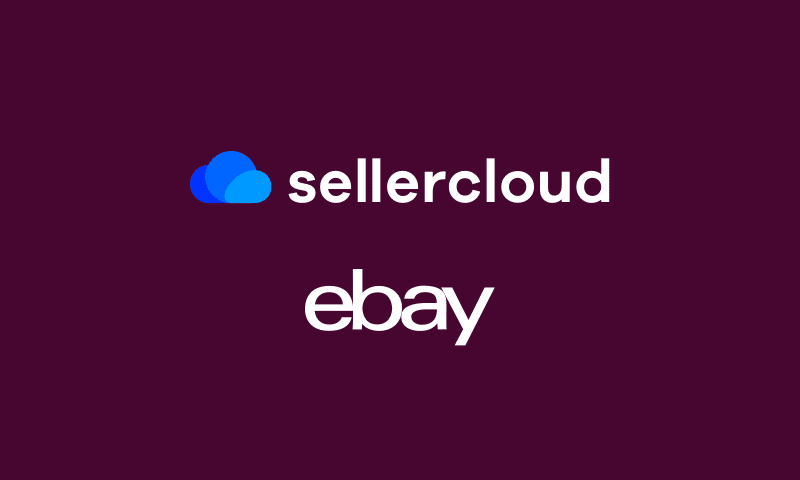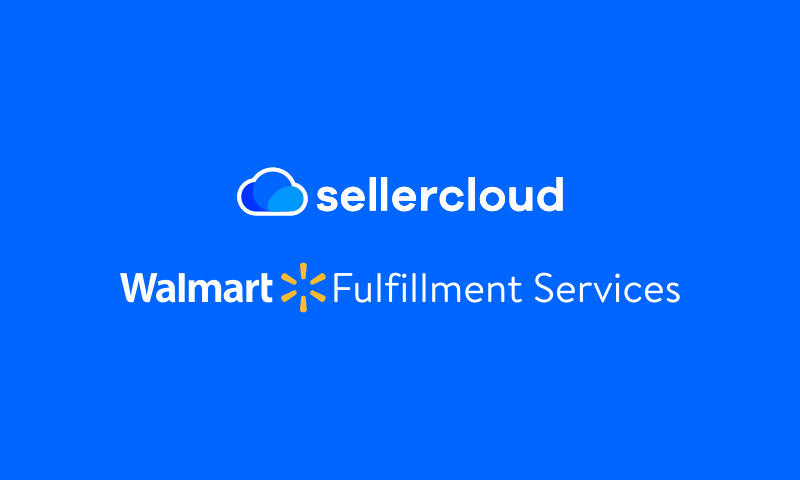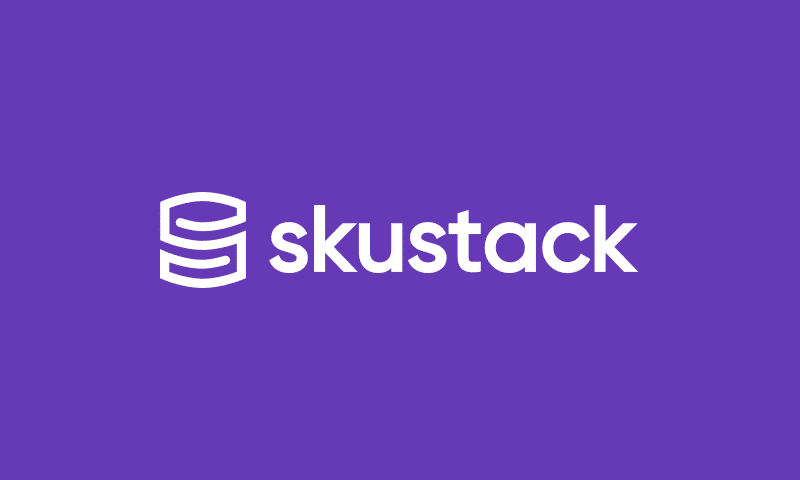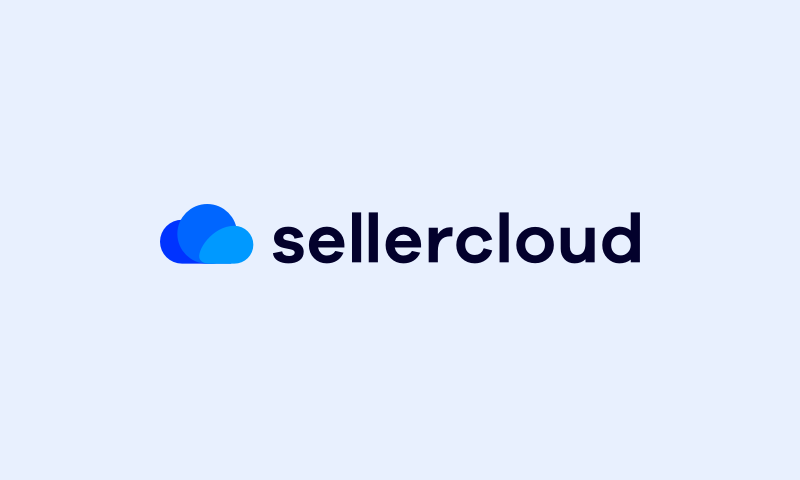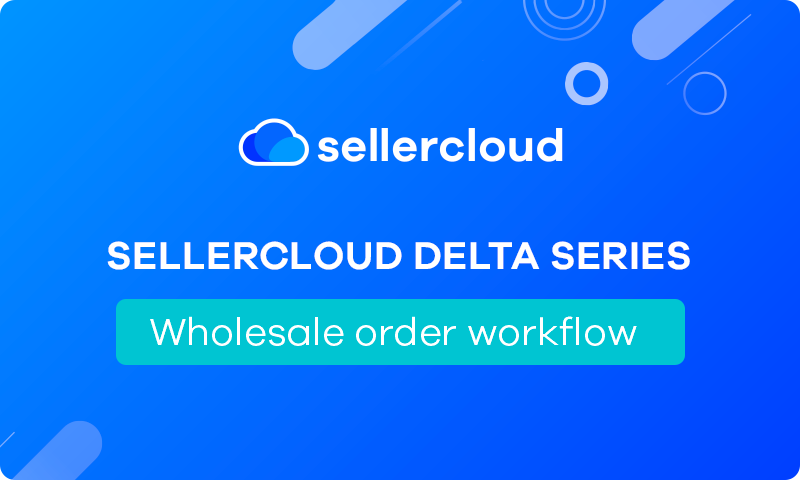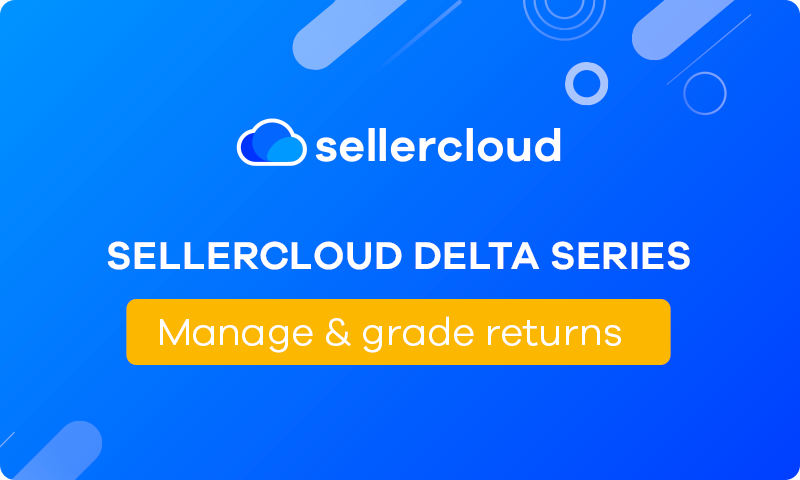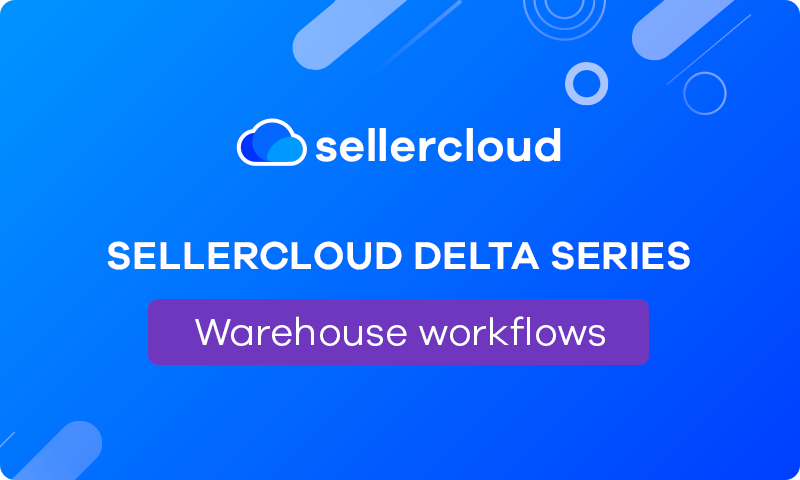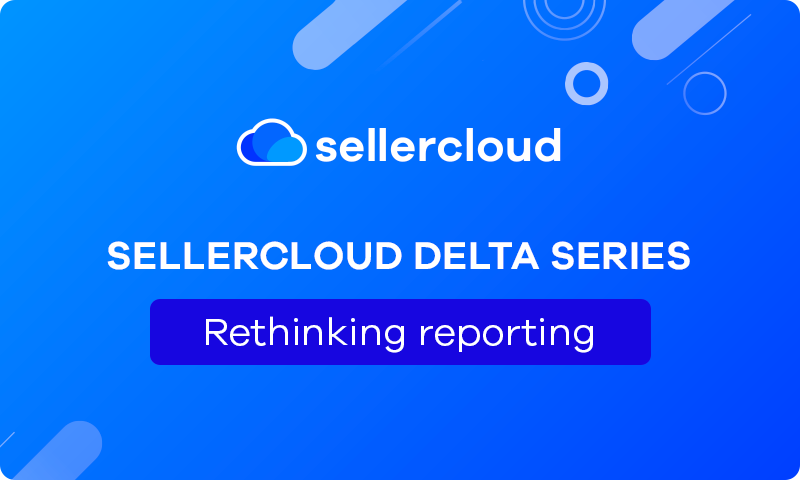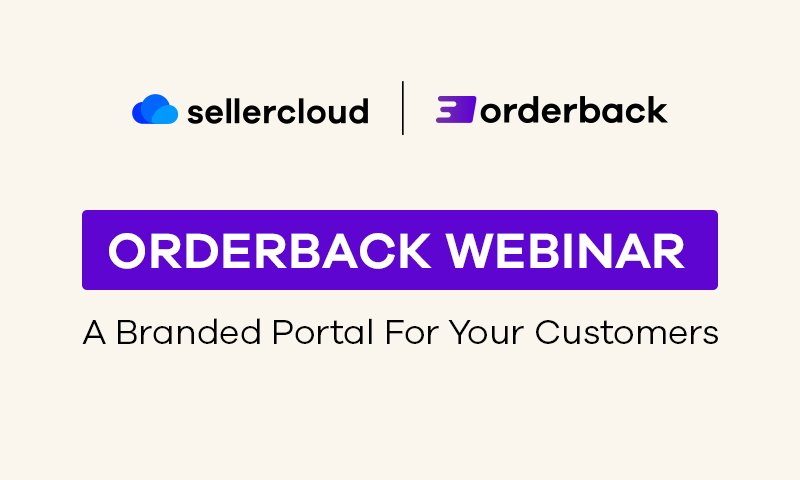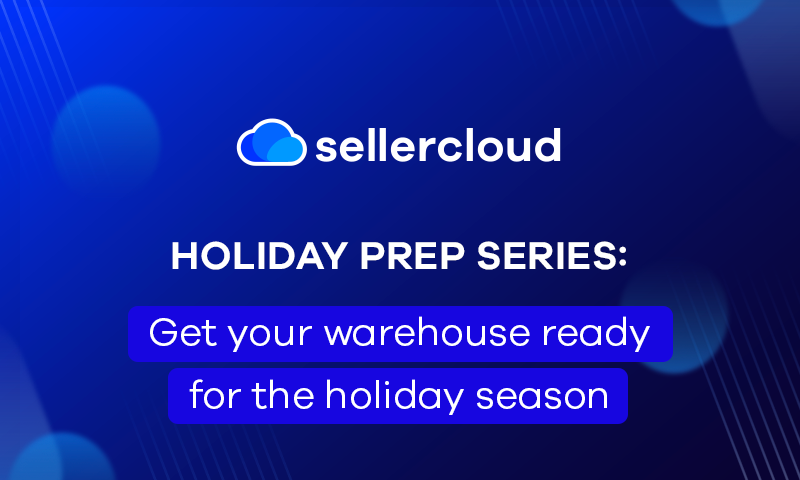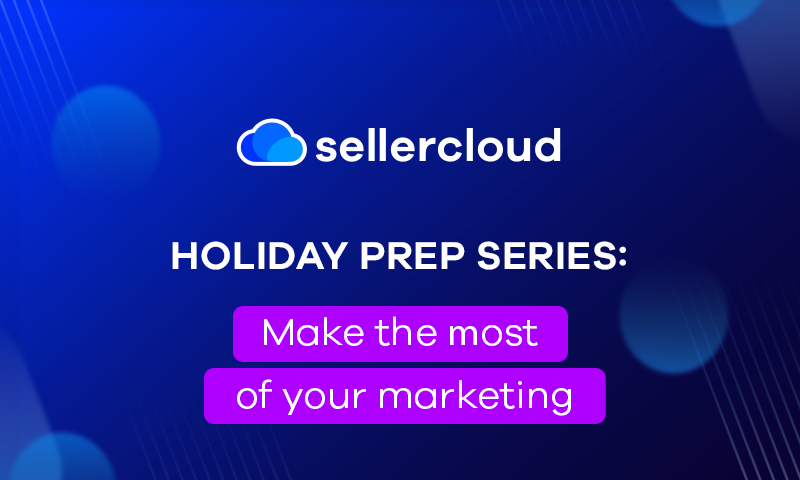Sellercloud Delta Series: Mastering Purchasing and Receiving with Sellercloud
Webinar Transcript
Rick Gandhi
Thank you, everyone, for coming to the second installment of the Delta series. And this is going to be for purchasing and receiving. My name is Rick Gandhi. I am an account executive here with Sellercloud. I do have my colleague Gary Basco joining us today. And he’s going to give you a full rundown on how you can maximize your time with our purchasing and receiving tools. We’ve got a lot of new tools, existing ones that we already had, and quite a few that we added as well. We will have Nussi Einhorn joining us in a little bit for a Q&A session after the presentation. So please feel free to submit any questions you have in the chat. And with that, I will hand it over to Gary. Gary, it’s all yours.
Gary Basko
Awesome. All right, guys, let’s go ahead and dive in, I’m going to start sharing my screen. We’ll be talking about Sellercloud, the Delta version of the system, and how you can maximize your purchasing and receiving within Sellercloud. So, just as a quick overview for the customers who may not have seen Delta, I know a lot of the customers that we’re currently working with are still the legacy customers using the alpha version. This is going to all be about the Delta version and new tools that we have in the updated UI in Sellercloud. The updated UI has a bunch of new features that make it nice and simple to learn and familiarize yourself with all of these different modules.
Just a quick idea on what you’ll be able to see and how you’ll be able to organize your time and Delta series. When you first log in, you get a dashboard that gives you a nice snapshot of the business. I’m seeing things like new orders that are coming in, shipped orders that are going out, and purchase orders, which we will be touching on today. You’ll be able to see those purchase orders that are going out to your vendors. And we’ll be talking about receiving. You’ll also be able to deal with inventory arrivals, seeing what’s coming in for those purchase orders, and, in real-time updating marketplaces with newly available inventory. All of this is stuff that you’ll be seeing as soon as you’re logging right into the Delta account.
Now, we set up everything through these four main modules over here to give you a very easy system and UI to learn and to navigate through. Catalog here is the PIM software. This is all about Product Information Management. You start adding the different SKUs that you’re going to be purchasing and that you’re going to be listing and selling on the marketplaces. Inventory Management is the IMS. So this is the multi-warehousing software, the system where we’re going to go ahead and know where the inventory is, where it’s going, and where it’s been.
Now, knowing how much inventory you have is obviously going to tie into a lot of the purchasing that we’re going to be talking about. And it also ties into our OMS. Right, so Orders here is our order management system. This is where orders are coming in. And based on those orders coming in, we’re routing those to the various fulfillment centers. We had a fantastic order rules webinar that you can find on our website that we did last month as the first installment for our Delta series.
Then last but not least, we have purchasing, and this is going to be our main focus today. The nice thing is because we have everything inside of Sellercloud, we know how much inventory you have, and we know how fast it’s selling. We’re going to be giving you good ideas on what you should be buying and what you should be restocking your facilities with inside of this purchasing module as well.
Now, for purchasing, the first thing that you’re going to be doing so that you can start building and managing the purchasing workflow inside of Sellercloud is creating and adding your vendors. Obviously, you’re going to be buying this inventory from someone. And so the first thing that we’re going to do is we’re going to build a vendor in the system. Now, there are a lot of capabilities inside the vendors tool that you’ll be able to deal with. You’ll be able to add vendor products list. If you do any drop shipping as well within Sellercloud, you’ll be able to automate that process. We’ll touch on that once we get into some of the advanced features inside of purchasing with Sellercloud. But nice and simple. We’ll be adding the vendors in here, and this is where we’re going to be managing the purchase orders that are going out to those vendors as well.
Vendors, you can go ahead and you can build on a one-on-one, or you can also import vendor information in bulk as well. This makes it very easy to start getting those existing vendors that you’re working with on the side of the system. Now, once we have the vendors, we can start creating the purchase orders. There are many different ways to build purchase orders inside of Sellercloud. Whether you’re using our predictive tools, or you’re importing the purchase inventory inside of Sellercloud, maybe you’re using an outside purchasing software forecasting tool, or just like we’re going to show you right now, you can build the purchase orders on a one-on-one basis. First, we’re going to start by selecting a company. So you can manage multiple companies inside of Sellercloud in case there are multiple brands that you’re working with. Maybe you have multiple branches in your company that you want divisions that you want to have separated for whatever reason. You can start by selecting a company that you’re purchasing this inventory for. After we know the company we’re purchasing the inventory for, we can select the vendor that we’re purchasing the inventory from. If we don’t have a vendor in there, we can add a new vendor right at the time we’re building the purchase order to make it nice and easy to create these POs in the system.
The next step is receiving warehouse. Where’s this inventory going to after we’ve purchased it from the vendor? Once we have the general information, we can start adding the products. I can add products one-on-one, and I can search for the different SKUs that I’m going to be purchasing from my vendors. Or if I have a list of SKUs and quantities that I’m normally purchasing from my vendors, I can also import a spreadsheet with those SKUs and quantities to build out that Pio in bulk. We’ll select the address that we’re receiving everything into the ship to address. And from there, we’re ready to go.
If you want to use our forecasting tools, since we do have all the data inside of Sellercloud for how much inventory you have and how fast those orders are selling, you’ll be able to use us for predictive purchasing. We’ve added a ton of new tools and features in our predictive purchasing as well to really make this as useful as possible for our customers. Now, it really starts off with a nice simple type of calculation, days of, day to. Days of is how far back I’m looking to get a calculation of my daily velocity. That is the demand that I’m having against the products. If I sell 60 products over 60 days, I’m having a daily velocity of one SKU per day, if I’m going to be looking forward for the next 60 days, what I need to order to make sure that I’m meeting that demand Sellercloud would give me a calculation of 60 units to purchase. Now, there’s obviously advanced math that is happening inside of the system, additional algorithms that are running that you can take into account for things like out-of-stock days, you’ll be able to look at, you’ll also be able to take into account vendor lead times in the system, and quantity on order. These are the purchase orders that you have outstanding to your vendors that you’re still waiting to receive so that you’re not doubling up on purchase orders. They’re waiting to receive that inventory in on these columns as well, which are customizable. So if we want to take into account things like seasonality, we can add calculations in for the 11th month, where we can go back to that time period that you’re looking to actually purchase for and give you a suggested amount of what you should be buying based on what you sold at that point in the season. We also have all the different reports that you’ll be able to view inside of the system as well if you want it to be able to see when you had different spikes or when you had different low points in sales in the system so you can update and edit that information. You’ll be able to even select and set different blackout days based on those different outliers in your sales period so that you can have the most accurate purchasing that you’re going to need. Once we figured out what we needed to purchase. We filtered for the different vendors that we want to purchase for we can even filter for the warehouse that we need to buy to. From here, we have the ability to generate those purchase orders as well, just like that showed you in the Create New Purchase Order tab.
Now, it’s not just predictive purchasing that we have for forecasting for FBA customers we do also offer restocking as well to. So if you want it to use us to know what you need to restock in your FBA facilities. You’ll be able to manage restocking and Sellercloud as well. Now the restocking tool does a lot of similar type of calculations. One of the nice things that you’ll be able to do, though with our restocking tool is set up something called PO to FBA planning will you’ll be able to generate purchase orders for those FBA inbound shipments. And then allocate that right from the PO for the FBA inbound shipment as you receive the PO and you’ll be able to prep and get that inventory out to your FBA warehouses. Now that’s the first way that you’ll be able to allocate inventory, you’ll also have a number of other ways that you’ll be able to allocate inventory from purchase orders as well. So if I want to link purchase orders to orders, I have the ability to maybe we have wholesale customers who are going to be buying from us, they purchase from us. And then from there, we go to order manufacturers, we can link those orders and those purchase orders together so that as soon as we go ahead and that we receive in that purchase order, we’ll be able to send that for the order in the system.
The other way that you’re able to allocate inventory using that quantity on order calculation that we discussed. If you want it to you have the ability to use that quantity on order as part of your available quantity allocation as well so that you can have inventory that you’ll be receiving as available inventory for the marketplaces that you can start selling ahead of time. Now that the purchase orders are out and we know where those purchase orders need to go for for fulfillment purposes, we can start receiving those purchase orders. Sellercloud does offer a series of checks and balances where you’ll be able to set purchase orders from not approved or an approved status. So in case you want to have a buyer and financer. The buyer who’s actually going in there viewing what needs to be purchased getting inventory in, and then your accountant or your finances are looking at what you have in the accounts to be able to release those payments. From there, you’ll be able to approve the purchase orders, send them to your vendors and begin the receiving process.
There are a bunch of different ways that you’re going to be able to receive purchase orders when you’re utilizing our Sellercloud system. One of the ways is going to be right directly inside of your Sellercloud account. So if you’re just using Sellercloud, and that’s going to be your primary software, you’ll be able to receive these purchase orders directly into Sellercloud. You also have the ability to utilize our receiving software Sellercloud does offer something called Receivebridge, which is a free receiving software included in your software suite when you sign up with Sellercloud. Receivebridge is great. It is a standalone software that connects into Sellercloud, it is something that you would download directly on a receiving computer. And from there, you would be able to scan in and receive your purchase orders directly into the Sellercloud system. Now the other option that we have is utilizing our additional software called Skustack. Skustack is a fantastic software. This is the WMS that Sellercloud provides. This is a great way to go ahead and have your warehouse team be able to communicate from the warehouse floor to your Sellercloud account, which is then going ahead and relaying that information to your marketplaces. The great part about Skustack as well as everything in Skustack is directly connected within your Sellercloud account. So as we’re receiving this inventory into Sellercloud for these purchase orders and Skutack, everything’s being updated between both softwares. Here we have that purchase order that we created earlier. If we wanted to, we could go ahead and we can add tracking information to this purchase order so that when my warehouse team is ready to go ahead and receive this purchase order in, instead of finding the PO and receiving it, we can simply go ahead and scan a tracking ID and that will pull up the PO to receive against. Here we’ve got our tracking number in there. Now we’re going back to our PO, let’s hop into Skustack, and we can receive that PO. As it’s received, your purchasing team can be updated and your system will be updated as well with that new received inventory. Now, on the purchase order itself, you’ll be able to go ahead and add cost information so that you can start calculating average costs in the system. This is another powerful tool that Sellercloud is going to be able to give you guys where you’re able to track and catalog all of the different costs all the different adjustments that are happening inside of Sellercloud, and then we’ll be able to calculate that average cost whether you want to do a simple average cost based on FIFO. Or you want to do a weighted average cost where you’re viewing your purchasing history to take into account and offer your customers the best price over a longer period of time.
Now that we have the costs in the system, we have the line items for our customers, we can start dealing with the vendor invoices and the payments processes in Sellercloud where we’re able to track the different invoices from your vendors and the payments that you have gone out for those purchase orders that you’ve received. Now once a purchase orders in the system to manage invoices, we’ll come up to our actions tab. There’s a manage invoices slot right here, but we’ll be able to see any invoices that are outstanding right now currently with the vendor and then add any new invoices into the system. Select the invoice type, PO or credit memo and we’re going to add that invoice. Now that the invoice is in the system. We have the ability to go over into our receiving sessions, view those receiving sessions and add those different sessions onto the invoices to verify the items have been received for those different invoices prior to remitting the payments. Once inventory has been received, and we’re ready to pay our vendor, we can come to our actions on the invoice and apply payment. This will be saved inside of your manage vendors invoice vendors payment screen as well so you’ll be able to see payments of that have gone out and invoices that have outstanding balances on them. Here’s the invoice that we generated for the PO. There’s the invoice number, the invoice date, the amount that was invoiced the amount that was paid, and the balance that was left.
The other type of invoices that we’re able to manage inside of Sellercloud are for the credit memos that you would be having with your vendors. So we receive inventory, and we might have damaged inventory or there’s inventory that we’re going to be sending back to the vendor inside of Sellercloud with those POs that have been received, we can come over again into the Actions tab, and do something called Create a related credit memo. This is going to generate a credit memo for the system, attaching it directly to the purchase order. And from here we’ll be able to manage a very similar type of workflow that we did before with inside of the Manage invoices. So we’re going to go back into our manage invoices page, we’re going to create a new invoice but instead of a PO, we’re going to generate an invoice for a credit memo. Now that the invoice has been added, we can go back into the purchase order, we can find our credit memo and we can ship that credit memo, that inventory back to our vendor so that we can get the refund. Again, we’re going to have a receiving session that will be able to go into the vendor invoices. And very similar, we’ll come over here to our existing sessions will now add that shipping session. And once the vendor has paid us, we can apply the payment that was made back. Again, coming back into our vendor invoices and payments where we’ll have that invoice reconciled.
Now that we’ve gone ahead and we’ve reconciled with our vendors, the other type of costs that come in for say your POs, if you’re dealing with overseas vendors, or you’re dealing with manufacturers are your expenses, your tracking expenses, and Sellercloud can help with that as well. This is also going to tie into what’s going to really help your warehouse team with receiving and making sure that the inventory that’s being received for those POs are being allocated to the correct PO as well. Building shipping containers nice and easy. Once the shipping container has been built, you’ll be able to start adding the SKUs that will be received on that purchase order or purchase orders partial purchase orders. It all depends on what’s coming in on that shipping container. That’s the beauty of the shipping containers, you’re adding those tracking expenses and landing costs based on the actual shipping container. So you’re getting accurate landing costs for your SKUs in Sellercloud whether we’re adding full POs, partial POs multiple POs, that’s really up to you and how the vendors will be shipping that inventory. A lot of times you might be sending 1000 pieces of what you want to order. There’s two different manufacturing plants with your vendor, they send half of it from Italy, they send the other half from Spain. This is how you’ll be able to accurately track those expenses. Once the tracking expenses are in there, you’ll be able to divide those tracking expenses up based on weight, based on volume, based on individual SKU depending on how you want to calculate and have those average costs be added into the system.
Now receiving a shipping container is very similar to receiving a PO, you can receive this shipping container right into the system if you wanted to. Or again, we can come into our Skustack device. And we have a whole module for receiving in the shipping containers. The nice thing about receiving in the shipping containers is I can receive directly into the individual POs that are tied into those containers as I’m receiving those containers. So if we only receive, say 500 of the 1000 units that we ordered, that will be updated correctly and accurately on that receiving session. So we can apply that properly to the invoices knowing what we need to pay our vendors. Now there are a lot of different other ways that you can manage purchasing in the system rather than just dealing with say buying from your vendor receiving the inventory.
Sellercloud also has the ability to automate a lot of other things like dropshipping in the system. So again, with the vendors page, you’ll be able to go ahead and connect your vendors and if your vendors are able to send you the feeds, with how much inventory they have, and how much that they’re going to charge you for those products. Sellercloud has a warehouse called a vendor warehouse that you’ll be able to utilize to manage that inventory that’s inside of that vendors warehouse and use that as available inventory for your marketplaces. As orders are coming in, Sellercloud has the ability to generate those purchase orders, and then send them to your various vendors. There’s a fantastic webinar that we did, like I mentioned last time on our order rules engine, where you’ll be able to set up whatever rules that you’re going to want to automate that dropshipping process whether SKU A is in vendor one, SKU B is in vendor two, and you need us to split the order, or you have a primary vendor that you want us to ship to instead. You’ll be able to set that up within your orders, rules engine and automate your dropshipping process inside of Sellercloud.
One of the other main purchasing methods that a lot of our customers utilize is cross docking. Now Sellercloud has the ability to control your inventory, we know what you have in your warehouses, but we can also over see that, overrule that and send whatever inventory, replenishable inventories if you want to, to your marketplaces, so you can take an orders against products you don’t currently have in stock. We will take into account the inventory that you need to purchase, the required inventory. And then from there, you will be able to very similar how you can work with predictive purchasing, select the vendors, and then from there build the purchase orders for that required inventory for those orders that you need to fulfill.
Now, that’s the bulk of what you’re dealing with, in say purchasing, we also have some fantastic receiving tools as well that I’m going to go over real quick inside of our Skustack device. When you’re receiving into Sellercloud like I mentioned, there’s a number of different ways that you have the ability to receive the one of the main ways that a lot of our companies like to receive everything is into a receiving bin. A lot of times they’ll have two separate receiving bins set up a receiving bin for the products that need to be stocked on shelves, and a separate receiving bin for inventory that would need to go back to the vendor, maybe inventory that was damaged in transit for any reason. And then this way, you can allocate that inventory so that you know, hey, let’s not stock this, let’s go ahead and send it back to our vendor. Or maybe we’ll just have to do a one way transfer out of the system so that we take into account that we purchased it, but we’re unable to make a profit or resell that good. Once everything has been received inside of the Skustack device to help with the warehousing process we have something called put away lists that can be generated in the system. Put away less will tell your warehouse worker if you have specific assigned bin for your SKUs, where those SKUs need to be replenished and where they need to be restocked so that you can continue the fulfillment process. So there’s gonna be a lot of things that will be helping with the receiving and a lot of things that Skustack will also be helping with putting away all that inventory into your warehouses. Now, that’s the bulk of the presentation for today. I did see that and Nussi Einhorn was able to join us as well. So I think we’ll go ahead and we can kick off the Q&A from here. It looks like we had some questions in the chat. So we’re going to have my good buddy, Rick over here go through some of the questions. And we’ll be answering them one by one.
Rick Gandhi
Thank you so much, Gary, that was fantastic. Yeah, so we did get a couple of good questions here. Gary, the first question was, are you still able to upload tracking information into the POs?
Gary Basko
Yeah, absolutely. You can upload tracking information, just like I showed you, you can go in the PO and you can add tracking information on a PO level if you want to. Or if you need to, you can also import tracking information in bulk into the system as well. So there’s really a couple options that you’ll have for getting that tracking information in. And it’s fantastic to have the tracking number in the system. So that again, if you’re utilizing Skustack, your team doesn’t have to know the PO. I can scan a tracking number from a purchase order on that box and actually pull up the correct associated PO. So getting tracking numbers in the system is awesome for the warehouse team, helps them really for the receiving.
Rick Gandhi
Another question that I have. And I believe this was a typo. So whoever asked this question, if you if I’m incorrect about it, just please feel free to ask it again. But the question was, can we assemble kits from the PO?
Gary Basko
You’re not assembling kits from the PO. Kit assembly is something that you can do in the system. But kit assembly is something that if I already purchased the components, right, and I have it in the system, and I need to build it, I’m receiving the components, and then I’m doing the assemblies so that we have an accurate audit and we’re tracking all the inventory movements. That’s something that is going to be gone inside of Sellercloud after the components have been received. However, I have the ability, just like I can assemble kits, I can disassemble them. So, if I buy a fully built kit from my vendor. Maybe I’m selling furniture, I buy for my vendor four chairs and a table set. I want to break that apart and sell it as two chairs in a table and then sell a two-chair set separately. You can disassemble those fully built kits that you buy from your vendors, you would just purchase them as a fully assembled kit.
Rick Gandhi
Thank you, Gary. I really appreciate the clarification on that. Can we add multiple FBA shipment IDs to either a container or to one PO?
Gary Basko
FBA inbound shipment IDs aren’t going to be on the containers. You’re linking those directly to the PO. But yeah, you can have multiple FBA inbound shipments tied to a single PO. You know, maybe I have a large PO that’s coming in, and I ended up building two separate shipments for it. Or maybe you want to utilize our consolidation tool. Sellercloud does offer FBA consolidation. Now, to work with the Amazon system, shipments that are oversized, shipments that are regular sized, and shipments that are hazmat need to be separated because they are sent to their own designated warehouse. So if I say I have a PO that has oversized items on it, and also as those regular sized items, and I’m using the consolidation tool, I would be able to allocate the inventory appropriately to those different inbound shipments guarding that PO and system.
Rick Gandhi
Can I assemble the kits on the Skustack admin page on the web rather than just on the device itself?
Gary Basko
Yeah, so you could do it. You could even do it in Sellercloud. If you wanted to assemble the kits inside of Sellercloud, you could calculate that inventory directly in Sellercloud. It can be done in Skustack as well, if you wanted to do it right from the management page in Skustack, or, again, if you wanted to, you can even build work orders in the system. So this is another part about Skustack that’s fantastic. We have a work order called kit assembly that will tell your team these are the components. This is what we need to build. And then, once it’s been assembled, you’ll be able to generate a put away list for those fully assembled products. So whether you do that in Skustack, you do it in the Skustack device, you do it in Sellercloud, and that’s really preferential.
Rick Gandhi
Perfect. Thank you, Gary. Another question is, can you have multiple tracking numbers with multiple different carriers?
Gary Basko
You talking about on a single PO? Like, I have one PO, and there are multiple different tracking identifications on that?
Rick Gandhi
Correct.
Gary Basko
Yeah, absolutely. Absolutely. It’s all here. So if I wanted to go into purchase orders, manage POs. Believe this is one that we built before. So if I wanted to add an additional tracking ID on there, I’d be able to do that.
Rick Gandhi
Can our system consider the out-of-stock velocity?
Gary Basko
That’s one of the big things that we take into account. I have a little bit of a bug right now because this is something that we recently added in. So, it’s not showing up on my test account. I apologize for that. It does show up on the predictive restocking. We show out-of-stock days inside of the system. And then you can set blackout periods as well. There are a lot of cool things that you’ll be able to do inside of the system to really help with calculating what you should be purchasing based on what was in stock when it was in stock and how fast it was selling. And then you’ll also be able to say blackout certain dates, or certain quantities, so if you had say, an outlier, you know, maybe I want to sort by the ones that were sold the most of these two days, I want to blackout I could black out these days. Or if I say wanted to blackout the ones with zero days on there, except for the ones that were out of stock, you could do that to really filter and set up the purchasing whichever way you want.
Rick Gandhi
Can we have it set by a component of a kit?
Gary Basko
Yeah, that’s a big reason why a lot of people like to do kits inside of Sellercloud as well. Inside of the system, there’s a filter for that because we track the component inventory as well inside of the system. And that’s a filter for a kit and then you’ll be able to go ahead and see the kits or the components that need to actually be purchased for those different kits that you’re going to be actually purchasing in case you’re doing the assemble yourself. This lets you also see which SKUs are, say fully assembled kits that you might be purchasing from your vendors as well. So if I buy it fully assembled and disassemble it, I can view the components, or I can view it on the kit level.
Rick Gandhi
Perfect, thank you. Regarding the FBA restocking. If we create an FBA shipment in Seller Central, will our FBA restocking report actually take that data into consideration in Sellercloud?
Gary Basko
Only if you import the shipment into Sellercloud, so any shipments that are built on Seller Central, if you want us to track that, you’d have to import the shipment ID in Sellercloud, and then we’d be ready to go.
Rick Gandhi
Can we add multiple POS to a container?
Gary Basko
Yeah, to a shipping container? Absolutely. Because with shipping containers, your shipping container might have multiple POs, it also might have just partial POs. I might have two POs that are going out to my vendors and 500 units from each different POs coming in. So I can put two of the same POs on there. I can put two different POs I could put half of two different POs on that shipping container. It’s actually what’s on the shipping container that you’re receiving in so that you can add the correct tracking expenses onto it. And so that your warehouse team knows when they’re receiving that actual shipping container and what should be being received. And that’s actually being allocated to the POs on the container as it’s being received, you’ll be selecting the PO that it’s being received from that’s on the container. And then adding those mounts from it.
Rick Gandhi
A question about extra costs on the PO itself or on a container. How do you calculate the extra cost per unit? When making a container?
Gary Basko
That’s actually up to you. It depends on how you want to do it. We can do it by weight, by volume, or we can do it by individual SKU. So if you prefer doing it, say, CBM, no problem. Sellercloud has product weights, product dimensions, shipping weights, and shipping dimensions for your SKUs in the system. So, it makes it easy for us to split up those costs based on how you want to have it viewed in the system.
Rick Gandhi
How can we receive an FBA shipment from a container receiving?
Gary Basko
Receiving FBA inbound shipments. So you’re not receiving an inbound shipment. You would receive the purchase order that’s on the shipping container. Then, you could allocate an inbound shipment to a PO. So if I have, say, 500 units from that PO that’s coming in, and I want to allocate 250 of those units for an FBA inbound shipment. I’m allocating it on the PO level, and then the PO is tied into the shipping container. So that’s that’s where the link is coming to. I’m not adding an inbound shipment to a shipping container. We’re adding it to the PO.
Rick Gandhi
Perfect, thank you so much. Are you able to add multiple tracking numbers on a PO? If you don’t have Skustack?
Gary Basko
Yeah, you don’t need to have Skustack to add multiple tracking identifications on a PO. Skustack, just so our customers know, is mainly used for warehousing. So there are no-cost calculations happening in Skustack, all the cost calculations, average cost tools, and everything. All of that is something that lives inside of the Sellercloud system. This is really just relaying to your warehouse workers what they’re receiving, what they need to ship, and what they might need to assemble or disassemble in the system. Having that speak to the Sellercloud account, but all costs and everything like that tracking identifications and stuff like that can be added right into Sellercloud. So you don’t have to worry about tracking IDs. You’ll just be adding those right to your Sellercloud account.
Rick Gandhi
Can you export the predictive purchasing report to an Excel file?
Gary Basko
Yeah, this is great too, in case, say, maybe I have an ERP, right? My ERP doesn’t have the forecasting tools, Sellercloud has the data and forecasting tools. But my ERP is what connects to my vendors. I want that PO that’s inside of Sellercloud exported or this data exported from Sellercloud. That’s not a problem, you can export these to an Excel file so that, if you want can build POs in an outside software using our forecasting.
Rick Gandhi
Perfect, thank you so much. Actually, on the particular purchasing, I know we have the days of order. The ranges that we have there, is there any way to make that a custom date range? Or do we have to do it according to the parameters that we have on the filter?
Gary Basko
It’s coming, it’s coming later on. It’s not something that we have where we have the ability to do a snapshot currently. We have the data in the system. So if you wanted to, you could come into our sales reports and look up something called quantity sold by product. This is the actual report that you’re looking for. Unfortunately, the system doesn’t have the algorithms currently to make those adjustments based on those custom date ranges. It’s just something that we’re not currently doing. It’s something that we will be adding in so that you can select specific time periods and use that snapshot to let you know what you need to purchase. Maybe it’s January, and I want to know what I should be purchasing. Because I have a vendor that takes three months to ship to me for April, so I want to look at my sales from April until July of 2022. You can do that in the quantity sold by product report over here and get that data in case you want to make those adjustments. But it’s not part of the current calculation in predictive purchasing.
Rick Gandhi
Is the effective margin being listed based on orders within the range selected and the days of order? Or how does it come up with the effective margin? How does the effective margin work exactly?
Gary Basko
So the effective margin is taking into account that history, like the days back, so if I’m going days, and I’m looking back 60 days, it’s looking at the effective margins for those last 60 days in the system based on the costs and stuff. The average cost, though, for the effective margin will be based on how we deal with, say, our cost tools. So if I do a simple average cost or a weighted average cost, that can change the way that that profit margin is going to be calculated. The costs themselves, the marketplace fees, are something that we’ll be going back for, for that time period, to get those adjustments and things like that. So you have that effective margin. And that’s what you made over the last 60 days based on the cost we pulled in from the settlement reports from the marketplaces. And then what you and how you deal with your average cost.
Rick Gandhi
Is there a way for me to enter a different lead time per vendor for a different vendor at a time?
Gary Basko
Yeah, absolutely. That’s something that will actually be handled under the vendors when you’re adding in the vendor information. So that when you’re looking at the predictive purchasing, and you’re filtering by vendor, you’ll be able to have that in there.
Rick Gandhi
Are you able to filter to see products that will have either a 5% or up margin?
Gary Basko
I don’t know if we can filter by that. But we do have the ability to sort by. So filtering, I don’t believe we can filter it. Let me actually check real quick. I don’t think we filter by margin. But if you want it to, you can sort by that margin. So, if I wanted to, I can say, okay, what are the ones that I’m making the least profit margin from? What are the ones I’m making the most profit margin from? But that’s where you would set that up, as you would be sorting by that effective margin after the Amazon fee.
Rick Gandhi
Are we able to add multiple invoices to POs?
Gary Basko
Yes. And then, a lot of times, people do that because the invoice itself may be related to the receiving session. So, the invoices are normally tied back into the receiving sessions or something like that. I have the order, I received five units into the system. That means I have an invoice waiting inside the system for those five units, I can manage my invoices. We can add an invoice to there and add it to the PO. Say this is $40 for half, that invoice. And then, we can add that invoice and attach that to the receiving session created to that PO. And then, when we’re ready, we can add an additional invoice to the system. Then, we can attach that PO with the other receiving session because they’re attached to it from the PO numbers and the receiving sessions that are gone to the POs. So not a problem at all if you have multiple invoices that are going to be on a single purchase order.
Rick Gandhi
How to allocate inventory on a PO to different marketplaces. So, for example, let’s say there are 1000 units of one item. And we need 70% sent to Amazon FBA and 30% to WFS. Can we communicate this to our warehouse or to our location?
Gary Basko
Yeah, just like you can link FBA inbound shipments, you can also link WFS inbound shipments to your purchase orders. So, if you’re creating WFS inbound shipments in the system, that’s not a problem. I would add, link, and sync that PO to my FBA inbound shipment or my WFS inbound shipment, and I would allocate the inventory that I wanted to each shipment.
Rick Gandhi
Okay, let’s say I have 1000 units, I can take 500 of those units assigned to FBA, 500 of those units, and create a WFS.
Gary Basko
Absolutely.
Rick Gandhi
Perfect, thank you. How do you factor in seasonal customers in predictive purchasing?
Gary Basko
The way that Sellercloud looks at seasonality, we go back the full 365 days. So we’re still looking at a ‘days of,’ ‘days to’ for the calculation, taking the out-of-stock dates and everything like that, but you’ll be able to see in view, say like, where and how you have those spikes in the system, you’ll be able to set those blackout dates based on say when you might have those spikes, or when you have those slow periods so that you have a better idea on what you should be purchasing. And then, we also have something in the system called the 11th month that will go ahead and take into account what was sold last year at that time period to give you a suggested quantity of what you should be purchasing based on what you actually sold. And then we are going to be adding in additional tools for our customers who have issues with seasonality, where they’ll be able to use those snapshots like we were just discussing, I can look at a certain period of time and then get a suggested quantity to purchase based on that point in funds that I look at.
Rick Gandhi
So, I know we have the PO planning, but can we do a PO planning for WFS?
Gary Basko
Right now, that tool, specifically, is just PO to FBA planning. I mean, technically, you could still do purchase orders and WFS planning inside of Sellercloud. The cool part about the way that we deal with WFS and how we deal with FBA inbound shipments is that you’re creating the shipment inside of Sellercloud first to manage, and then once you’re ready to put in the working status and have that information sent to them, and you’re ready to actually do the pick, packing, and shipping. You’ll be able to go ahead and pull that information in and then manage that. Come over here, build the inbound shipments, and then allocate that inventory to purchase orders. You can even generate purchase orders right from the inbound shipment as well. And this is where you’ll be able to do that planning where I plan to send this into FBA or WFS. From there, we’re generating or sinking the purchase order. And there we go. Now, we have a WFS inbound shipment, and we have a purchase order ready to go for that inventory that we want to send to WFS.
Rick Gandhi
What’s the biggest difference between the predictive FBA restocking and the predictive purchasing when it comes to what inventory it’s looking at?
Gary Basko
So, when we’re looking at the predictive restocking, we’re reviewing inventory inside of FBA, specifically. We’re looking at days until depletion order. The FBA inventory, which is different from predictive purchasing, is an inventory I already own. When I’m usually dealing with sending an FBA, I have to pre-purchase it, and then I can send it into FBA. Whereas when I’m dealing with purchasing, this could be for inventory, and we’re taking into calculation inventory that we don’t own yet or we haven’t received yet into a warehouse to ship. I can only ship so much inventory to FBA that I have in stock.
With purchasing, I can view quantity on orders. Now, quantity on order, obviously, can be viewed as inventory because we can link that to an FBA inbound shipment and synchronize that as well. But it’s not seeing inventory until we’re either allocating that inventory as quantity on order because we’re only shipping, obviously, inventory from our warehouse that we already have ready to go. So that’s where the PO to FBA planning or the WFS to PO planning comes in so we can allocate inventory we don’t have yet, whereas here we’re taking into account all those additional calculations. Restocking also takes into account if you deal with multichannel fulfillment on Amazon, which is a nice tool that we offer that a lot of these other software companies really don’t have yet. So, if you do do multichannel fulfillment, I fulfill out of FBA, or I fulfill for eBay or for Shopify, we take into account those orders in your restocking reports as well.
Rick Gandhi
Additionally, to the FBA restocking, does it take into account the FBA fulfillment center transfers, so the FC transfers that take place for the inventory that’s being on hold?
Gary Basko
Are you talking about inventory that’s in Amazon that is not ready for sale yet?
Rick Gandhi
Correct. Sometimes, the FC facilities do transfers, or it’s pending orders that haven’t been shipped yet. So, any reserved quantity from on the FBA side.
Gary Basko
The way that we’re able to do that is Sellercloud downloads inventory health ledger reports for Amazon. So, we’re seeing what is actually available at the given point for Amazon to ship out. Just because it’s been shipped to them or it’s been received, meaning we know Amazon has the inventory, it may not be ready for sale yet. So it’s not showing up in the actual purchasing purposes. So we do take that into account within the inventory health ledger report that we’re downloading so we can reconcile that inventory, whether it’s ready to ship or if it’s still, say, in that transfer center. It’s just been received.
Rick Gandhi
Great, thank you so much. Just a couple of more questions. This one’s about sales velocity. So, is the sales velocity not limited to selling through FBA? Why don’t you just go over sales velocity a little bit, and lets see how that’s calculated?
Gary Basko
Velocity. How is daily velocity calculated? We actually look at a daily velocity based on ‘days of’. So if I’m going back 60 days, I’m viewing my sales history, how much inventory was sold, we’re also taking into account though out-of-stock days in this daily velocity. So if I’m out of stock, say 15, out of the 60 days, I would have an increased suggested quantity for purchase based on the sales that I should have gotten if I had inventory in stock. So that’s where the velocity, the daily velocity is really coming from. We’re looking back at that sales history and getting an idea of how fast you were selling those products to give you an idea of what you should be purchasing for those demands. You can choose to go back, and these are dynamic. So maybe I want to look back for the full year, get an idea of what I was selling over the entire year, and use that calculation. So the ups and the downs in the year will average out to a nice even number. And then from there, if I want to look forward for, say 60 days, the next two months for what I need to purchase, based on my last year’s sales history, I would be able to do that. So that’s where we’re getting the daily velocity and how we’re using it to calculate what you need to purchase in the future. You’ll be able to see as well, too, if you scroll over here, you can actually see the daily velocity per individual increment that we calculated on to in case you wanted to have that right at the time you’re ready to make the decision on what you should be building the order for.
Rick Gandhi
Fantastic. Thank you so much, Gary. And I believe actually that’s most of our questions. We do have a couple, but like Gary said, everybody that we were not able to answer your questions live right here. We will be getting to it as soon as we can. We have some notes about your questions and the emails, so we will definitely get back to you guys.
Gary Basko
Awesome. Thanks, everybody, for your time today, and have a great rest of the day.
Rick Gandhi
Have a good one, everyone!