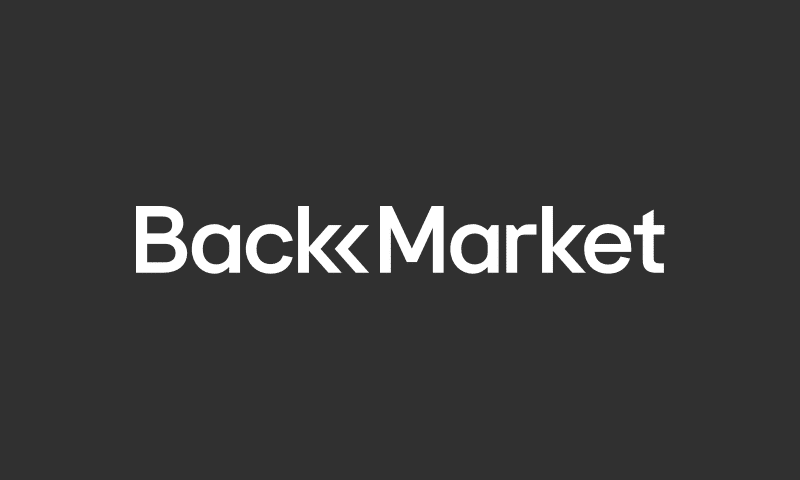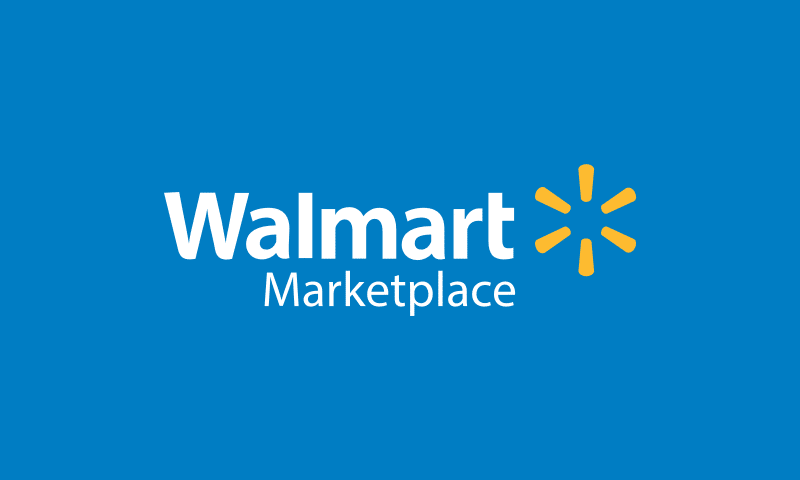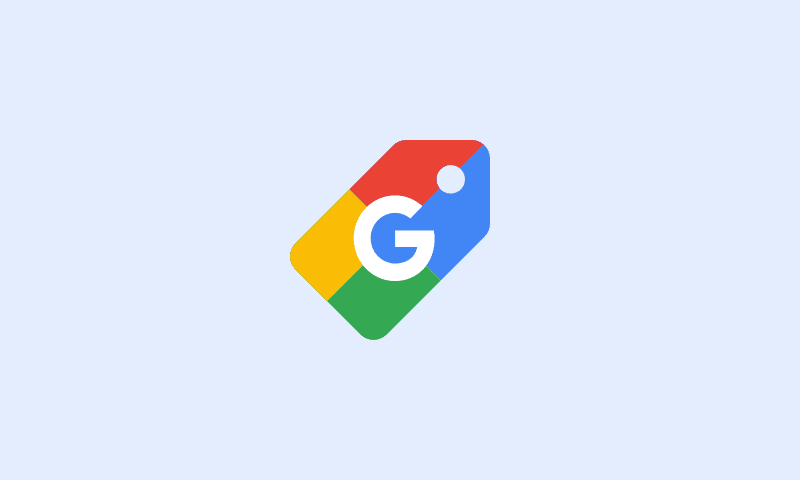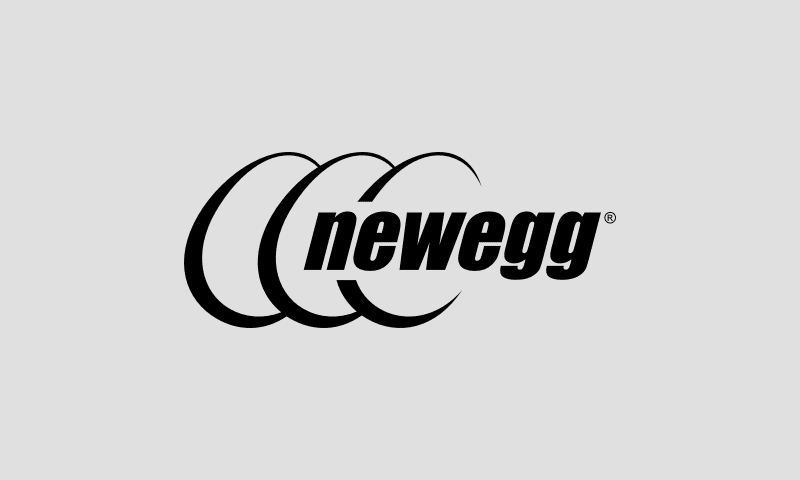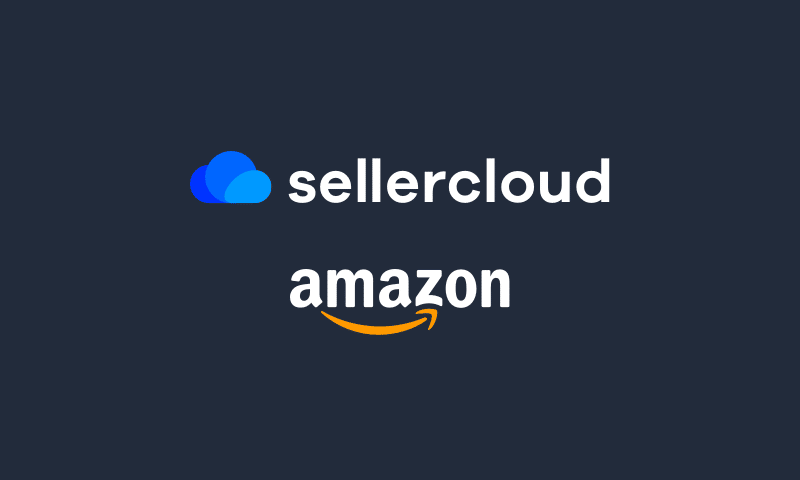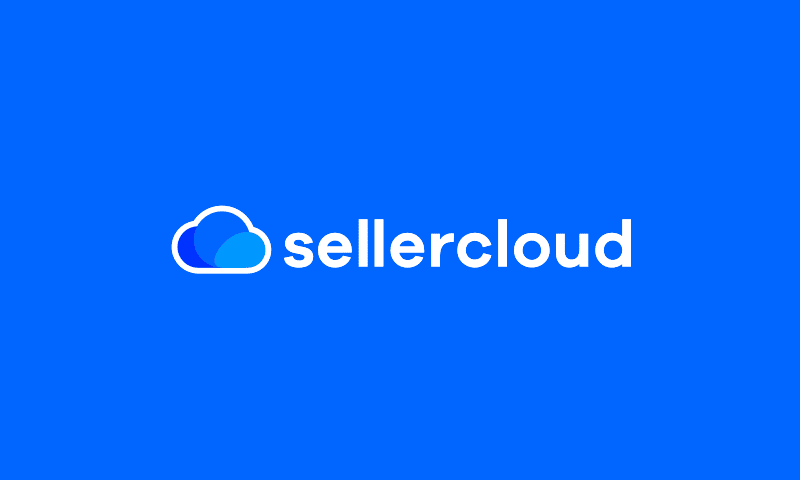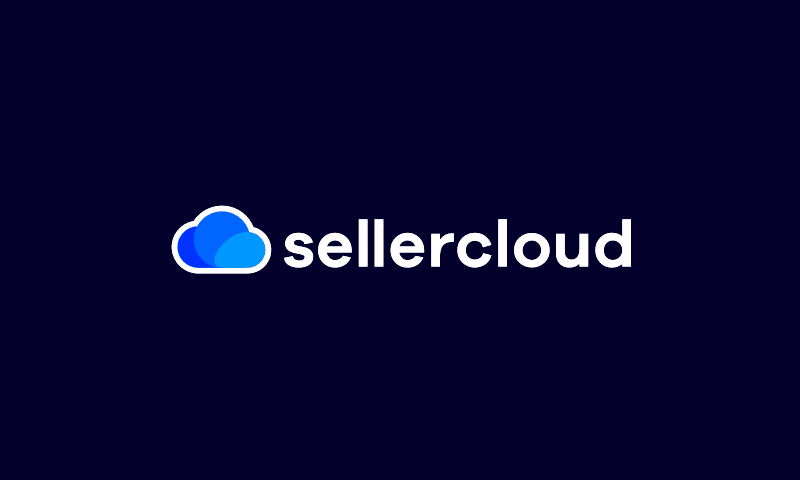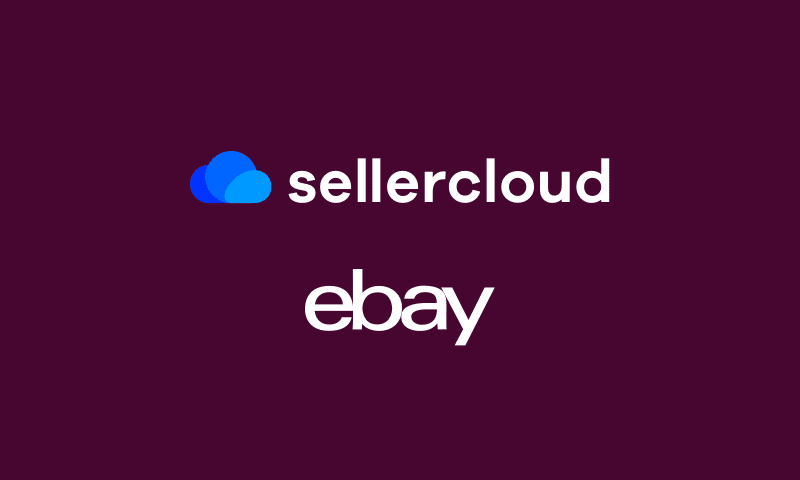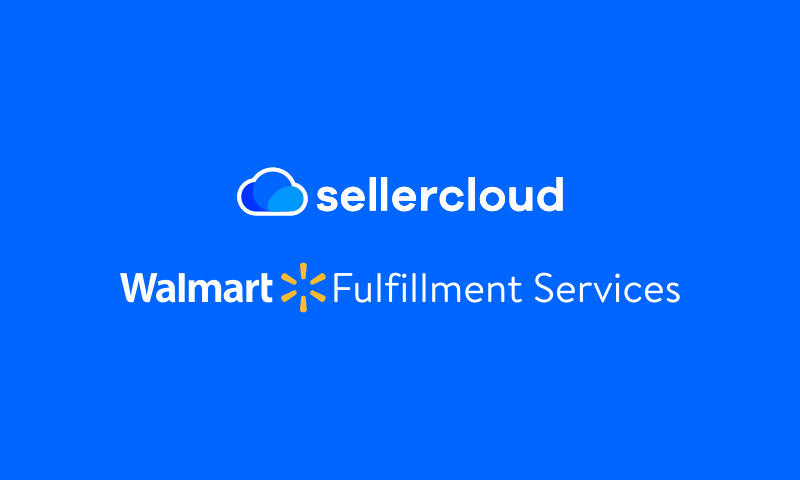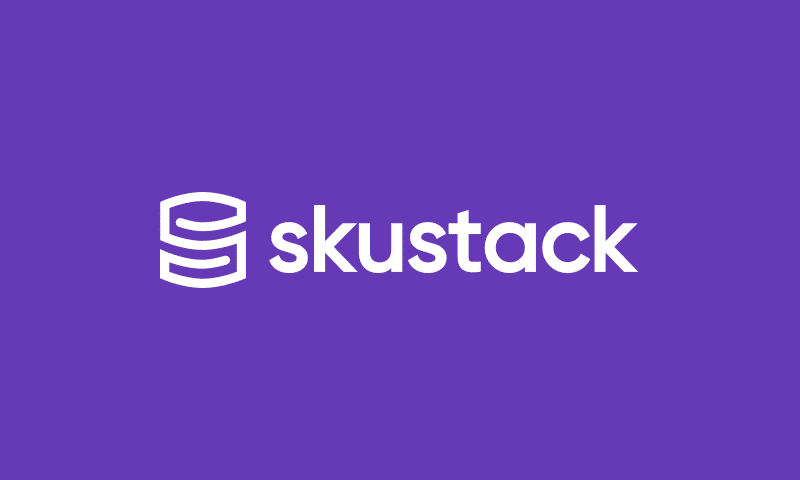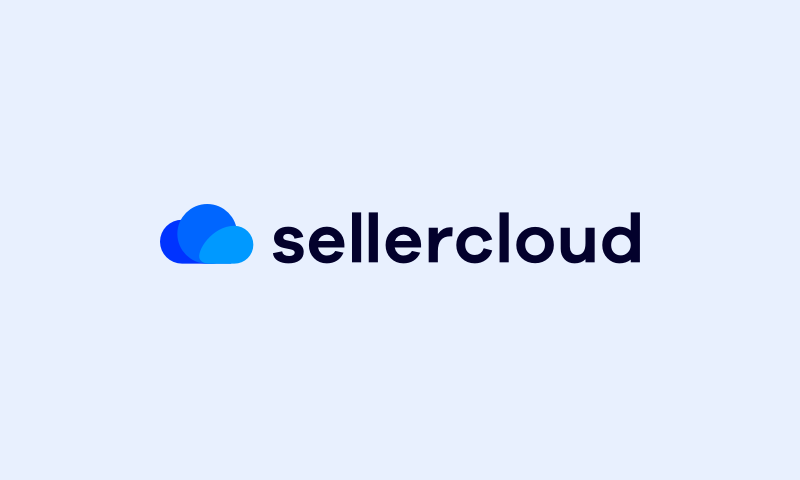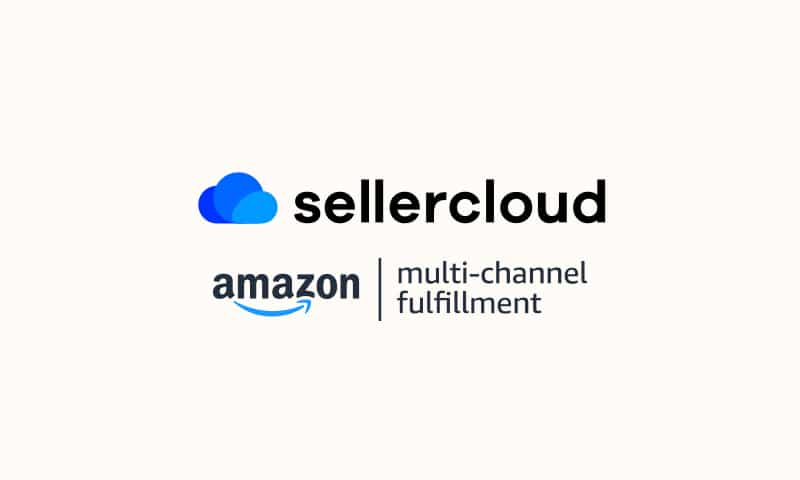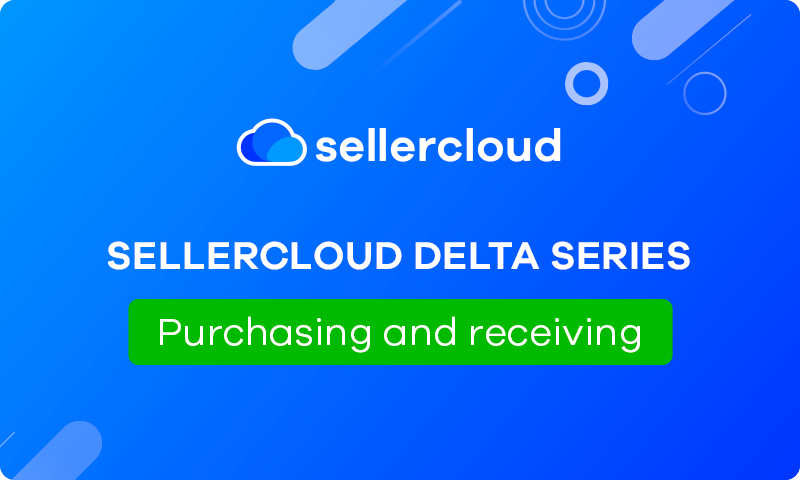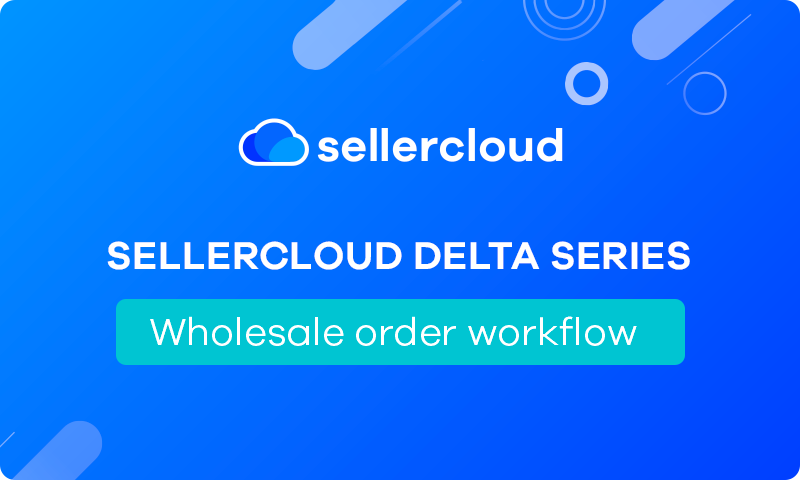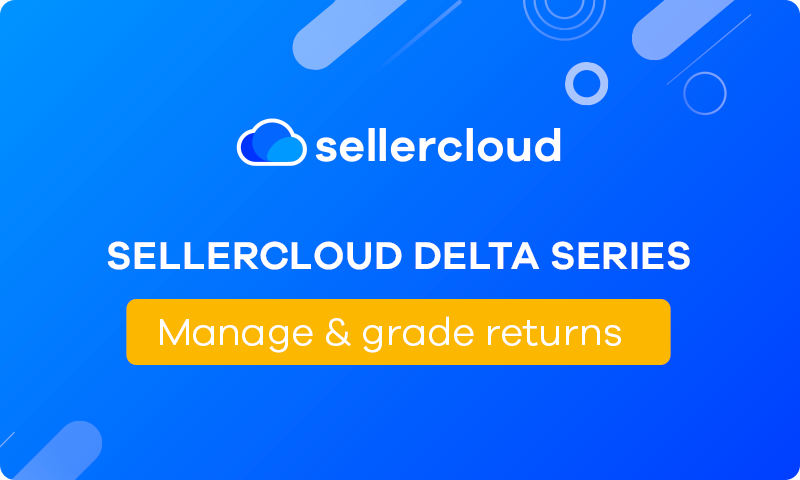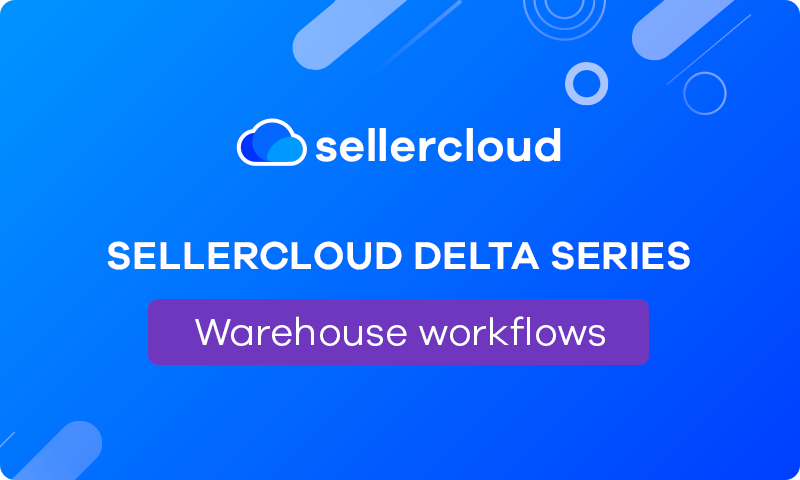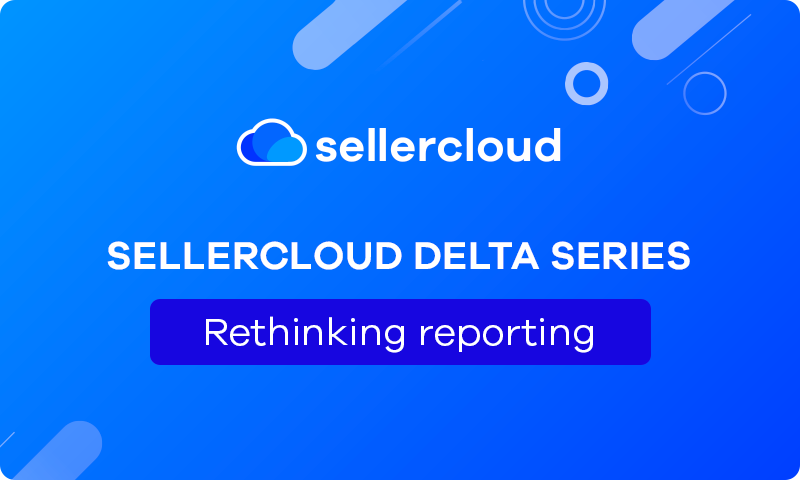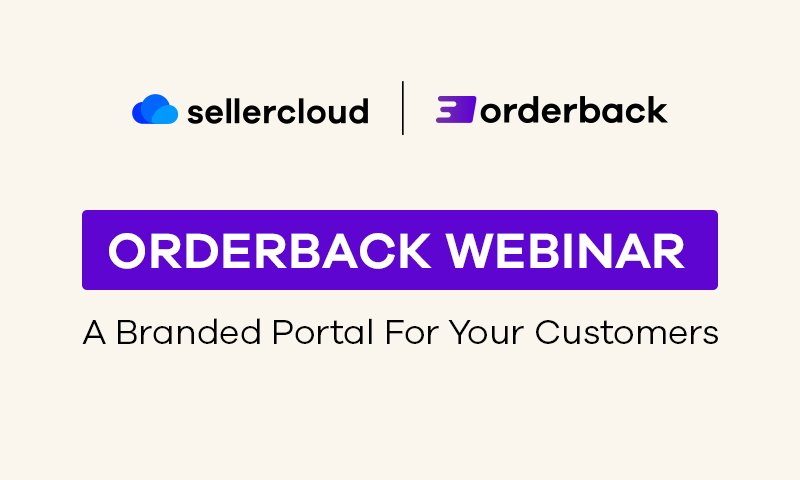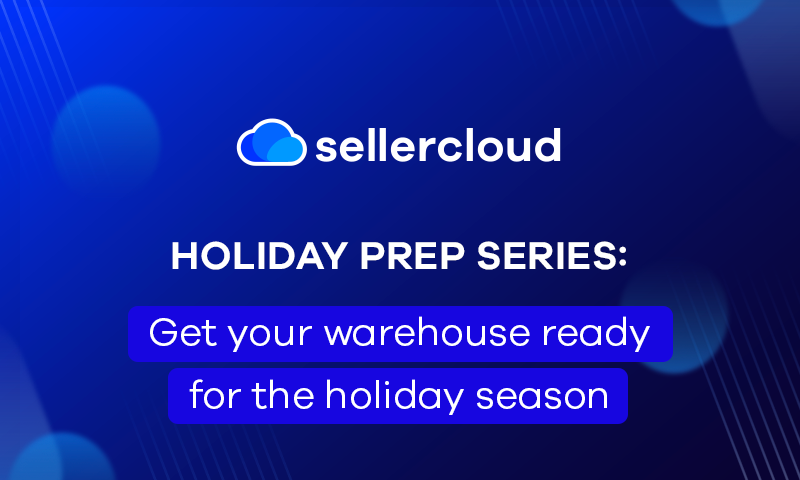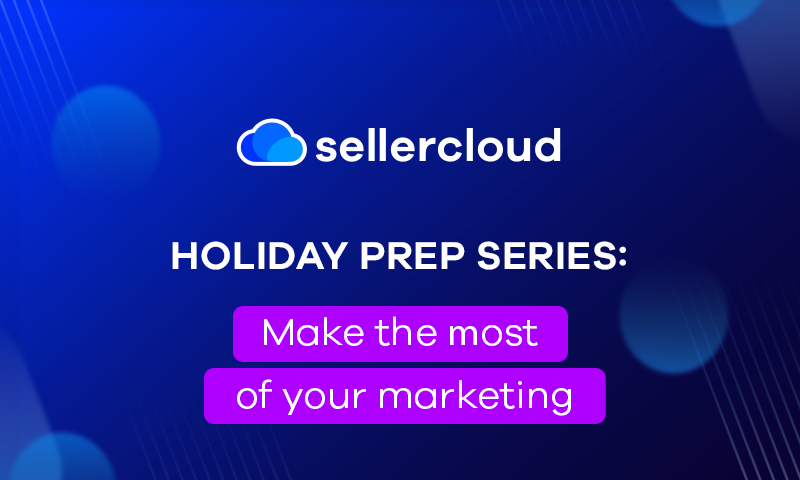Prepare For Prime Day 2023
Webinar Transcript
Good afternoon, everybody. My name is Gary Basco, and I am with Sellercloud. I want to say thank you to everyone who has joined us so far. While we’re waiting for the rest of our guests to join, let’s go ahead and start discussing Sellercloud and what we’re going to be showcasing today.
So Prime Day is coming up, and we’re here to demonstrate all the different tools, features, and functions that our clients love about Sellercloud and working with Amazon. We want to help you prepare your warehouses and FBA facilities so you can handle the influx of new orders and sales that will come during Prime Day.
For those who are new to the Sellercloud environment, let me provide some background. For those who are new to the Sellercloud environment, I know we have a bunch of returning customers who are interested in seeing some of the new functions. We have a lot of new people who signed up and are interested just to see what Sellercloud can really do for them in the ecommerce space. Sellercloud started back in 2010 and is owned and operated by Jeremy Greenberg. We currently have over 1,000 customers using our Sellercloud software, with 2,500 companies managing their ecommerce businesses within Sellercloud.
Now let’s dive into a live demonstration and give you a quick walkthrough and overview of the ecosystem we’ve developed for our customers. When you log in, you’ll see a dashboard that provides a snapshot of your business, including new and shipped orders. We’ll be focusing on the newer Delta software today, but you can still switch between the two versions. You still have the ability, obviously, to switch between the two. However, today we’re going to be going into our Delta application. Not only are you going to be able to see orders coming in, you’ll be able to see things like purchase orders that are going out to your vendors, FBA inbound shipments, which you’re going to be managing and creating inside of Sellercloud, we’ll be talking about a lot of the features that we have for inbound shipping in Sellercloud and managing all the orders and returns as well as the removals that are going to be coming in from your FBA warehouses and from your Amazon orders.
Now the nice thing about Sellercloud, underneath your corporate umbrella, we’re going to be able to give you the ability to manage as many different companies and have multiple different Amazon accounts all within your Sellercloud account. Some of the great features that we’re also going to be talking about today, not just dealing with Amazon, but for your other channels that you might be dealing with. And some of the things that you can do with your FBA warehouses, like multichannel fulfillment.
Everything in Sellercloud does start with these four main modules. This over here is how we’re going to be managing the end-to-end ecom business that you’re going to be managing within Sellercloud, and specifically, the tools that you’re going to be utilizing to go ahead and have the best experience during Prime Day this year.
Our Catalog that’s our PIM software. So this is all about Product Information Management here. This is where we’re going to be pulling in all of the existing listings that you have on your Amazon account, where you’ll be able to go ahead and create different product relationships, Shadow products that we’ll be talking about kits and bundles that we’ll be talking about, and how you’ll be able to also manage the variation listings inside of Sellercloud, all within a centralized environment. The inventory tool is the IMS, and this is where we’re going to be dealing with where your inventory is, where it’s going, and where it’s been. You’ll be able to go ahead and manage your FBA inbound shipments and warehouses as well as all the other different fulfillment centers that you’re going to be utilizing and managing within Sellercloud as well.
Now orders is the OMS. And knowing where your orders are coming in from is important to know where your orders need to go for the fulfillment process. This is where we’re talking about multichannel fulfillment, order routing to warehouses that have available inventory and warehouses that are the closest to your customers so that they can be fulfilled in a timely manner.
And then last but not least, we have our purchasing module, and once you obviously run out of inventory that you sold, you need to get new inventory in. We have some fantastic forecasting tools not only for purchasing inventory that we’ll be talking about today but also some really great forecasting tools for restocking your FBA warehouses. This is going to be great for helping to prep ahead of time, knowing what you sold last year if you were a current customer with Sellercloud based on the volume that you were getting from those Prime deals.
The first module I like to jump into is the Catalog This is where we’re going to be showing you how we’re able to get all of the different product offerings that you have from your Amazon account, and all the new product offerings that you’re looking to sell and attach to on Amazon as quickly as possible.
Sellercloud has the ability to pull in product information and build simple listings that you’ll start to attach your inventory, your pricing, and manage the order flow into Sellercloud by looking up things like UPCs. We also have the ability to look up ASIN information, we can go ahead and look up, say, a keyword if we’re looking to sell maybe the latest or the newest iPhone on us. All this is going to be able to be searchable in Sellercloud so we can go ahead and find those listings and attach ourselves to those listings that we’re looking to sell. This is also great if I’m a brand seller, if I’m going on to Amazon Seller Central and creating my listings in Seller Central, adding on that nice A-plus content and building out these listings for our consumers to see, we’ll be able to pull in all of that listing data so that we can start managing the inventory and the orders in our Sellercloud accounts.
How do we synchronize this inventory when we’re dealing with Amazon and we’re dealing with all the other marketplaces? Well, the way Sellercloud likes to manage content is through the use of these master SKUs. This is how we deal with everything in Sellercloud. For customers who are already using Sellercloud, you’re very familiar with the way that we deal with our SKU logic. For customers who are new to the Sellercloud experience, the way that we’re going to be developing and synchronizing everything is by using these master SKUs. These SKUs are there to hold your product information, your inventory information, these tie back to all the different identifiers on the marketplaces, like your ASINs, or your FNSKUs if you’re selling FBM listings, and you also have your FBA listings that you’re attaching in Sellercloud.
Now, the main way that we deal with inventory and how we’re going to synchronize the inventory across all of these listings that you’re managing, not just your Amazon listings, but maybe the other marketplaces, you have in Sellercloud, as orders come in with you where the order comes in from, we’re looking at the identifier from the order. And that’s what tells us to reserve inventory against that master SKU and update the marketplaces with the connected inventory. Having that master SKU in that master inventory is very important because this is where we’re able to start branching out into the various product offerings that Sellercloud has.
The product offerings are a fantastic way for you to be able to increase your digital footprint without increasing your overhead. One of the first product offerings that we like to talk about are the Shadow listings in Sellercloud. The Shadow listings are very important on Amazon.
And for people who are consistent Amazon sellers, you know, the different struggles when you’re dealing with the ASIN system on Amazon, a lot of times you’ll have products that have multiple ASINs on there. And so there are four or five different listings all for the same SKU. When you’re selling, say, parts, maybe I’m selling filters for cars, that filter can qualify for a Ford, a Hyundai, a Honda, and maybe a Toyota. And so, I want to have a listing in that ASIN, all four ASINs, attached to a centralized parent inventory in our system. So the first product relationship that we’re going to be developing for you and showing is our shadow products, creating a relationship between all of those listings and that centralized inventory to make it easier to fulfill.
Shadow products are used for not just having multiple listings, but for also having multiple shipping methods. When you’re dealing with FBA and your FBM listings, Sellercloud gives you the ability to attach to both ASINs and, using the IMS and the LMS, route those orders those prime orders versus those standard orders to the correct fulfillment center. Now the other nice thing about having the unique environment of multi-warehouse technology in Sellercloud and this parent-child relationship is the ability to send orders to the different fulfillment centers, based on availability. I run out of my FBA inventory. Well, I don’t want to have to not take orders against that SKU. One of the tough parts about dealing with ecom marketplaces is resetting that momentum. I run out of inventory, now I can’t take orders. Well, as long as I have inventory to fulfill, Sellercloud can update inventory and route that order to the correct fulfillment center so that you can maintain orders coming in against those SKUs.
Now another type of product relationship where you’re going to be able to add additional digital real estate out there without increasing your overhead is through the use of kits, bundles, and multi-packs. Kits, bundles, and multi-packs when you’re dealing with Amazon can always be a little bit funny because Amazon, when you’re actually sending and selling your kits, bundles, and multipacks, they look at your unique product offerings as single items. Whether you have multiple line items and SKUs or you have multiple quantities for a multi-pack or a bundle pack that you’re choosing to sell.
Well, to make it seamless inside of your Sellercloud inventory to what the marketplaces see, we give you the ability to build out these kits and the components that are going to be used to build these kits.
In this example, here, I have a premier shot glass that I built for a customer of ours, we have 60 available in our available quantity, and I need 10 to go ahead and build this 10 Pack kit. So the marketplace is going to be seeing a total inventory on this digital SKU, this bundle pack that I have has six available. Now as orders are coming in, Sellercloud can reduce the available quantity, and update the available quantity on the component level SKU as well as your kit SKU. This helps you synchronize your inventory when you’re also selling the three packs, the five packs, and so on and so forth, all tied back to your available quantity on that component level SKU. The way that we talked about that is through the all components inventory dependency, we’re looking at the component inventory to calculate the kit quantity.
Now with FBA, it works a little bit differently. Amazon, as I mentioned, looks at your kits, or your multi-packs as a single-item product. So we have to deal with an independent inventory, where you’ll be able to actually pre-build, pre-assemble these kits, these bundles that you’re sending into Amazon, use that unique FNSKU that’s going to be tied to that digital product that you have in the system and now assemble and properly label those bundles to send into your FBA warehouses.
Now the last type of product offering that Sellercloud deals with are your variation products. You’ll be able to build your variations in Seller Central and pull in these variation listings into Sellercloud to be able to manage the multiple inventories that are now tied back to all of those variants use the child SKUs that are tied to the parent listing that you’re building in your Seller Central account. The way that we deal with variations, is very similar to how we’re talking about our kits, where we have a digital SKU, that’s housing component-level information, tying the inventory back to the components in your system and what you have available. In this sense, however, we’re looking at the individual variants here. And we’re sending separate inventories for each of those variants. So that when you run out of that red small, you can still have and show that listing available for your extra small mediums and largest, you’ll be able to set primary dimension images as well and edit each of the variants later on once you’ve pulled them into Sellercloud.
One nice little tool I always like to show before we move on to the inventory side of things is our fine ASIN from UPC. This is something that a lot of our resellers like or any of the customers that we’re working with that want to pull in products in bulk into Sellercloud for new SKUs that you’re looking to list. We have the ability to pull in those products by importing a list of UPCs directly in Sellercloud. We will search for the ASINs, we will pull them in, and you’ll be able to select the brand and the manufacturer that you want to attach yourself to and then start selling on those listings immediately.
For any listings that are built through Seller Central, the other nice thing that we’re able to do is enable the auto-creating of these products. So any products that are built into your Seller Central account, we can simply automatically pull them into your Sellercloud account to start managing the inventory and the orders.
Now inventory. When we’re dealing with the inventory inside of Amazon, we’re looking at multiple different inventory levels, we’re looking at available quantities, and we’re looking at physical quantities. Available quantity is how we actually synchronize your inventory, not just with your Amazon but all the other marketplaces that you’re on. As orders come in, we’re going to be reducing that inventory, reserving it for those orders, and then updating the marketplaces with the new available quantity. One unique thing that we deal with with the available quantity on Amazon is your pending orders, pending orders on Amazon that have not been paid. We still take account of that available quantity and update the marketplaces that there’s less available quantity for those pending orders. They do not come into the order queуе, however, until they’ve gone from pending to fully processing and that payment is verified on that order. At that point, you’ll be able to see it in the order queue and start the picking and the actual fulfillment process in the system.
In Sellercloud, as I mentioned, there are multiple inventories that we’re dealing with, not just physical and available, but we’re dealing with inventory on a warehouse level. You’ll be able to have multiple different warehouses and send inventory, whether it’s sellable or unsellable for those warehouses, from Sellercloud to the marketplaces. This is very nice, especially for our customers who do a lot of FBA inbound shipping. And if you’re going to be preparing for Prime Day, one of the things that you’re probably going to be doing is a lot of inbound shipping into Amazon so that they have the inventory to quickly fulfill any of those orders in those new orders, those bulk orders that you’re going to be getting in that you might not be able to fulfill normally through your FBM warehouses. One of the unique things that we’re going to be giving you in Sellercloud is an interim warehouse. This is so that we can keep track of any of that inventory that’s being shipped from your main warehouses, your prep centers that you might want to connect into Sellercloud, in case you don’t have your own facility and you send purchase orders directly into your prepping facilities for them to prep and send them to Amazon for fulfillment. We’re keeping track of all of that inventory, where it’s going, where it’s been in an inventory, and movement log as well. So any type of movement that’s happening, we’re keeping a date and timestamp for the orders for the FBA inbound shipments, so that you’ll be able to go back and see that history all within your Sellercloud account.
Speaking of FBA, inbound shipments, no reason to go into your Seller Central account because you can create your FBA inbound shipments directly in Sellercloud now. Creating the inbound shipments is nice and simple. What warehouse am I shipping this inventory from? The interim warehouse that we talked about, which is that truck that digital warehouse that we’re housed in your inventory on until Amazon receives it. And once Amazon receives it, there’s an automatic transfer from the interim into the FBA warehouse, you’ll be able to choose what type of labels you want for your box content, whether you want a feed label or a 2D barcode. Adding products, nice and simple, I can either search for products on a one-on-one basis. You can go ahead and import a list of SKUs with the quantities that I want to go ahead for shipments that I might be sending out on a regular basis. Or we can simply use our forecasting tool to get a better idea of what we should be sending to Amazon and creating the shipments in bulk based on the forecast that we have in Sellercloud
Guidance notes. This is great for your warehouse workers, you can give them notes and prepping instructions to let them know the additional things that they need to do to get those items ready before they’re actually sending them into your Amazon accounts, you’ll be able to print out your fn SKU labels, right through Sellercloud, and you’ll even be able to print out your box content labels in seller cloud as well.
This here is the API call. This is going to be where you come into a very similar situation into Amazon. When you’re in your Seller Central account where they’re going to be looking at all the different SKUs you want to send in, the quantities, and they’re going to be splitting your inventory up into the various warehouses that they want you to send into.
This is our help page. This is our consolidated FBA inbound shipments Help page. By the way, we have a fantastic Help page where you’ll be able to find any number of different articles on Amazon related to inventory information, order information, and configuring your accounts. So if you do want to take a deeper dive, feel free to go to help.sellercloud.com. Otherwise, I’m just going to use this as a quick example to show you what we’re able to do and how we’re able to consolidate your Amazon inbound shipments in Sellercloud.
We did work very hard to make sure that this was compliant with Amazon and their selling Partner API as well. Now this is the API call. This is where we’re going and seeing the various fulfillment centers, we’re seeing the SKUs we want to send in, and Amazon is letting us know which fulfillment centers they want us to send that inventory over into. Now the nice thing is we’re going to be viewing which warehouses are eligible to consolidate the shipment into, so instead of splitting it into the various fulfillment centers, Sellercloud will be sending it into one warehouse that you select.
If it’s eligible. Once you’ve selected the eligible warehouse, nice and simple, it will consolidate that shipment for you. Now, we are working with Amazon, obviously, to make sure that this is compliant. So we do have to work with Amazon, they’re going to be giving us a list of warehouses, and we do have to work with one of the eligible ones that can take in that full shipment. We’re also only able to send in regular-sized items and consolidate regular-sized shipments, we can consolidate your oversize shipments, but Amazon likes to send those into a separate warehouse. So you’d have to have a separate shipment for those oversized items.
This also does play into Amazon’s plus or minus 5% or six units, whichever is less. Otherwise, it’s a fantastic tool, and it’s going to save your warehouse workers a ton of time when they’re actually prepping the inbound shipments, and it’s going to save you guys a ton of money by consolidating those shipments into a single warehouse. From here, you’ll be able to go ahead and select the boxes and actually print out the box content. And we do connect to Amazon shipping API to make it nice and easy for you to order that shipping directly from Amazon, or go ahead and add tracking in there for a non-partner carrier.
The nice thing about these shipments, you have the ability to create shipment plans ahead of time before you do that API call. So if you want to go ahead and start planning your shipments, you do have the ability to start adding and editing those shipments prior to getting the shipment ID. Once you’ve gotten the shipment ID, that’s where the shipment is set, and you’d have to move forward with the shipment, or you would need to start over and do that API call again and get a new shipment ID. But you do have that ability to go ahead and build the shipment plans out and edit those shipment plans while they’re still in the previewed status.
When we’re dealing with multichannel fulfillment, the one way that we’re able to be as accurate as possible is because we’re going to be dealing with reconciliation from your Amazon, and FBA inventories. So when we’re looking at your Amazon inventory, we’re pulling in an inventory health report, that ledger report, so that you’ll be able to see things like what you started with, what’s been shipped and received by Amazon, any returns or orders against the inventory in your warehouses. Removals, that’s a big important one, obviously; that’s the warehouse-to-warehouse transfer, where you’ll be able to receive that inventory, that inventory transfer back into your warehouse, re-prep it, and send it back out. Reimbursed, what did Amazon pay for? Adjustments, that’s that damaged the missing or the lost inventory, and then an actual inventory number that we’re getting from Amazon so that we can properly display that to the other marketplaces that you might be using your FBA inventory to fulfill from. Now, if they do a Walmart day, by the way, we also have the ability to do Walmart fulfillment services and shipments as well inside of Sellercloud. Just a nice new tool that we have, and it also ties into some of the forecasting that we have in case you decide to break into Walmart.
As you can see here, it’s not just our restocking tool you’ll be able to use, we have the ability to pull in Amazon’s restocking report. However, our tool is a very powerful tool for our customers, we have the ability to do a lot of things when we’re looking at Amazon restocking. So this is just a simple idea of what we’re going to be doing when we’re looking at a restocking report. I’m going back 60 days in this example, to see what I should be sending in for the next 60 days and getting an idea about what I should be sending in based on the actual demand for those products.
The nice thing Sellercloud’s giving you is a lot of information, things like what you have already available in your inventory, things that are already on orders so that I know, hey, I’ve got 840 pieces available to send in, I’m getting 532 and more on Thursday, I can send the whole amount into Amazon right now, knowing that I’ll have enough FBM inventory to fulfill for those orders as soon as I receive it in tomorrow.
You’ll also be able to see things like effective margin, which is very important in Sellercloud. And that’s one of the other unique things that we’re going to be talking about once we get into the orders. But we’re giving you guys as close to ROI as possible, we download the settlement reports from Amazon. So we’re getting the cost for your SKUs, we are also downloading your Amazon storage fees, shipping fees, and advertising costs and calculating those so that you know whether or not it’s profitable to be sending certain SKUs into FBA from your Sellercloud account.
The other type of report that we’re able to give because we do pull in a lot of this information is the different SKUs that might be profitable for you to send to Amazon that aren’t FBA enabled yet, either. Now one of the unique things that you’re also going to be able to do inside Sellercloud is PO to FBA planning. So like I mentioned, we have a fantastic purchasing module where you’ll be able to link your vendors and create purchase orders. Well, one of the things that you can do is allocate purchase order information and inventory that you’re going to be receiving to your FBA inbound shipments ahead of time. This way, while you’re receiving your purchase orders, you can start prepping your FBA inbound shipments.
That leads us to one of our tools that we’re going to be talking about today. And this is an additional application that Sellercloud developed this is called Skustack. Now the reason why people love Skustack is because it’s so connected to Sellercloud; you’re gonna have real-time employee performance tracking, you’re going to be able to go ahead and pick pack not just your orders but all With your FBA inbound shipments, printing out your labels, editing your box content on the fly and giving your warehouse workers an application where they will be able to do all this and communicate to your Sellercloud account right from the floor.
This is our inventory management page that you can find in Sellercloud. We were here a little bit earlier. I just like to show this off real quick to show you how connected Skustack is. This is our web management page from Skustack that you can access right from your Sellercloud account. This is what your warehouse managers would most likely be utilizing. Looking at the Products page here, you’ll be able to see inventory on the Products page, inventory on the Inventory page. It’s the same inventory; all of this movement and all of this information is being transmitted in real-time and being tracked in real-time as well.
For the FBA inbound shipments. Once the inbound shipments are in working status, and you’re ready to go ahead and start doing the picking, packing, and shipping, this is where your Skustack device is really going to come and be a powerful tool for you guys. Skustack does offer bin-level management. Because we have bin-level management, we can give intelligent picking lists along with these different FBA inbound shipments. Not only are we dealing with actually going ahead and picking the items, but Sellercloud can deal with the assembly as well for the different SKUs that you’re going to head and kitting and bundling together. So for those kits, those bundles, and those multipacks when we’re dealing in creating those inbound shipments, and especially when you’re looking at so you’re forecasting, we’re able to view it on a kit level so that you can go ahead, pick the components and assemble the components, label them properly, and get them out the door. Once all the items are picked, you have the ability to scan SKUs or UPCS, and this is where you can get additional prepping instructions, the poly bags, the foam peanuts that you need to go ahead and package your items in, all that nice and simple, right there and ready for your warehouse workers to be able to print those labels packaged and get them ready to move out the door.
Once everything’s prepped, the next step is the box content. And your warehouse workers will be able to go ahead and manage and create and edit the box content right from the floor using the Skustack application. And once everything is packed, they’ll be able to go ahead and print out the box content labels using your Skustack device.
Not only are we dealing with the inbound shipments, but as you can see, we also deal with your removals as well. So anytime you get FBA removals back into your warehouse, we have the ability to simply scan the tracking information on those removals and receive that inventory back into the warehouse. So you can begin prepping and getting it back out the door.
The next module that we’re going to jump into is the orders module. This is the sales funnel. So this is where all of those orders are coming in, whether they’re an FBA order, they’re an Amazon order or any of the other connected marketplaces that you’re having. This is where those orders are coming into. We do have the ability to see if an order is a standard order or a rush order. So for those who are doing Seller Fulfilled Prime, it gives you the ability to create intelligent picking lists based on those different statuses that you’re going to want to view and prioritize inside of your Sellercloud account.
Once you’ve figured out the way that you want to generate the pick lists, you’ll be able to go ahead and create a saved view for that and automate those pick lists being generated using scheduled tasks that you’ll be able to set in the system. This is where you’re going to be able to do a lot of different automations to make it easier for you to manage the picking, packing, and shipping side of things. Once the pick lists are generated, that’s where your warehouse workers will be able to go inside your Skustack device.
You have two different ways that you can deal with your actual order-based picking for your FBM warehouses. We have product-based picking, and we have order-based picking. Product-based picking is also known as wave-based picking. This is where we’re being order-agnostic; at this point, we just want to pick all of the SKUs as quickly and efficiently as possible. We’re taking all those products, we’re putting them into a larger bin, and then we’re bringing that been to a sorting station.
This ties in actually to another product that Sellercloud offers, which is our Skublox account. That Skublox is fantastic. This is a modular sorting wall. And this can really, really help to automate and make things a lot more efficient and a lot more accurate when you’re dealing with multi-item orders that you’re having kits, bundle, orders as well when you’re dealing with your Prime Day sales. Nice and simple.
I can scan an SKU, I can scan a UPC, I can scan a barcode, and all of a sudden the lights gonna pop up on my modular sorting associated with an order for that SKU. After the orders have been fully sorted, a light on the other side, a shipping light, pops up, turning green, letting your shippers know that order has been sorted and it’s ready to be packed and shipped. We can even add some additional automation in there, where your shipping rates can be calculated ahead of time. And it can automatically print out the shipping labels. Sellercloud actually has the ability to connect to Amazon shipping API. And you can purchase Amazon shipping labels for your orders directly through your Sellercloud account. You’ll be able to calculate shipping rates, by the way, against your own shipping carriers utilizing our Shipbridge software. So if you want to go ahead and connect, not just your Amazon, but you want to connect your other shipping accounts, you’ll be able to connect your USPS, your UPS, your FedEx, and, like I mentioned, the Amazon account as well. So that Sellercloud can calculate the cheapest rates to ship by those promise dates, аnd you can always have confidence, knowing that you’re getting the best shipping rates.
For those warehouses that want to pick order-wise, we also have something called order-based picking. Now this is where if I want to pick and I want to sort all at the same time, we’ll be able to pull up those pick lists, you’ll be able to see the different SKUs that need to be picked, where they need to be picked from, and actually pick directly into the individual orders as well.
The one reason why Sellercloud and Skustack are a fantastic pair is because of how quickly all this information is sent over. If I actually pick this right here. So this is the order that I pulled up within my Skustack device; it’s going to update immediately inside Sellercloud that this has been picked, and now the order is ready to ship. Now that the order has been picked, and it’s ready to ship, we can simply go ahead and find the order in our system. Any number of ways you’ll be able to filter for these orders. And we can go ahead and ship and print labels now that we found that cheapest rate to ship, everything being self-contained in your Sellercloud environment.
The unfun part about dealing with your Amazon orders are the Amazon returns. But Sellercloud does give you returns inside of the system so that you have a place to manage all of the returns. We are automatically pulling in any of those returns as well from your Amazon account so that you can have something to receive against in Sellercloud and in Skustack. Now with your Amazon orders, most of the time, Amazon is going to be sending out those shipping labels. So we’ll pull in the tracking information from the shipping labels Amazon generates. And if Amazon’s also automatically sending out the refunds, we’ll be able to see the refunds that Amazon is sending out to your customers. Otherwise, if you want it to, you have the ability to generate return shipping labels inside of Sellercloud for your customers. And you also have the ability to issue refunds out of Sellercloud for the orders as well. Looks like already refunded this customer.
Now once we have the RMA in the system, we can receive the RMA into the system using our Skustack device. And just like we received in removals, we have the ability to scan tracking information to receive the RMA in returns. For your Amazon returns, we have the ability to scan in that LPN, that license plate number that they also put on there to receive in the returns.
Last but not least, we have our purchasing. This is where we’re going to be able to create and build out the purchase orders that we’re going to be sending and receiving into the system. Creating purchase orders is nice and simple. Very similar to what we showed you when we were creating the Amazon inbound shipment. What vendor do we want to purchase from, what warehouse are we receiving into. This can be done using the predictive tool this can be done searching one-on-one, or this can be done by importing a spreadsheet with SKUs that you’re going to be purchasing in bulk. To be able to set up a series of checks and balances and whether or not the purchase order has been approved. So if you have a buyer and a financier, no problem, the buyer can go ahead and look to see what inventory needs to be purchased. And then, the financier can go ahead and approve that purchase order so it’s able to be received.
If I want to, I can take these purchase orders, and I can sync them into an FBA inbound shipment. I can create a brand new FBA inbound shipment. I can link them to existing shipments if I want to, or I can copy them into FBA inbound shipments. The cool part is if I synchronize the FBA or the purchase order with the FBA inbound shipment, Sellercloud and Skustack has a setting where while I’m receiving in the purchase order, it can automatically print out labels for those SKUs. I can scan the UPC, and then it’ll print out the FN SKU label that’s required for the prepping purposes prepping, all while I’m dealing with the receiving in Skustack and Sellercloud.
Our reports. Sellercloud has a lot of reports that you’re going to be able to view in the system. And one of the very unique things that Sellercloud offers that a lot of other companies and softwares don’t, is reconciling your orders after we’ve downloaded the settlement reports. So when we’re looking at your Amazon orders, we’re going to go ahead and view and see an initial expected profit and loss report on there. That Profit and Loss report that we’re generating happens on a per-order level, and based on the category in the marketplace, we’re giving you an expected because we have an idea of the different percentages of commission fees, posting fees, transaction fees, obviously, we’re getting in tracking information. So we’re looking at shipping costs, taxes that the marketplace is collecting, promotions. So right now, during Prime Day, you might be offering special discounts to your customers, you have the ability to control pricing and Sellercloud, so we’re able to see those different promotions and discounts that you’re giving. If you’re working with an outside repricer, the other nice thing is Sellercloud pulls in the sale price at the point of sale. So if the repricer is repricing every 15 minutes, that’s not a problem, we’ll be able to pull in and view the different price at that point of sale and show that promotional rate that discount based on what you have set for the site price in the system.
We’re also pulling in things like rebates. So if you’re getting any discounts from your vendors, you can also take into account those rebates to get an estimated profit per order in the system. Now, again, this is expected right off the bat. But we do download those settlement reports into Sellercloud. And once we’ve downloaded those settlement reports will reconcile the costs on the order level so that you’re able to see the actual profit and loss reports in the system. Speaking of profit and loss reports, there are a number of different reports that you’re able to pull to get those ideas of the profit and loss, I can do a summary report, I can do a detailed report if I want to see it on an order by order level. I can filter by channel, I can filter by company, I can filter by date, that’s not a problem. We have sales comparison reports as well. So if you wanted to see how much you were selling, and you wanted to do that based on the channel, and based on year by year to get an idea of what you were doing last year and the year before around Prime Day, no problem.
And then, for the transactional history. We’re not just pulling in the costs on the order level. We’re also dealing with the non-order transactional history, things like what’s payable to Amazon subscription fees, advertising fees, we’re taking into account your adjustments, your refunds, returns, additional shipping costs, all in the transactional history that we’re going to be giving to you after we’ve downloaded those settlement reports.
That’s the bulk of Sellercloud and a lot of the different Amazon pools and resources that we’re offering our customers. I obviously want to make sure that we have plenty of time to answer any questions that are that our participants have today. So we’re gonna go ahead and jump into the actual Q&a side of things. Let me go see if I can’t pull up the questions. If anybody wants to go ahead and add any questions to the Q&A section.
Can we schedule a training call to learn the Amazon FBA?
Yeah, so that’s actually a great question. So we do have a fantastic support team. And if you guys are interested, and getting a better idea of how you can utilize FBA, how you can go ahead and manage your FBA warehouses, there are a couple of different tiers. So the first thing I would recommend if you haven’t had the chance, Sellercloud has a fantastic LMS. This is a free training system that you’ll be able to go through. And we actually have advanced functionality and features, and you’ll be able to go through these different courses that’ll show you the best practices for using your Amazon FBA inbound shipping. So we have free tutorials and training that you’ll be able to go through if you want to do a personal dive. And otherwise, you can always speak with your account manager about getting premium support for a month if that’s something you’re interested in and you’d like to have a dedicated rep for a month, we do offer premium support that is a month-to-month subscription that you can add on to your account, get a premium rep, have dedicated hours that you’ll be able to go ahead and do a video call with. You’ll be able to speak with your account managers about that. Otherwise, as I mentioned, fantastic tool, definitely check out the lms.sellercloud.com. It’s free to register, we definitely encourage any of our customers who are interested.
What is the benefit of the variations in Sellercloud?
With Amazon it’s a little bit different with the variations. Amazon’s a bit tough because a variation, all the variant products have their own unique ASIN, and Amazon even though it pulls back a parent ASIN, it doesn’t like to give us all those variant ASINs. So a lot of our customers, what they’ll do is they’ll build the variations in Seller Central, pull them into Sellercloud. Sellercloud, however, can post those variations to your Walmart, they can post it to your Shopify, we can easily post variation listings to eBay. So a lot of times they’ll build the variations in Seller Central, and then use that to go ahead and push those variation listings to the other marketplaces that they’re working with in Sellercloud.
The other big benefit is sending separate inventories on a variant level. That’s the main reason why it’s so that each of the variants, you have a nice simple place to see what you have available. You know, somebody’s ordering a red extra small, they’re not going to be very happy if they get a black medium and you want to make sure that if you run out of that red extra small that that listing on Amazon isn’t showing it’s able to be sold. And this is where you’re able to be able to manage that.
Pricing, by the way, you’ll be able to find right on our webpage, we are very transparent about pricing. You also be able to see Skustack pricing here, too, if you wanted to learn more. But Skublox is very, very inexpensive when you’re talking about the type of technology that you’re getting the application and the whole subscription, it starts at a $250 minimum, it’s 25 slots that you’re going to be getting for it as well. So when you’re looking at the different slots here, it’s 25 sorting slots included in that $250. And it’s modular. So if you wanted to buy additional slots, we’ve got customers who have hundreds of these that they’re running out of at any given point. Again, you can add on, and the hardware is included in the subscription, so you don’t pay for the hardware separately, the hardware comes with the subscription, and it’s $10 per slot, any past the initial 25 on there. So $250 to start that’s the base price, 25 slots, and then $10 for additional slots.
By the way, Skublox is cool, because it doesn’t have to be a static sorting wall. We do have customers that have gotten very creative. And we also have it as a pick-to-light system instead of a put-to-light instead of putting items in, we have mobile carts that you can set up as well, you can go ahead and section those carts off. I’m pretty sure a lot of people in the warehousing side of the world they’ve seen where they have all the different canvas bags and stuff, the bigger canvas carts and stuff that you can set up, you can link these different lights to them. So while I’m actually scanning a product, instead of needing to bring it to a separate sorting wall, I can actually pick into the orders directly on a mobile sorting cart using our pick-to-light instead of put-to-light some other products.
By the way, while we’re waiting for the questions to come in through. But here’s what you’re going to be getting included within Sellercloud, that’ll be helpful. So we offer Receivebridge and Shipbridge that’s included in the monthly minimum, and Sellercloud, if you guys aren’t utilizing Skustack, we do have still a receiving software to make it easy for your warehouse workers to be able to receive in purchase orders, receiving returns, receiving removals, without having to utilize the full software that is a Sellercloud. Some of the other products that you’re also going to get as a base Memaila. Now Memaila is a cool product because this is what’s going to give you the ability to communicate with all of your different customers using a centralized mailbox.
Do you offer personal training?
Premium support, we do have. If you wanted to, you can talk to your account manager. And if you needed to set up it really depends on, I guess, where you are, what footprint, but if you wanted to have personal training and have one of our reps go in there, it’s not something we haven’t done in the past. We would just need to talk and negotiate to have somebody come into the warehouse to actually see and what that type of cost would be for the hours. I definitely recommend calling in and speaking with your account manager. Not sure what company you’re with. All right, I’m going to talk to your account manager after we’re done, I’ll have them reach out about scheduling call, whether that’s a video call, because it might that might be all you really need is just video call to check out the business and then get a better idea instead. And obviously, that would be a simpler thing.
And by the way, if you guys are ever interested, the Help Page is a fantastic place to go in Sellercloud not just for looking at what’s in Sellercloud, we have a user forum that we also recommend a lot of our customers to go on because we do send out a monthly update for all the different new features that are coming in Sellercloud, you know, new articles and everything like that, that are popping up. So anytime there are any adjustments or changes, you know, we’re always constantly adding in and updating new features in Sellercloud to make it a more user-friendly experience. But to also obviously upgrade the tools that our customers are using. We have a user forum, we send out that monthly little newsletter that’ll show you any of the new updates and features. So you can constantly be up to date with the new stuff that we’re coming out with Sellercloud.
You mentioned receiving removals via Receivebridge – is it different than receiving via Sellercloud?
So you can receive those removals as an inventory transfer in Sellercloud, but if you don’t want your warehouse workers say to have to come into Sellercloud to view like inventory arrivals or to pull up those transfers, those inventory transfers to receive in, you can instead use this Receivebridge to actually scan the SKUs in. This is that’s the main reason why a lot of people use Receivebridge, whether that’s removals, purchase orders, returns, or anything like that. We scan a tracking number, we scan the LPN on those removals around the returns, and then you’ll be able to actually receive in the inventory. As it’s received in, it’s updating the physical quantity, which, depending on if it’s in a sellable or an unsellable warehouse, that inventory then can be shown as available quantity to your marketplaces. But it’s really used as a tool so that instead of needing to have full access into Sellercloud, your warehouse team would be utilizing the receiving software instead. But you can receive your FBA removals directly into Sellercloud.
So if we don’t have any other questions, we can go ahead, and we can wrap up. I want to say thank you, to everybody who did attend the call. For anybody who was not able to attend the call, we were going to be sending out a copy of the recording to anybody who signed up and registered for the webinar. We’re also going to be sending out a copy of the pitch deck as well. So if you want to review with your team, go over some of the different functions and features that Sellercloud has to really increase your sales, your productivity when Prime Day comes around, you’ll be able to have all that material. Feel free to reach out to Sellercloud as well directly. Again, if you are new to Sellercloud and you’re interested in getting a demo, please feel free to book a demo with our account executive team. And if you’re an existing customer with Sellercloud and you have questions, we have a fantastic account management team. They would love to speak to you guys about the different ways that we can help benefit you, whether that’s with your sales directly on Amazon or you’re wanting some help with your FBA inventory. We’re happy to talk.