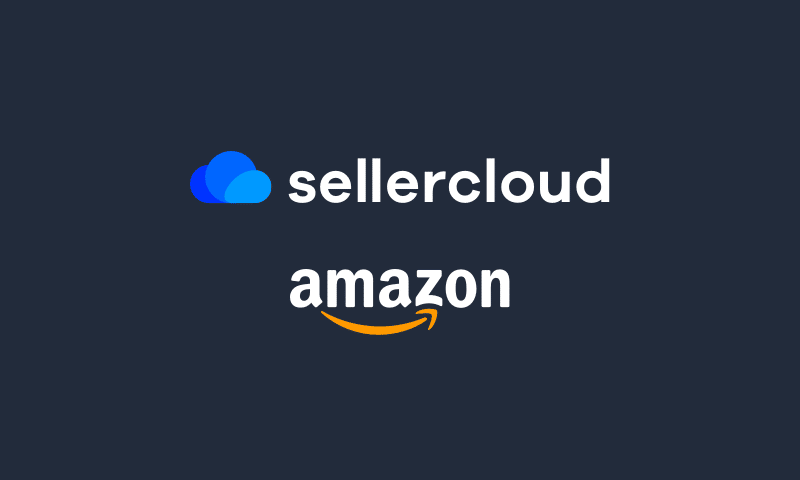Turnstock by Sellercloud
Turnstock helps you sell on Amazon and have your customers pick up orders in-store, with Amazon Local Selling.
Request Demo
Key Features
Add your store to Amazon
Effortlessly enable and manage items for Amazon Local Selling within Turnstock.
Reach shoppers nearby
Great for customers shopping from Amazon’s online store that are within your local delivery or in-store pickup areas.
Offer a smooth buying experience
Bring customers directly to you by harnessing the selling power and experience of Amazon.
Control your inventory
Seamlessly process per-store inventory and manually update order status when orders are picked up in-store.
Add new revenue streams
Get more exposure for your products and expand your customer base.
Reduce fulfillment costs
With local pick up you can eliminate your shipping costs altogether.
Where to start
Step 02
Once approved by Amazon for Local Selling, launch your products and inventory for your location(s) from the Sellercloud platform.
Step 04
Fulfill pre-ordered items through delivery or pick up easily with Sellercloud.
BOPIS easy as 1, 2, 3
Control which items are enabled for pick up in-store or local delivery.
Step 1 - Create your store
Use Turnstock to create your store and sync it with Amazon Local Selling. To add your store on Amazon, you need to fill out your general store information, your business, and pickup hours.
Step 2 - Manage products
Decide which products to offer for pickup in-store and update Amazon store quantity. Search products and select store locations for local pickup. Manually update store quantity to Amazon.
Step 3 - Manage orders
Effortlessly manage and track your BOPIS orders from start to finish. Search for your Amazon orders in Turnstock. Mark orders as ready for in-store pickup. Manually update the order status when the customer comes to receive their order in-store.
Manage in-store pickup
Step 02
Mark order as ready for in-store pickup