Overview
In this article, you will learn about Sellercloud’s Shipping Report. This report is a valuable tool that tracks the shipping costs, methods, and fulfillment of your orders.
You can see the following:
- Order information – order ID, channel, and channel order number.
- Shipping information – carrier, method, tracking number, shipping promise date, ship date, final shipping carrier, address, and shipper.
- Package information – package count and package weight.
- Costs – shipping cost, shipping discounts, and shipping total.
- Fulfillment performance – the timeliness of fulfillment in relation to the shipping promise date set on the order, based on the Order Promise Date.
Filtering by fulfillment performance can help you ensure that orders are shipped and delivered promptly and accurately.
You can run this report automatically on a regular basis with Scheduled Tasks.
For answers to general questions about using Sellercloud’s Financial Reporting Suite, see the Reports FAQs
Access and Customize the Report
To use the report, follow these steps:
- Navigate to Reports > Shipping > Shipping Report.
- Set up the Default and Custom filters to have the report show precisely what you need.
- Click Search. Each filter you apply gets highlighted in green. If a filter is gray or not displayed at all, it’s not active.
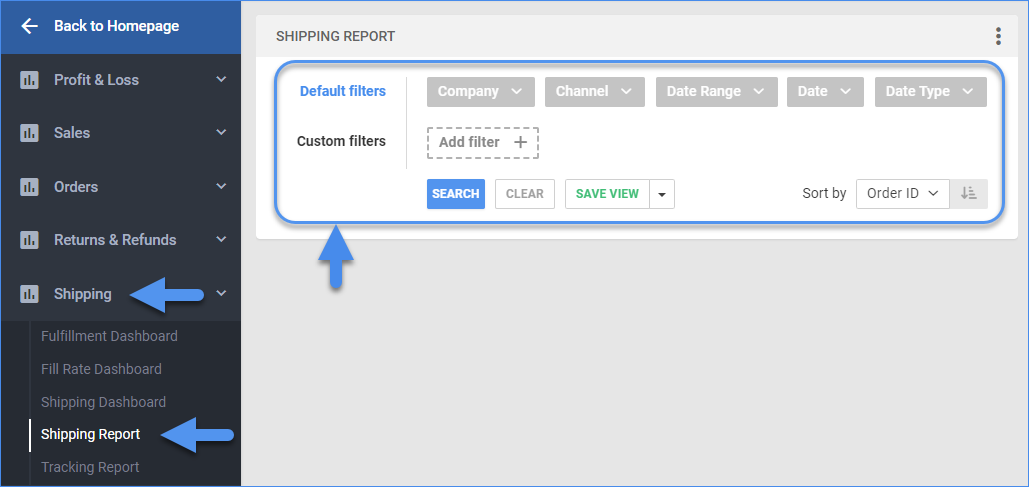
- To manage the columns in the report, click the three dots icon on the top right and select Customize Columns. You can:
- To sort the data differently, use the Sort by menu.
- To save your filtering and sorting options, click Save view, then type a Name and click Save.

- To export the full report to a spreadsheet, click Actions on the bottom right and select Export to Excel. Spreadsheets include all columns, including those hidden in the report.

Filter and Column Definitions
Click the drop-downs below for filter and column descriptions.
