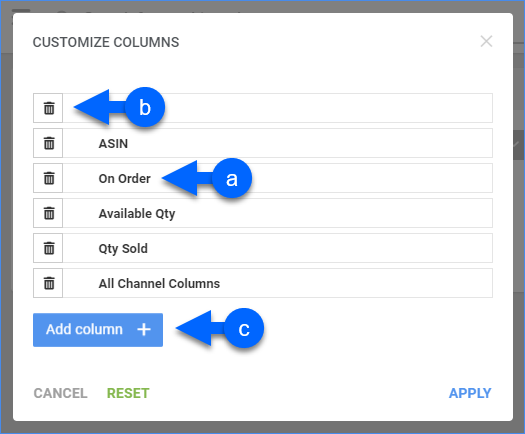Overview
In this article, you will learn about Sellercloud’s Qty Sold By Warehouse (By Component) report. This report provides information about the total product quantity sold as a kit component from each warehouse in a specific period. The report also includes sales of the component in independent kits.
You can see kit component quantities, product details, and warehouse details:
- Kit Component Quantity: Quantity Sold, Available Quantity, and On Order.
- Product Details: SKU, ASIN, Product Name, and Manufacturer.
- Warehouse Details: All Channels.
For more information about Sellercloud’s Financial Reporting Suite, see the Reports FAQ.
Access and Customize the Report
To use the report, follow these steps:
- Navigate to Reports > Products By Component > Qty Sold By Warehouse.
- Set up the Default and Custom filters to have the report show precisely what you need.
- Click Search. Each filter you apply gets highlighted in green. If a filter is gray or not displayed at all, it’s not active.

- To manage the columns in the report, click the three dots icon on the top right and select Customize Columns. You can:
- To sort the data differently, use the Sort by menu.
- To save your filtering and sorting options, click Save view, type a Name and click Save.

- To export the full report to a spreadsheet, click Actions on the bottom right and select Export to Excel. Spreadsheets include all columns, including those hidden in the report.

Filter and Column Definitions
Click the drop-downs below for filter and column descriptions.